Quite a few people encounter a playback error sometimes. Although "error code: 224003" is not a common issue, it hampers the enjoyment of watching favorite television series or movies online on a web browser. The reason could be different for the occurrence of the error. Therefore, it is essential to understand the mistake before venturing into the solution. Today, you will learn about the different solutions that you can implement to solve the error code problem you face frequently or infrequently while watching videos on a web browser of your choice.
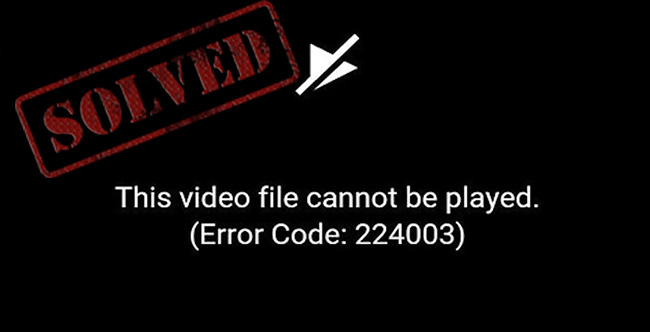
- What Is Error Code 224003?
- Major Reasons for Error Code 224003
- Tip 1. Use a Different Web Browser
- Tip 2. Disable/Remove Extension
- Tip 3. Turn off System's Firewall
- Tip 4. Clear Browser's Cache
- Tip 5. Turn off Hardware Acceleration
- Tip 6. Update Browser
- Tip 7. Use Video Repair to Fix Error Code 224003
- Warm Tip - How to Avoid Error Code 224003?
What Is Error Code 224003?
There are chances that you have noticed an error message while watching a video on a web browser - This video file cannot be played. It occurs on web browsers, such as Chrome, Firefox, Safari, and Edge. The reason the error occurs is that the content is not loading, and something is blocking the reload, due to which you notice the error.
Major Reasons for Error Code 224003
The following are the major reasons for this error code:
- Connectivity issues
- A process is blocking the playback of the video
- A third-party add-on or an extension is interfering with the playback
- The built-in security settings with the browser block the video
- Your anti-virus is stopping the video from playing
- You have not updated the web browser to the latest version
Solution 1. Use a Different Web Browser
Let us assume that you are using Chrome for your web browsing requirements. If you are facing any issue with playback (error code: 224003), a better way to test is by switching to a different browser. For example, you can run the same video on Safari, Edge, or Firefox and check whether the video is playing correctly.
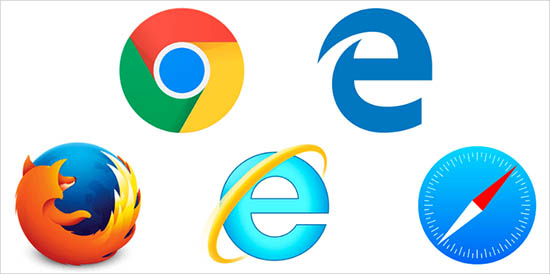
Solution 2. Disable/Remove Extension
If you are using Chrome and like to know how to fix error code 224003, then disabling or uninstalling a few extensions is the correct answer. If you have installed ad blockers recently, you will face this error. Websites detect the presence of an ad-blocker and display the error, or the ad-blocker itself blocks the website from playing a video. In such cases, disabling the extension or uninstalling it is advisable. The steps to disable/remove the extensions are:
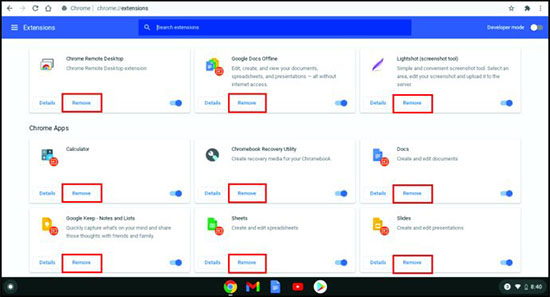
- Step 1: Open Chrome. Click "Settings".
- Step 2: Choose "Extensions".
- Step 3: You will see all the extensions available. Use the toggle button to turn off a particular extension or the "Remove" button to uninstall.
Solution 3. Turn off System's Firewall
The chances are reasonable for your system's firewall to block a video playback on the web browser that you are using. You can temporarily disable the firewall to avoid error code 224003 from appearing while watching your favorite movie/show.
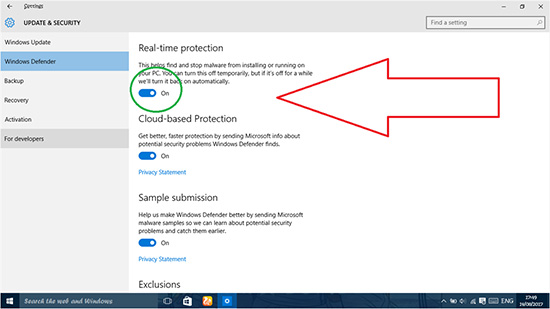
- Step 1: Open Windows "Settings". Select "Update & Security".
- Step 2: Choose "Windows Defender".
- Step 3: Turn off the "Real-time protection" option by using the toggle switch.
Solution 4. Clear Browser's Cache
Even when your web browser's cache is full, you will notice the error 224003. The reason is that the data it collects helps make the web pages that you browse appear at a faster rate. Fortunately, web browsers today have the option to clear the cache that they build over a period at the click of a button. Assuming that you are using Google Chrome for web browsing, the steps below will guide you to the options page to permanently delete all the browsing and cache data.
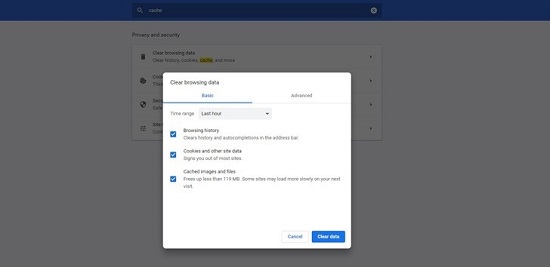
- Step 1: Open Chrome. Select "Settings".
- Step 2: Navigate to the "Advanced" option. Select "Security and Privacy" option.
- Step 3: From the "Clear browsing data" option, you can select various choices, such as last hour, last 7 days, last 4 weeks, etc. Alternatively, you can choose additional options, such as browsing history, cookies and other site data, cached images and files, etc. Finally, select what you want to delete and click the "Clear data" button at the bottom.
Solution 5. Turn off Hardware Acceleration
Turning off the hardware acceleration is another option that could solve this problem. Hardware acceleration is a common feature present in all web browsers. It helps the browser use the system's GPU and distribute the processing for a better experience. However, at times, the acceleration process stops other aspects, such as blocking the video playback. Hence, you can solve the error code 224003 problem by switching off the hardware acceleration on your web browser. For example, follow the steps below to disable the option in Google Chrome.
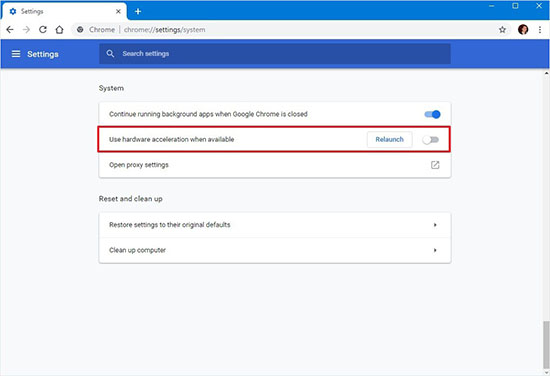
- Step 1: Launch Chrome. Browse to the "Settings" feature. Select "Advanced". Choose "System".
- Step 2: Toggle the switch off for the "Use hardware acceleration when available" option.
- Step 3: Restart the browser and check for the error.
Solution 6. Update Browser
You are bound to face the error code 224003 if your browser version is old. Therefore, it is advisable to update the browser to ensure no bugs and issues. You can turn on the feature that allows the browser to update each time a new version is available automatically. Alternatively, you can check for the latest update and install the same. The following are the steps to update Google Chrome.
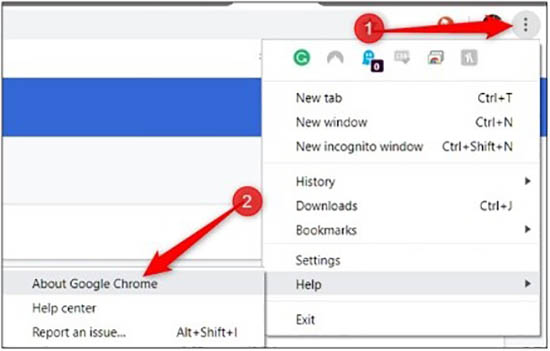
- Step 1: Open Chrome. Click the three dots and select "Help".
- Step 2: Click on the "About Google Chrome" option. You will see an update (if available). You can download and install the same.
- Step 3: Restart and check for the error.
Solution 7. Use Joyoshare VidiKit to Fix Error Code 224003
Apart from learning how to fix this error, there is a need to fix unplayable videos on a computer because of file corruption. Fortunately, you can fix this with the help of Joyoshare VidiKit. It is a user-friendly tool and one-stop answer for all your video editing, repairing, and screen recording requirements. Repairing your videos with various issues like blurry video, choppy video, corrupt video and many more with high success rate is available if you use this video repair.

- Fix pixelated video, choppy video, blurry video, and corrupt video
- Fix error code 224003 with high success rate
- Function to preview repaired video and save to computer
- Compatible with videos and audios recorded by various cameras
- Export video to your desired location on Mac and Windows
Step 1 Launch Software and Add Videos
Download and launch the right version of Joyoshare VidiKit from its official website based on your computer operating system. Then, click Repair and select Video Repair tool in the pop-up window. Add your broken videos by using drag-drop method or clicking the Add button at the bottom of the interface.

Step 2 Change Configurations
You can use the multi-task option to set parallel videos under the repair mode. It is because the software, by default, fixes one video at a time. Choose the "Menu" button, select "Preferences", and click the "Advanced" feature. Under this, find the "Number of parallel tasks" option and set the number to 3 for efficient functionality.

Step 3 Repair Error Code 224003 and Save Video
Start the repair process by clicking the "Repair" button. This tool will display the individual progress of each file. The time consumed depends on the corruption of the file. The software will inform you of the completion of the process and show any file that could not be repaired. You can preview the fixed files and save them by clicking the "Save" button.

Warm Tip - How to Avoid Error Code 224003?
You can avoid this error by not changing the browser settings, updating the browser to the latest version, and not installing unreliable third-party extensions and ad-on. Also, try not to connect your computer to public network and only visit secure websites.
Conclusion
The above seven solutions presented to you are wonderful methods to overcome the error code: 224003 issue. The examples stated here are for Google Chrome. Nonetheless, the actions are similar for different browsers, such as Safari, Firefox, and Edge. You can follow the same to clear cache, remove unwanted extensions, and disable hardware acceleration. Besides, you are facing trouble playing local videos on your computer because of corrupted video files, Joyoshare VidiKit comes to your rescue. It can repair any corrupted videos on your system in a few simple clicks.



