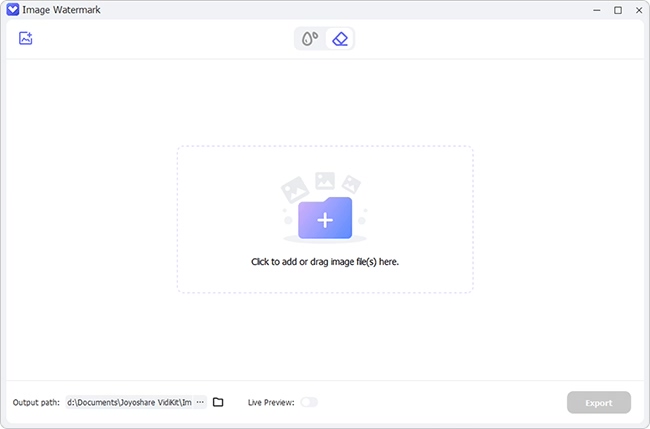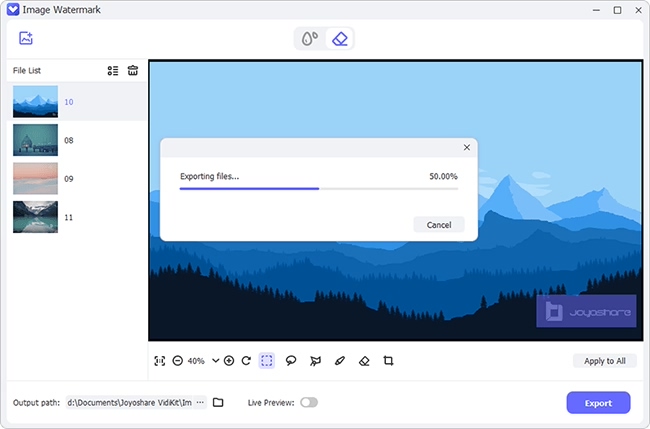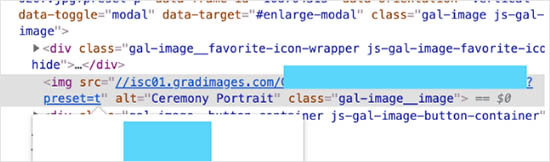Watermarks can ruin pictures. Pictures that have your heart, like your graduation pictures. That said, we have good news for you. Now you can remove watermark from graduation picture by using different tools that can erase even the most prominent and annoying watermarks. Photoshop is one such software that is popular among professionals for removing unwanted content from pictures. But assuming you are a beginner, you want several easy methods to help you. Read this guide to get the details of the 4 best watermark-removing solutions.

Part 1. Remove Watermark from Graduation Picture - Joyoshare VidiKit
Joyoshare VidiKit is a magical watermark remover. This smart tool also allows you to edit images as well as text watermarks easily and quickly with great convenience. All you have to do is select the watermarked area with tools like rectangle selection. You can also use a pen, polygon selection method, or freehand selection method as per your ease. And the watermark wizard, Joyoshare VidiKit will do the work for you. Moreover, it also allows you to adjust the size and format of the output file, such as BMP, GIF, WEBP, TIFF, PNG, and JPG. Also, it allows you to process your files in batch or alone as you want.

- Remove watermark from photo and video easily with few clicks
- Highlight watermark in the photo via multiple functions
- Save photo without watermark as JPG, PNG, TIFF, WEBP, GIF and BMP
- Compare your graduation image to find all changes
- Crop and trim photo during the watermark removal process
Step 1Run Program and Insert Graduation Image
Go to the official website of Joyoshare VidiKit to download it. Run this program on your computer and navigate to Repair - Watermark Wizard - Remove watermark from image. Insert the image by clicking Add Files button or dragging and dropping files.

Step 2Select Area for Removing Watermark
Select the tool from the available ones in the menu bar such as polygon selection, freehand selection, and rectangle selection. Utilize Pen and Eraser for specifying the area where the watermark is present. Click on the Apply sign for removing the watermark when you are ready.

Step 3Export Files
Tap the Format button and select the output format such as PNG, JPG, TIFF, WEBP, BMP, etc. Adjust the size according to your need and choose its destination to save it. Click on the Output button to export the image.
Part 2. Remove Watermark from Graduation Picture - Machine Learning
The watermark from the graduation images can also be removed through machine learning. For this purpose, you must know the coding in which the websites are developed. Such programming languages may include HTML, CSS, Bootstrap, JavaScript, etc. Follow these steps to remove watermark from GradImages using machine learning:
Step 1Get Images
Click on Chrome's menu, select More Tools and click Developer Tools to get the image. You can also get the URL of the image by right clicking your mouse and selecting Inspect.

Step 2Setup an Ubuntu on Computer
Setup an Ubuntu machine on a server where curl and git are installed. Also, check the NVIDIA driver and install some pre-requirements.

Step 3Upload Images
After starting the docker image, paste http://localhost:8888 in the browser, go to directory/data/inpainting, and upload the image.
Step 4Download Mask
Download a mask for removing the watermark from the image and upload it to the jupyter notebook.
Step 5Change the Code
Go to the Choose Figure Code and change the existing code with a new one. Now run the code and see the results.
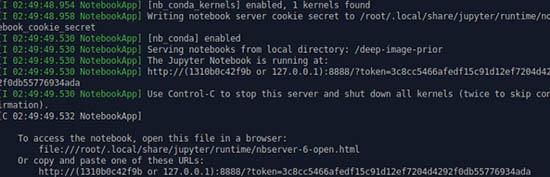
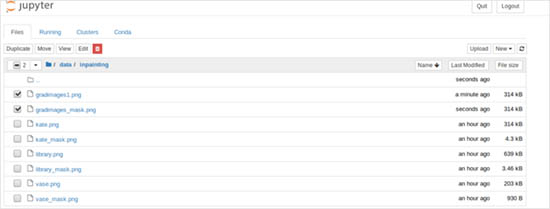

Part 3. How to Remove Watermark from Graduation Picture - Pixlr
Pixlr is considered one of the best and free online photo editors you can also use to remove the watermark present in the background of the graduation picture. It supports many image formats such as SVG, PNG, JPEG, PXD, PSD, etc. AI design tools are also included in this editor that let you edit your image more sophisticatedly. The AI design tools allow you to remove the watermarks from the images perfectly and easily. This software is not device-limited. It means you can use it on your cell phone and computer as it depends upon your convenience and ease. You need to follow the following steps for using Pixlr for removing the watermark from the background:
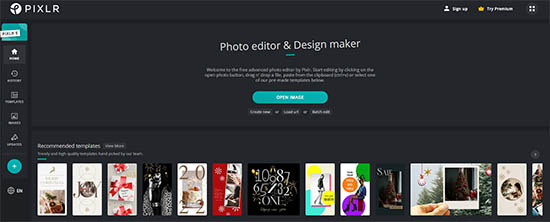
- Step 1: Launch Pixlr online editor by visiting its official website.
- Step 2: Click on Open Image to upload the image you want to edit. Or paste the URL of the image to edit.
- Step 3: Select Retouch and then click CLONE STAMP to remove the watermark from the image.
- Step 4: Click on the Save button after setting the size and quality of the image. After editing, click on the Download button.
Part 4. Remove Watermark from Graduation Picture - Wondershare PixCut
Wondershare PixCut helps you to remove watermark from graduation pictures with AI powered tools to enhance your images' quality. It is featured with the background removal tool as well which can automatically handle even the tiny detailings during the background removal process. Moreover, the software is designed to remove and get rid of scratches and unwanted objects from your images. What's more, it supports images in the format of GIF, BMP, JPEG, PNG, JPG, etc. Follow these steps to use Wondershare PixCut for removing the annoying background watermark from the graduation image:
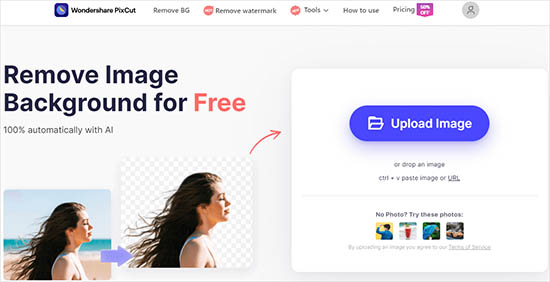
- Step 1: Visit the official website of Wondershare PixCut to use this tool.
- Step 2: Click on Upload Image to upload your graduation image. You can also paste the image URL or drag the image and drop it.
- Step 3: Select the text and adjust the size of the brush. Click on the Remove Object button to remove watermark.
- Step 4: Now press the Download button present on the top-right corner of your screen to download the watermark-free image.
Conclusion:
Finally, you can enjoy your favorite graduation pictures without any watermarks. Use one of the tools mentioned above to remove watermark from graduation picture. These picture editing tools are not only designed for removing the watermark from the background, but you can also edit your photos to post them on social media. To remove unwanted content from your graduation picture and save it in different formats, Joyoshare VidiKit is your best choice as it supports various formats, including JPG, PNG, BMP, GIF, WEBP, TIFF.