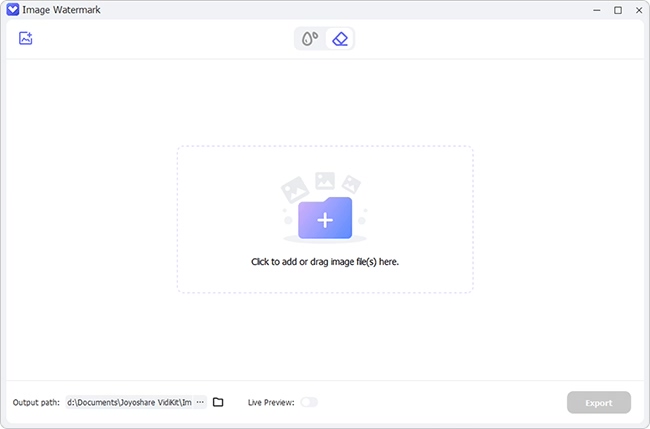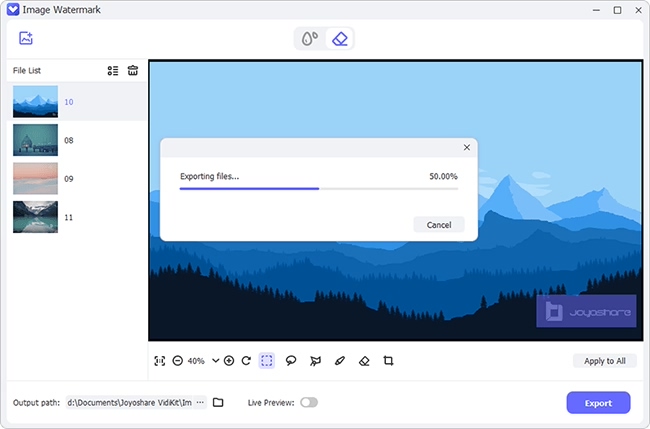Q:"Stickers and emojis are fun, but sometimes you want to remove them from a picture. So, how do you remove a sticker from a photo without ruining it?"
Stickers and emojis are a great way to add personality to your pictures. We often use them to express our feelings or communicate messages on social media. But sometimes, you may want to remove a sticker or emoji from a picture without tampering with the rest of the image. In this article, we will show you how to remove stickers from pictures without ruining your images on desktop, mobile and even online.
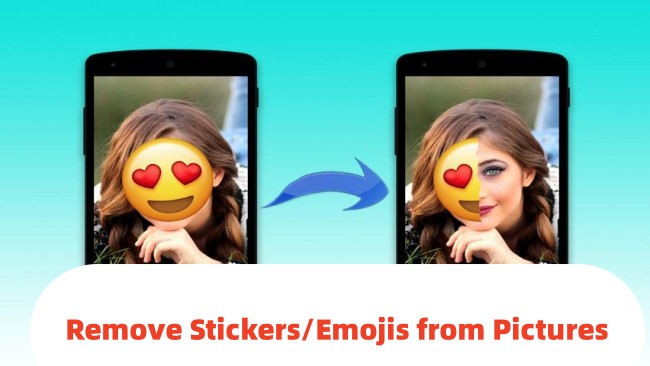
- Part 1. Remove Stickers from Pictures on Desktop
- Part 2. Remove Sticker from Picture on Mobile
- Part 3. How to Remove Sticker from Photo Online
Part 1. Remove Stickers from Pictures on Desktop
If you want to remove a sticker or emoji from your Instagram or Facebook photos on your computer, you can use a third-party software. While there are hundreds of software programs that can remove stickers and emojis from pictures, you need one that protects the quality of your image. We recommend using the Joyoshare VidiKit - Watermark Wizard.
The software comes with a user-friendly interface that makes it easy to remove stickers and emojis from photos. It supports many photo formats, including JPG, PNG, TIFF and more. You can remove multiple emojis and other objects from pictures with just a few clicks. The software also supports batch processing, meaning you can simultaneously make out and get rid of stickers from numerous photos.

- Intelligently remove watermark from photo and video
- Support batch editing to improve efficiency
- Offer various selection tools to mark text watermarks
- Preview changes in real-time with comparison
- With watermark maker for images and videos
Supported OS: Mac and Windows
- Pros
- Intelligently remove watermarks from images
- Add customized image watermarks quickly
- Support batch edit watermark for multiple photos
- Preview results in real-time
- Support numerous mainstream image formats
- Easy to use
- Cons
- Free version is limited
Step 1 Open Joyoshare VidiKit and Import Images
Start Joyoshare VidiKit on your desktop and hit "Repair" → "Watermark Wizard" → "Remove watermark from image" to open photo watermark remover. Click on the "+Add Files" button to import the image to the program.

Step 2 Mark Watermark(s) with Tool
Select the tool you want to quickly and clearly mark the stickers and emojis. You can switch to use different tools and once watermarks are chosen, hit the "Apply" button to remove them.

Step 3 Output Images without Stickers
Check to see if stickers and emojis are removed completely. Click on the "Format" option and select your preferred output format. Once everything is ready, hit the "Output" button to save files on your desktop.
Part 2. Remove Sticker from Picture on Mobile
You might be wondering if you can remove a sticker or emoji from your photos on your mobile phone. Yes, you can do this on your Android or iPhone with the help of a few apps. In this section, we will show you how to remove stickers and emojis from pictures using popular mobile apps.
2.1Snapseed
Snapseed (Android and iOS) is a powerful photo editor that can remove stickers from pictures. You can use the app to take a photo and edit it, or you can edit an existing photo from your gallery. The app provides top-notch editing tools to remove unwanted objects from pictures. Some of its excellent tools include brush, healing, crop, transform, and more.
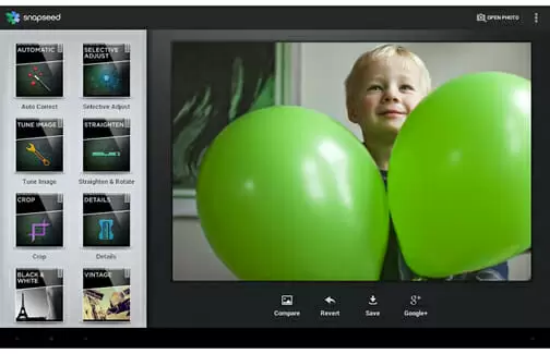
Supported OS: Android and iOS
- Pros
- Support both Android and iOS devices
- Excellent photo effects
- Friendly interface
- Cons
- Slight learning curve
- Not great for beginners
How to use it:
- Step 1: Launch the app and import the image you want to edit.
- Step 2: Tap the "Tools" option and select the "Healing" tool.
- Step 3: Use your finger to mark the area around the emoji or sticker you want to remove.
- Step 4: Hit the "Apply" button to remove the selected object from the picture.
2.2Photo Retouch - Remove Object
As the name of the app suggests, Photo Retouch - Remove object can remove unwanted objects from pictures. The app uses great removal algorithms to get rid of stickers, smiley, emojis, pimples, and people from pictures. It is able to classify photos into three main categories, including Complex background, Single color background, and Simple background. Its video editor also lets you crop, trim, rotate, and reverse videos in the way you like.
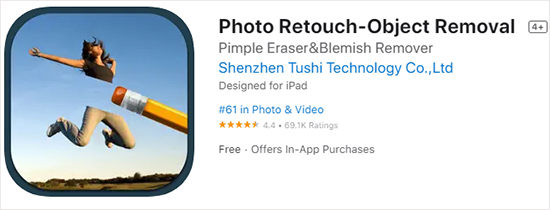
Supported OS: iOS, iPadOS, macOS
- Pros
- Great for beginners
- Simple to use
- Enhance image quality
- Cons
- With in-app ads
How to use it:
- Step 1: Download the app on your iOS device and launch it.
- Step 2: Import the image you want to remove objects.
- Step 3: Select the "Remove Object" option from the main interface.
- Step 4: Use your finger to draw a line around the object you want to remove.
- Step 5: Hit "Ok" at the top the interface to remover the sticker from the phone.
2.3Remove Unwanted Object
Remove Unwanted Object is another dedicated app that can remove stickers and other objects from pictures. The app offers a user-friendly interface that makes it easy to remove unwanted objects from photos. You can use the app to remove stickers, watermarks, and logos from pictures. It is also possible to remove text from pictures using this app.
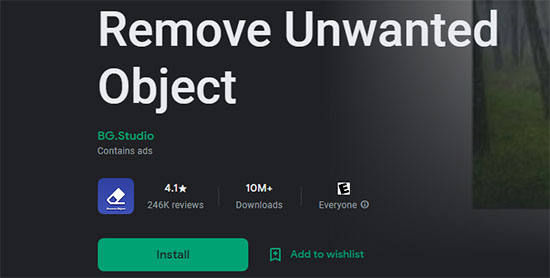
Supported OS: Android
- Pros
- Dedicated image object remover
- Easy to use
- Intuitive interface
- Retain image quality
- Cons
- Only available for Android
- Few editing options
How to use it:
- Step 1: Launch the app and import the image you want to remove objects from.
- Step 2: Highlight the area around the sticker you want to remove.
- Step 3: Hit the "Remove" button to remove the selected object from the picture.
Part 3. Remove Sticker from Photo Online
Sometimes downloading apps and adding plugins may not be your thing, especially if you do not have enough storage on your device. In such cases, you can remove stickers from pictures using an online tool. While many online tools can remove watermarks from pictures, most of them are not free. But we have found one that is both free and easy to use.
3.1Apowersoft Online Watermark Eraser
Apowersoft Online Background Eraser is a web-based app designed to unleash creativity in you. It supports the removal of watermarks from images by using Artificial Intelligence. This online tool comes with a user-friendly interface and make it a hassle-free thing to recognize stickers, digital stamps, texts, animals, people, products, graphics and more.
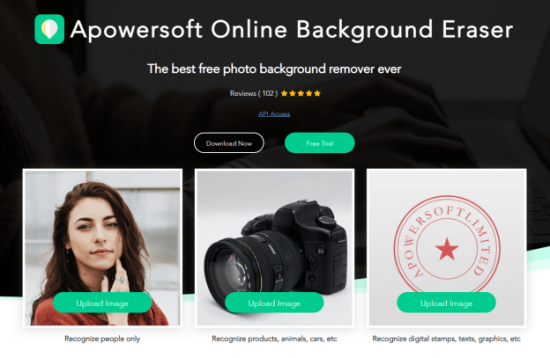
Supported OS: Web-based
- Pros
- Does not require you to download app
- It is free
- There are different tools for targeted object removal
- Cons
- Support few output formats
How to use it:
- Step 1: Go to official website and "Upload Image" to "Recognize digital stamps, texts, graphics, etc." section.
- Step 2: Choose an image with sticker to upload.
- Step 3: Hit "Erase" and use your mouse to erase whatever you don't need.
- Step 4: Click on "Download" to save your pictures with no stickers and emojis.
3.2Fotor
Fotor is another free online design that can remove watermarks from pictures. It is a decent tool with an easy-to-navigate interface. The software is more than a sticker eraser as it has many other features like adding text, filters, and effects to your pictures. You can polish your photo in just a matter of seconds.
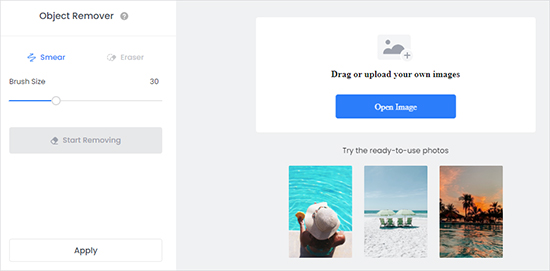
Supported OS: Web-based
- Pros
- It is free
- Easy to use
- Numerous editing function
- Cons
- Free version is limited
How to use:
- Step 1: Visit online website and click on "Remove Unwanted Objects Now".
- Step 2: Hit the "Open Image" button to upload the photo with the sticker.
- Step 3: Use the mouse to paint over the sticker on the photo.
- Step 4: Click on "Start Removing" and the app will begin to remove the sticker from the photo.
- Step 5: After the process is complete, hit "Download" to save the photo on your device.
Conclusion:
Now that you know how to remove stickers from pictures, it is time to start create and post-process whatever you want. Be sure to try out all the methods and see which one works best for you. Remember, ask yourself first about what your need is, how many images to deal with, what quality you want, which platform you are using, and the like.