Q: "If text messages were deleted off my iPhone 6s, is it possible to recover them? If yes, how can I retrieve them?" – Bringition from Telus Forum
The answer to this question is definitely yes. Not only text messages, but also other iPhone data such as contacts, images, videos, call history, calendars, notes, etc. can be retrieved, as long as they haven't been overwritten by the newer data. This is because when an item is deleted from your phone, it is not really deleted but still stored in the iPhone's internal database with a deletion mark. Once you can find these hidden files from the database and remove the deletion mark, then your deleted or lost files can be visible and restored. This can be done with an efficient and easy-to-use iOS data recovery app like Joyoshare iPhone Data Recovery in a couple of clicks only. Let's see how this iPhone data recovery toolkit works.
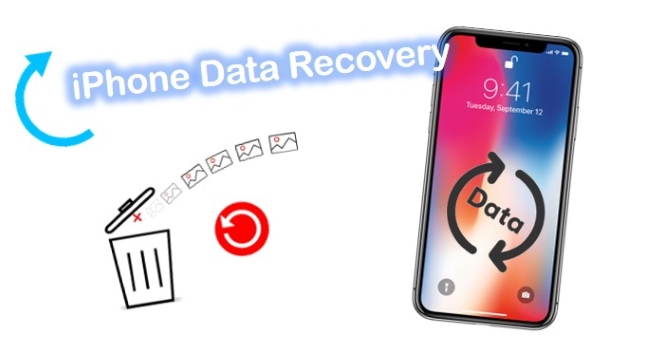
- Part 1. Use the Top-Class Recovery Tool [HOT]
- Part 2. More Tips about Data Recovery iPhone
- Part 3. The Bottom Line
Part 1. Use the Top-Class Recovery Tool – Joyoshare iPhone Data Recovery [Easy & Effective]
Joyoshare iPhone Data Recovery is a professional and trustworthy iOS data recovery tool that can restore more than 20 kinds of iPhone data lost due to accidental deletion, forgotten passcode, iOS upgrade failure, damaged device, jailbreak, etc. With the program, you can easily get lost data back from the iDevice itself, iTunes backup, and iCloud backup. This means that even if your phone is lost or stolen, it can still help recover your precious data from the backup files.
The missing data that can be retrieved includes text messages, photos, contacts, notes, calendars, videos, reminders, WhatsApp/Viber/Kik messages, and many more. And all the encrypted files can also be recovered instantly with Joyoshare. Additionally, this smart iPhone data recovery solution gives you the ability to preview the data before recovery and select the files you desire for recovery.

- Fully compatible with all iOS devices and the latest iOS 16
- Restore data from iPhone, iTunes, and iCloud backup
- 100% safe recovery without overwriting the existing data
- Recover data from various possible data loss disasters
Mode 1. How to Recover Lost or Deleted Data from iPhone Without Backup
If you lost data due to mistaken deletion, forgot screen passcode, device screen is damaged, or device is broken and unresponsive, you can use this recovery method to get your lost iPhone data back. Here is how:
Step 1Launch Joyoshare and Connect iPhone to Computer
Go to the download page of Joyoshare and choose iPhone Data Recovery to download and install it on your computer. Simply open it and then connect your device with a USB cable.

Step 2Choose Data Types to Scan
Joyoshare will automatically detect your iPhone and enter the "Recover from iDevice" mode by default. Then select the data types you want to recover and uncheck the others you don't want. Click the "Scan" button to allow Joyoshare to scan for the lost iPhone data.

Step 3Recover Lost iPhone Data
When the scanning process is completed, you can see all the selected data files. To quickly find what you want, you can filter out the "Only show the deleted" or "Only show the existing" options on the top left corner. Then preview them and select the items as you wish. Press the "Recover" button to save all the data onto your computer.

Mode 2. How to Recover iPhone Lost Data from iTunes Backup Files
Usually, when your device doesn't work anymore, your device is lost/damaged, or your iPhone has been reset to factory settings, you can choose to recover lost iPhone data by extracting iTunes backup. Follow the simple steps to know how to recover it:
Step 1Choose a Recovery Mode
Run the Joyoshare app on your desktop and switch to the recovery mode of "Recover from iTunes" on the top menu bar.

Step 2Scan iTunes Backup
Once you've synced iPhone data with the iTunes app, all your iTunes backup files will be shown here in a list. Select one that may contain the required data and then hit the Gear icon
 on its right side to further confirm types of data for recovery. Then press the "Scan" button to scan lost iPhone data from iTunes backup.
on its right side to further confirm types of data for recovery. Then press the "Scan" button to scan lost iPhone data from iTunes backup.
Step 3Preview and Retrieve Data via iTunes Backup
After the scanning process ends, all the recoverable files will be orderly and organized in the category. Preview them carefully and tick the ones you desire. Then click the "Recover" button to output and save the data to the local folder of your computer.

Mode 3. How to Recover iPhone Data from iCloud Backup
Alternatively, when your device doesn't work or is lost, a virus infection on your device, or no iTunes backup is available, you can choose to recover lost iPhone data from the iCloud backup file. The following is the step-by-step guide for you:
Step 1Run Joyoshare and Sign in to iCloud
Open Joyoshare iPhone Data Recovery first and then move to "Recover from iCloud" mode. Log into your iCloud account by entering your Apple ID and password. Please believe that Joyoshare will never retain any of your privacy and content.

Step 2Download and Scan iCloud Backup
After logged in iCloud account successfully, all your iCloud backups will be listed here orderly. Pick the most relevant one based on the related info such as device name, backup date, file size, etc., and then click the "Download" button to download it. Next, click the "Scan" button to start scanning for lost data files.

Step 3Restore Data from Broken iPhone
Wait a minute until the scanning is done, and all recoverable files will be classified into the category for you. Now preview them one by one and select the ones you'd like to recover. Then press the "Recover" button to export and save them on the computer.

Note: Forget iCloud password? Find the solution here: 4 solutions to forgotten iCloud password.
Part 2. More Tips about Data Recovery iPhone
Tip 1. What Is Data Recovery on iPhone?
iPhone Recovery is the process of bringing back your lost data from situations like accidental deletion, software damage, hardware damage, virus infections, human error, etc. This process can use third-party tools to help you effortlessly restore your contacts, notes, music, iMessage, SMS, photo, video, and more.
Tip 2. How to Do Data Recovery on iPhone?
The first part of the article has described in detail how to use third-party software. If you don't mind risking wiping all your phone's data first, you can use Apple's official method to restore your data from iTunes or iCloud backups.
Tip 3. How Much Does iPhone Data Recovery Cost?
The recovery of data from accidental deletion, logically damaged storage devices, broken device costs about $49.95. According to Joyoshare iPhone Data Recovery official website, you can choose other packages according to your personal needs, and the price varies according to the package. Free iPhone data recovery tools are available on the market, but before you start using one, ensure it's safe, reliable, and compatible with your phone and operating system.
That's why we recommend you to use Joyoshare iPhone Data Recovery, it is compatible with all models of iPhone and easily switch between the three recovery modes. When it comes to data recovery for iOS, this is the more cost-effective option.
Part 3. The Bottom Line
I hope Joyoshare iPhone Data Recovery helps you back up your data and avoid any hassles in the future. Make sure to utilize data recovery software not only for personal use but also for professional purposes. To conclude, this tool has been designed to meet all the demands of user data recovery. For any technical solutions, contact Joyoshare and get immediate data recovery.






