Q:"Hello, I accidentally deleted some useful chat messages from Skype on iPhone last week. I have been using Skype to contact my clients for a long time. I need those conversation messages. How can I retrieve them from my iPhone in an effective way? Please help!" – From a Skype user

In terms of video chatting and voice calls, Skype is an extremely popular program. You can install it on various devices, including computers, laptops, tablets, mobile phones, smartwatches, Xbox One consoles, and so on. In addition to instant messages and video chats, you can also add a variety of contacts. Skype's chat history is important, especially for those who use it regularly. As Jane above many users have asked us for help on how to recover deleted Skype messages on iPhone. Let's go with it without any hesitation!
- Part 1. Why Is Your Skype Messages Get Deleted?
- Part 2. Does Skype Keep Chat History?
- Part 3. How to Recover Deleted Skype Messages on iPhone?
- Method 1. Use the Top-Notch Tool – Joyoshare iPhone Data Recovery [Hot]
- Mode 1. How to Recover Deleted Skype Messages on iPhone Directly
- Mode 2. How to Restore Lost Data from iTunes Backup
- Mode 3. How to Recover Deleted Messages on Skype with iCloud
- Method 2. Apple's Ways to Recover Deleted Skype Messages on iPhone
- Tip 1. Recover Deleted Skype Messages on iPhone from iTunes
- Tip 2. Recover Deleted Skype Messages on iPhone from iCloud Backup
- Part 4. Summary
Part 1. Why Is Your Skype Messages Get Deleted?
These are multiple reasons why you are currently struggling to find the Skype chat history that you once had. Most common among them are listed underneath:
* The Skype app is unresponsive.
* A mistaken click on the Delete button in the Skype chat history.
* Incompatibility of software or apps could lead to file corruption.
* There is a problem with your operating system. Users of iOS are more likely to experience this.
* The password for your Skype account has been forgotten and you're unable to access it.
* As you were using Skype on the desktop app, your computer shut down.
Part 2. Does Skype Keep Chat History?
Skype keeps users' text-based chats on the cloud for no more than 30 days. You must manually back up the Skype conversation history if you want to keep it for a long time. Using Joyoshare iPhone Data Recovery you'll be able to perform a system restore easily. So, the Skype conversations can be recovered before the data is overwritten. Detailed instructions will be listed below.
Part 3. How to Recover Deleted Skype Messages on iPhone?
Method 1. Use the Top-Notch Tool – Joyoshare iPhone Data Recovery [Clean & Safe 100%]
Both of the methods we have described above rely on Skype history files, as you probably discovered while reading these descriptions. In a missing Skype history file situation, you cannot recover your lost Skype history using the above methods. There is no need to assume the Skype chat history is lost forever if you discover that the history file is missing. Chat history files can be recovered. This is when you have to grab the last straw – Joyoshare iPhone Data Recovery.
With this iPhone data recovery software, you can retrieve deleted Skype messages in three ways: by scanning your iPhone for the deleted Skype messages, by recovering old Skype messages from iTunes backup, or by restoring deleted Skype messages from iCloud backup files. It can also recover up to 20 types of data files from iPhone, iPad, and iPod touch. These files include App photos, contacts, voice memos, videos, notes, Safari's bookmark, WhatsApp, documents, and so on. Take a glance at the following steps for how to recover deleted Skype chat history on iPhone to Mac or windows.
Amazing Features of Joyoshare iPhone Data Recovery:
Recover from iTunes, iCloud or iDevices
No data overwriting in the recovery process
Support almost all models of iPhone, iPad and iPod with iOS 15
Recover 20+ kinds of lost data including deleted Tinder messages

Mode 1. How to Recover Deleted Skype Messages on iPhone Directly
Step 1Connect iPhone to Computer
Using the USB cable that comes with your iPhone, you must connect it to your computer first. Run Joyoshare iPhone Data Recovery from the desktop by double-clicking the icon, and it will automatically detect your device.

Step 2Choose a Recovery Mode and Start to Scan
After Joyoshare has detected your device, it will display all the information about your device, including basic information, memory, deleted files, existing files, and so on. Click the "Scan" button to begin scanning all of the lost data on the device after selecting the first recovery method.

Step 3Preview and Recover Deleted Skype Messages Selectively
It will take a few minutes to scan the document. When it's done, all data, including lost and existing data, will be displayed as follows. Each category can be clicked to check files, or the "Only show deleted files" filter can be used to only check deleted files. In the search box at the top of the window, you can also search for files by entering a keyword. Click "Recover" to get these files back after you select the files you wish to restore.

Mode 2. How to Restore Deleted Skype Messages from iTunes
Step 1Choose a Recovery Method
Select the second recovery mode on the top menu after you successfully connect your iPhone to the computer to restore your lost data. The Apple backup files will be detected by Joyoshare and displayed as follows. By clicking the Gear icon next to the selected backup file, you can confirm the file you want to retrieve. You will be prompted for a password if the selected backup file is encrypted.

Step 2Scan Data from iTunes Backup
Click "Scan" after selecting the data file you want to recover. It takes a minute or so to extract all iTunes backup files.

Step 3Preview and Restore the Data
All the data has now been categorized. There are several ways to check the deleted files; you can check them one by one, or you can search for a file by typing its name. By clicking the "Recover" button, you can restore the lost data to the computer once you have determined the type of data you want to retrieve.

Mode 3. How to Recover Deleted Skype Messages on iPhone with iCloud
Step 1Installation and Connection
Connect your iPhone to the computer. Launch Joyoshare iPhone Data Recovery. Pick "Recover from iCloud" from among the three options, then enter your Apple ID and password. Afterward, you will be able to view all of your iCloud backup files. Select one of the iCloud backups files.

Step 2Download and Extract Deleted Skype Messages from iCloud Backup
Click the "Scan" button to start the scanning process. On the data menu, navigate to the Skype section. View the Skype messages and select all those you wish to restore.

Step 3Recover Deleted Skype Messages on iPhone from iCloud Backup
Click the "Recover" button to restore deleted Skype messages and chat history.

Method 2. Apple's Ways to Recover Deleted Skype Messages on iPhone
Tip 1. Recover Deleted Skype Messages on iPhone from iTunes
It is possible to retrieve messages, videos, and other data on your iPhone from iTunes if you've lost or deleted them.
Step 1. Connect your iPhone to a computer and run the latest version of iTunes; click the "Trust" button to make authorization;
Step 2. After device recognition, press the iPhone icon and click on "Summary" → "Backups" → "Restore Backup..."; or go forward to "File" → "Devices" → "Restore from Backup...";
Step 3. Select one iTunes backup and click the "Restore Backup" option to begin recovery. Make sure your iPhone is connected during the process.
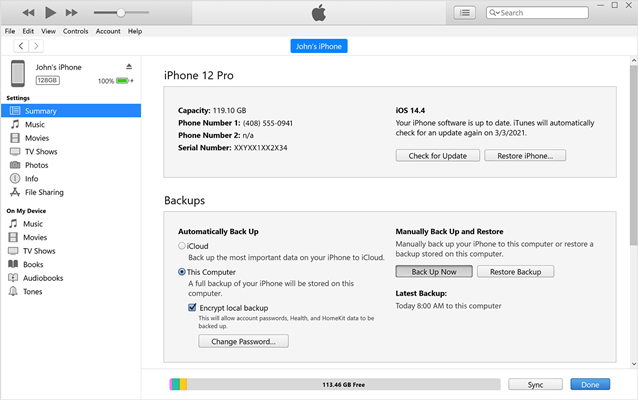
Tip 2. Recover Deleted Skype Messages on iPhone from iCloud Backup
Step 1. Go to iCloud.com from your computer and sign in with your Apple ID and password to sign in.
Step 2. Your iPhone can be selected from the list of devices by tapping All Devices.
Step 3. After you select Erase iPhone from the menu, it will erase all iPhone data.
Step 4. Your iPhone will be set up as a new device. On the Apps & Data screen, choose Restore from iCloud Backup.
Step 5. When your Apple ID has been verified, choose the backup file you want to restore and press the Restore button.

Part 4. Summary
Mistaken deletion of important messages could drive us crazy. So, today we've tried our best to compile all of the solutions for how to recover deleted Skype messages on iPhone. Of cause, a frequent backup of your iPhone is always a wise idea to avoid this. Whenever a data loss occurs unexpectedly, you must stop using your device in case the lost data is overwritten. Luckily, with the top iPhone data recovery program – Joyoshare iPhone Data Recovery, no matter whether you have made a backup or not, you can recover deleted Skype messages on your iPhone.









