Q: "How do I retrieve a video from iCloud? I need to recover a video I accidentally deleted." – Olivia from Apple Discussion
There's no doubt that shooting a video is more intuitive for recording interesting events and memorable moments. To a large extent, making a video is also a treat for iPhone users, especially after the camera function is improved. Nevertheless, like Olivia, sometimes out of the blue, an important video file will be deleted. Fortunately, the iCloud backups greatly reduce the amount of work involved in the recovery process. Now let's see how to retrieve videos from iCloud in this article.
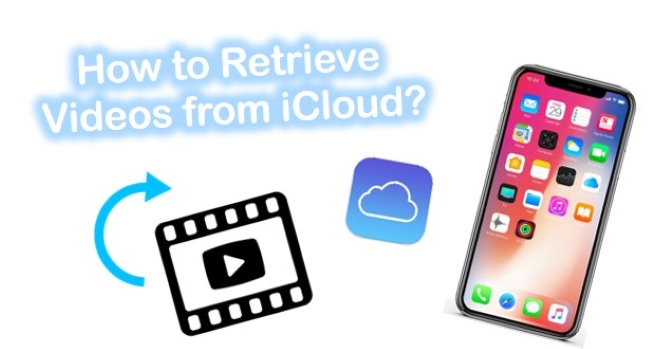
- Way 1. Get Old Videos from iCloud with Joyoshare iPhone Data Recovery [Clean & Safe 100%]
- Way 2. Retrieve Deleted Videos from iCloud Online Website
- Way 3. Recover Deleted Videos from iPhone iCloud Local Settings
- Final Words
Way 1. How to Get Old Videos from iCloud with Joyoshare iPhone Data Recovery
After learning the aforementioned methods, you will wonder whether there is a secure and professional way to recover videos from iCloud without damaging current existing data and can scan deleted files deeply. Definitely, Joyoshare iPhone Data Recovery, a typical iCloud backup extractor, can come to rescue you.
It contributes to restoring videos from iCloud, iTunes backups, and iOS devices (iPhone/iPad/iPod touch) with 3 simple steps. Except for videos, data like photos, Safari bookmarks, notes, reminders, WhatsApp/Kik/Viber messages, contacts, etc. can be recovered as well. You have utmost rights during the recovery process, previewing data in real-time, choosing items selectively, or filtering out needless files at your own will.

- Work as an iCloud backup extractor to recover videos from iCloud
- Support a series of models of iOS devices (iOS 15 included)
- Get 20+ types of iOS data back safely and efficiently
- Offer 3 recovery modes for diverse data loss situations
Step 1Sign in iCloud Account in Joyoshare
Simply get Joyoshare iPhone Data Recovery run and select "Recover from iCloud" mode on the top menu bar. Log in iCloud account with your Apple ID and password. Notably, users who enable secondary authentication need to enter a random code behind the password, during which no records will be taken by Joyoshare.

Step 2Download and Scan iCloud Backup
Having entered your iCloud account successfully, you will see all synced iCloud backups shown in order. Referring to the backup date, file size, device name, etc., choose a recent one that likely contains deleted video files. Press the "Download" button to fetch data. Then you can click the "gear" icon to confirm data types before hitting the "Scan" button.

Step 3Retrieve Videos from iCloud Backup
It will take a while to finish scanning the iCloud backup. Afterwards, all recoverable contents will be displayed in categories. Tick the box of "Photos", "App Videos", etc. You are allowed to preview all items one by one as well. Lastly, just click the "Recover" button to output them to the computer's local folder.

You may also like: Recover Deleted Videos from iPhone
Way 2. How to Retrieve Deleted Videos from iCloud Online Website
Your iPhone deleted videos will be kept in iCloud backup files. However, there are only 30 days given for you to recover them. If the expiry date is exceeded, videos will be permanently removed. So, you'd better take remedial measures as early as possible.
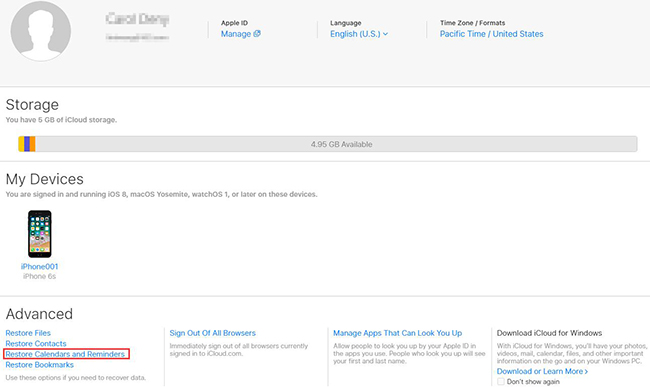
Step 1: Go to visit iCloud.com on Safari or other browsers;
Step 2: Sign in to the iCloud account with your Apple ID and password;
Step 3: Go for "Settings" → "Advanced" → "Restore Files";
Step 4: Choose the deleted videos you would like to retrieve by marking the items and then tap on "Restore" to get them back.
Note: You have no way to find videos and other iPhone data files saved more than 30 days long on iCloud. Besides, the restored one will replace the current one on your iPhone. Keep them in mind if you are going to use this method.
Way 3. How to Recover Deleted Videos from iPhone iCloud Local Settings
The one who has iCloud backups must have enabled the "iCloud Backup" option already in iPhone settings. In this condition, once significant videos or other data files are deleted or lost due to various possible reasons, you can go forward to iPhone settings again to ask for help. The risk is that you have to erase all content and settings first before initiating a recovery assignment.

Step 1: Navigate to your iPhone "Settings" → "[user name]" → "iCloud" → "Storage" → "Manage Storage" → "Backups" to check whether there is an iCloud backup file you can use;
Step 2: Continue to go to "Settings" → "General" → "Reset" → "Erase all content and settings";
Step 3: Reset your iPhone by following the onscreen guide until you reach the "Apps & Data" interface;
Step 4: Click "Restore from iCloud backup" and login to the iCloud account to select the designated backup for later recovery.
Final Words
No matter the reason for the video gone or other data loss, the best and most professional data recovery software – Joyoshare iPhone Data Recovery should be able to recover it. It offers the recovery guarantee whether the data loss occurred as the consequence of a system crash, restoring settings to factory settings, or accidental deletion. If you are still confused about how to retrieve videos from iCloud with this program, then stay chill! The professional tech-savvy are always ready to lend you a hand. So don't feel blue and leave your comment below.



