Q: Last night I tried to upgrade my iPhone to the latest iOS, and then found some contacts are missing. Does anyone encounter the same contacts disappeared issue? How to retrieve lost contacts on iPhone? Help! – Jimmy Cater
As an addict to the iPhone, you may want to experience the novel features of the latest iOS right now after Apple has published it officially. However, it is inevitable that some existing data on your iPhone may lose after updating to the new iOS version. If you also get the iPhone contacts missing problem like Jimmy, don't worry, you can successfully get them back. Here in this post, we'll introduce 5 solutions for you about how to recover deleted contacts from iPhone after the update.
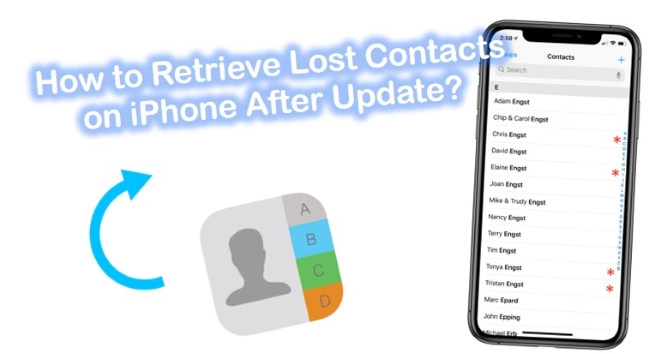
- Part 1. Use Pro Recovery Tool – Joyoshare iPhone Data Recovery [Recommended]
- Part 2. Apple's Ways to Recover Contacts on iPhone
- Part 3. Summary
Part 1. Scatterbrain's Boon – Joyoshare iPhone Data Recovery
Even if you haven't backed up your data before upgrading to the latest iOS, it is still possible to recover lost iPhone contacts as long as you have a useful and reliable iOS data recovery tool such as Joyoshare iPhone Data Recovery.
This is a powerful iOS recovery utility that can save you from any data loss disasters including iOS upgrades, system crashes, accidental deletion, broken device screens, forgotten passwords, etc. Not only missing contacts, but Joyoshare iPhone Data Recovery is also competent to retrieve many more types of lost data such as messages, photos, videos, notes, calendars, Safari bookmarks, etc. With 3 smart recovery modes, you can easily get your disappeared data from iDevice itself, iTunes, and iCloud backup, as you like.

- Recover deleted contacts after iOS update easily
- Restore missing contacts without/with backup
- Recover 20+ types of files including iPhone contacts
- Fully compatible with all iPhone, iPod, and iPad and the latest iOS version
- Preview contacts and restore them selectively
Next, we will show you how to retrieve lost or deleted contacts on your iPhone after the iOS update without any backup before you lost them. Check out the following step-by-step guide now.
Mode 1. How to Recover Contacts on iPhone Without Backup
Step 1 Connect iPhone to Computer and Launch Joyoshare
First, please connect your iPhone to the PC or Mac with an original USB cable. Go to the download page of Joyoshare and choose iPhone Data Recovery to install it on your computer. Then open Joyoshare and it will detect your device automatically.

Step 2 Scan Your iPhone for Lost Contacts
Once Joyoshare recognized your gadget, it will show you the interface of the "Recover from iDevice" mode. Here you can see the complete info about your iPhone and all the recoverable files. Then tick the "Contacts" option under the "Deleted Data from the Device" column, and click the "Scan" button to start scanning the lost or deleted contacts on iPhone.

Step 3 Preview and Recover Lost Contacts on iPhone After iOS Update
Wait a while until the scanning is completed. Next, choose the "Contacts" item on the left column to preview the lost iPhone contacts. You can also filter out the "Only show the deleted" to get all deleted contacts. Then click the "Recover" button to retrieve all selected contacts and recover them to the local folder of your computer.

Mode 2. How to Recover Deleted Contacts iPhone via iTunes Backup
Step 1 Launch Joyoshare and Select a Recovery Mode
Open Joyoshare and then hit the "Recover from iTunes" mode on the top menu bar. All your iTunes backup files will be shown in the list.

Step 2 Scan iTunes Backup for Lost Contacts
Choose one backup file that may contain the missing contacts you want. Press the Gear icon
 behind it to choose the data types for recovery. Tick the "Contacts" only and click the "Scan" button to let Joyoshare search for all missing contacts from the backup.
behind it to choose the data types for recovery. Tick the "Contacts" only and click the "Scan" button to let Joyoshare search for all missing contacts from the backup.
Step 3 Recover Lost Contacts from iTunes Backup
When the scanning is done, all the recoverable contacts will be displayed. Tick all iPhone contacts with missing names or some important ones selectively, and then click the "Recover" button to get the back quickly.

Mode 3. How to Recover Deleted Contacts on iPhone via iCloud Backup
Step 1 Run Joyoshare and Log into iCloud
Launch Joyoshare on the computer. When you enter the interface of the app, switch to the "Recover from iCloud" recovery mode. Then enter your Apple ID and passcode to sign in to the iCloud account. Keep relaxed, because Joyoshare will never record any of your privacy.

Step 2 Download a Backup File and Scan
Once you signed in, you can see all the iCloud backup files you have. Select the latest backup file and click the "Download" button to extract the backup file. Next, tick the "Contacts" box and uncheck the rest. Click the "Scan" button to begin to scan the file for recovery.

Step 3 Restore Missing iPhone Contacts via iCloud Backup
Wait until the scanning is done. All the recoverable contacts are listed, and you can also get all deleted items by picking the "Only show the deleted" option. Preview them and tick all of the important ones you desire. Then click the "Recover" button to export them to your computer.

Part 2. Apple's Ways to Recover Contacts on iPhone
Way 1. How to Recover Deleted Facebook Photos with iPhone "Recently Deleted" Folder
Step 1. Connect iPhone to computer and launch iTunes. Connect your iPhone to the computer and then launch the iTunes program. When it asks you to trust this computer, please tap the "Trust" button on your iPhone.
Step 2. Navigate to iTunes backup. Next, go to the "File" → "Devices" → "Restore from Backup", or click on the small iPhone icon and go for "Summary" → "Backups" → "Restore Backup" once iTunes recognized your device.
Step 3. Restore lost iPhone contacts from iTunes backup. Now press the "Restore Backup" button to get the iTunes backup to your device. Do not plug off your iPhone until the restoration is completed. And then you can find your lost contacts on your iPhone.

Note: If you just restore iTunes backup for lost iPhone contacts, you're at the risk of the existing data on your device being overwritten by recovered data; while if you choose to recover lost contacts with Joyoshare, it will never overwrite the existing data on your iPhone, so here I highly recommend you to restore missing iPhone contacts with Joyoshare.
Way 2. How to Recover iPhone Contacts with iCloud Backup
Alternatively, so long as you have an iCloud backup before the contacts missing problem happened, you can also bring them back through the iCloud backup file directly.
Step 1. Get a recent iCloud backup. First, go to "Settings" → [your name] → "iCloud" → "Storage" → "Manage Storage", tap your device under "Backups" to make sure you have a backup file, with the date and size marked.
Step 2. Restore deleted contacts via iCloud backup. Next, go for the "Settings" → "General" → "Reset", and press the "Erase all content and settings" button. On the "Apps & Data" screen, tap the "Restore from iCloud Backup" option. Now log into your iCloud account by entering your username and password, and then choose the latest backup you want to recover. Wait a few minutes until the restoring process comes to an end.

Note: Similarly, when you try to restore deleted iPhone contacts from iCloud backup straightforwardly, you may lose some of all existing data on the device. If you don't mind, just go ahead. Otherwise, you can use Joyoshare iPhone Data Recovery to retrieve your contacts without overwriting the existing data on your iPhone ever.
Part 3. Summary
We've discussed 5 ways for you how to recover deleted contacts from iPhone after iOS update. It's not hard to make the recovery process much faster. The demand for straightforward ways to repair processes is on the rise as people become more time-conscious and strive to save time. So, the advanced recovery tool – Joyoshare iPhone Data Recovery arises accordingly. Get ahead of the curve – If your iPhone encounters a data loss issue, learn how to use this amazing tool today.









