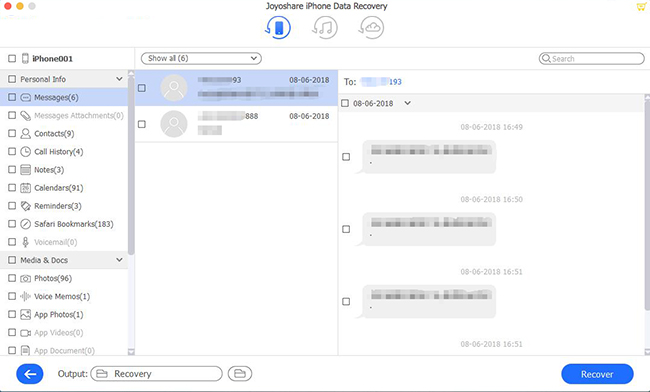Q: "I accidentally deleted WhatsApp app from my iPhone yesterday evening. When I reinstalled it, all the chat history was gone. Unluckily, I haven't made any backup for WhatsApp. I felt so upset because some messages were so vital to me. How can I recover deleted WhatsApp messages from my iPhone without iCloud or iTunes backup? Please help!" – Dancy Wong from Quora
As one of the most popular social network apps, WhatsApp is used by billions of people to communicate with friends, family members, business partners, etc. every day. However, it could make you crazy when you get some important WhatsApp messages deleted by mistake, just like Dancy. And the more terrible thing is that you even have no backups on your iPhone. Don't get desperate. In this article, we'll show you the best solutions to recover deleted WhatsApp messages on iPhone without backup.
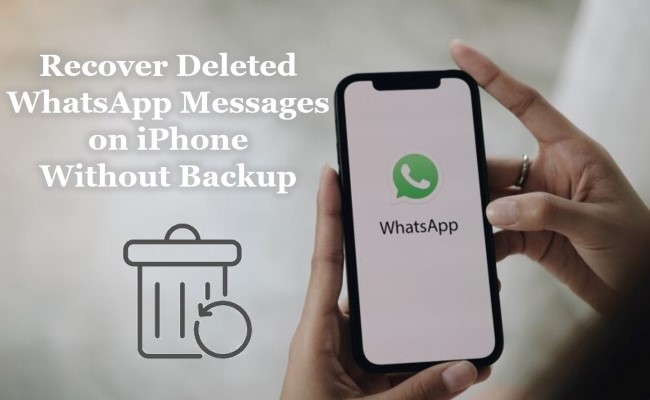
- Part 1. Use Powerful WhatsApp Data Recovery Utility [Hot]
- Video Tutorial: Retrieve Deleted WhatsApp Messages on iPhone Without Backup
- Part 2. WhatsApp Message Recovery FAQ
- Tip 1. How to Back up WhatsApp Message to iCloud?
- Tip 2. What to Do If I Can't Create a Backup?
- Part 3. The Bottom Line
Part 1. How to Recover Deleted WhatsApp Messages Without Backup on iPhone
Since you have no iTunes or iCloud backup, the only way to retrieve deleted WhatsApp old conversations is to a third-party data recovery tool. Joyoshare iPhone Data Recovery is a reliable and powerful WhatsApp retrieval app to get deleted WhatsApp messages and attachments back effortlessly.
Besides WhatsApp data on iPhone, the program supports the recovery of more than 20 types of lost files including contacts, call history, calendars, notes, Viber messages, Safari bookmarks, etc. Besides, you can also preview the scanned files and choose to recover iOS data as you want. With the support of three smart recovery methods, Joyoshare iPhone Data Recovery is capable of recovering lost or deleted data from iOS devices directly, iTunes backup, or iCloud backup.
Highlights of Joyoshare iPhone Data Recovery:
Recover WhatsApp photos on iPhone with/without backup
Support 20+ kinds of data files including WhatsApp data
Support to preview WhatsApp messages before recovery
Compatible with a wide range of iOS devices (iOS 15 included)

Video Tutorial: Retrieve Deleted WhatsApp Messages on iPhone Without Backup
Now you can watch the following video and learn the best way to retrieve deleted or lost WhatsApp messages from your iPhone even if you have no backup file with the help of Joyoshare iPhone Data Recovery.
Next, let's see how to retrieve deleted or lost WhatsApp messages from iPhone, iPad and iPod touch with Joyoshare iPhone Data Recovery in three easy steps.
Note: Please stop using your iPhone after your WhatsApp messages are gone and try to recover them as soon as possible. Otherwise, if your deleted WhatsApp messages are overwritten by the newer data, they'll be unrecoverable forever.
Step 1Launch Joyoshare and Connect iPhone to Computer
After downloading Joyoshare iPhone Data Recovery and installing it on your PC or Mac, double click the icon to open it. Then use an original USB cable to connect your iPhone device to the computer. Joyoshare will recognize your device automatically.

Step 2Start to Scan Lost WhatsApp Messages
When Joyoshare detected your phone successfully, it will enter the "Recover from iDevice" mode by default. Next select the data types you want to recover such as "WhatsApp & Attachments", and uncheck the others. Then click the "Scan" button to let Joyoshare begin to scan your deleted or lost WhatsApp data.

Step 3Restore Deleted WhatsApp Messages on iPhone Without Backup
Wait a minute until the scanning process completes. Then you can see all recoverable WhatsApp messages and their attachments. Preview them one by one and select the ones you desire. Then press the "Recover" button to export and save selected items onto the local folder of your computer.

Part 2. WhatsApp Message Recovery FAQ
Tip 1. How to Back up WhatsApp Message to iCloud?
WhatsApp chat histories aren't stored on its servers. They can't retrieve any deleted messages for you. But you can back up and restore your WhatsApp message with Apple iCloud. Because we know that backups can make your data recovery more complete. Here's what to be done:
Manual Backup
Your messages can be manually backed up at any time. Go to WhatsApp Settings → Chats → Chat Backup → Back Up Now.
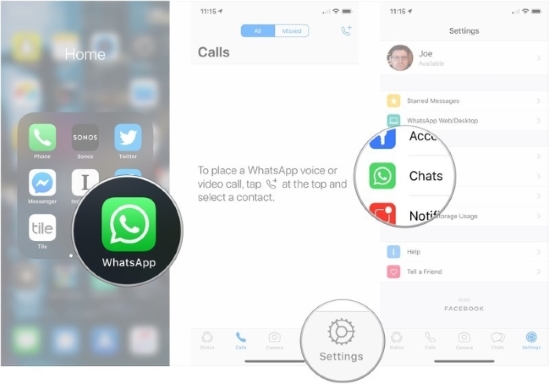
Automatic Backup
Step 1. By tapping Auto Backup, you can also choose your backup frequency and activate automatic, scheduled backups.
Step 2. Choose the frequency of backup you prefer. There are options for daily, weekly, and monthly backups.
Step 3. You can return to the last Settings screen by tapping Chat Backup.
Step 4. Choose whether or not you wish to backup video messages by tapping the switch next to "Include videos".
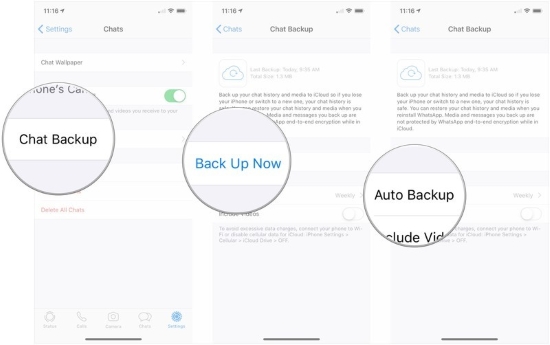
Tip 2. What to Do If I Can't Create a Backup?
Check out the troubleshooting steps below if you're having trouble backing up or restoring files from iCloud. Simple checks you can try:
· You need to verify that your Apple ID is associated with your iCloud account.
· Verify iCloud Drive is turned on. Go to iPhone Settings → tap your name → iCloud → check that your iCloud Drive is ON.
· For any device that you are using your Apple ID to use iCloud Drive, update to the newest version to create a backup.
· Make sure your iCloud account has enough space to create a backup. iCloud account space must be at least 2.05 times larger than the actual backup size.
· Enable cellular data usage in iCloud when you're trying to backup via cellular data.
· Try a different network for the manual backup. Ideally, once you connect frequently.
Part 3. The Bottom Line
Now you know how to recover deleted WhatsApp messages on iPhone without backup. With the help of Joyoshare iPhone Data Recovery, users can easily recover deleted or lost WhatsApp messages and attachments. To avoid data loss, I suggest you should back up your WhatsApp messages and other iPhone data regularly through iTunes or iCloud. To do so, next time when you lose your WhatsApp data again by accident, you can either bring them back without spending a penny from backup files or use Joyoshare iPhone Data Recovery to retrieve them without overwriting the existing data on your device.