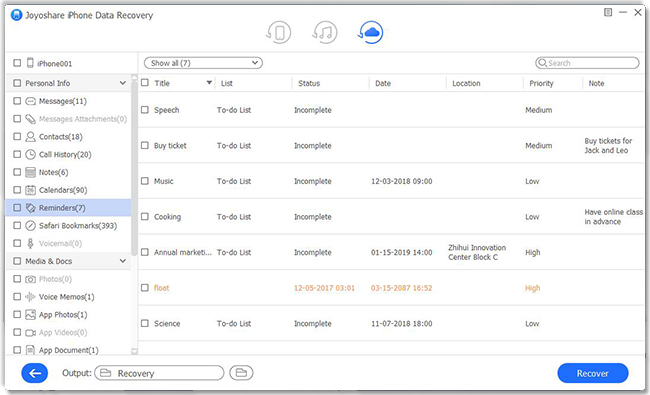"Hi, guys I badly want to recover my messages, by mistake, I deleted Viber from my phone, can you recover Viber messages from iCloud? Please help!" – From a Viber user
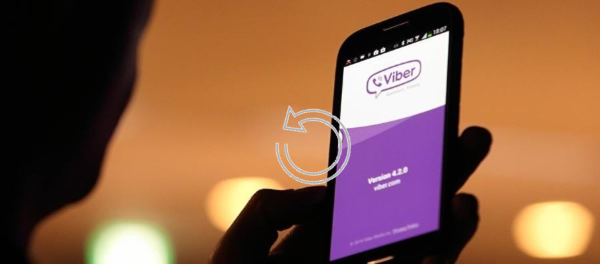
A convenient tool for texting and calling, Viber allows you to send text messages effortlessly. The number of Viber users is on the rise. You may have many important pieces of information stored in Viber on your iPhone if you use it a lot. If those vital Viber messages and attachments go missing, it could be a serious problem. Fortunately, you still have a chance to retrieve this data from iCloud as long as you have enabled "iCloud Backup" on iPhone before.
Now you can catch your breath; we'll show you two of the most popular ways to restore Viber messages from iCloud specifically.
- Part 1. How to Restore Viber Messages from iCloud?
- Way 1. The Top-Notch Repair Tool – Joyoshare iPhone Data Recovery [Hot]
- Way 2. Restore Viber Messages from iCloud in Apple's Way
- Part 2. Warm Tips
- Tip 1. When Should I Backup My Chat History?
- Tip 2. How to Back up Viber Chat History?
- Tip 3. What Will Be Backed up?
- Part 3. Final Verdict
Part 1. How to Restore Viber Messages from iCloud?
Way 1. The Top-Notch Repair Tool – Joyoshare iPhone Data Recovery [Recommended]
Joyoshare iPhone Data Recovery is a typical iCloud backup extractor that is able to restore over 20 types of iOS data from iCloud effectively and completely supports Apple two-factor authentication.
It can find data in a variety of data loss scenarios, including factory reset, update failure, water damage, passcode locked, jailbreak, mistaken deletion, device disabled, etc. What matters is that all data recovery process guarantees 100% safe and can scan data at super-fast speed.
As one of the most reliable iPhone data recovery tools, Joyoshare won't damage, lose and overwrite any current data kept on your iOS devices. Aside from Viber messages, it supports more data types, such as videos, iMessage, photos, call history, notes, reminders, voicemails, voice memos, etc.
Key Features of Joyoshare iCloud Backup Extractor:
Restore from iCloud backup without reset
Be compatible with iOS 15 and iPhone XR/XS/Max
Retrieve common & encrypted data from iTunes/iCloud backups
Preview Viber messages in real-time and select data selectively

So, the below-mentioned steps show you how to restore Viber messages from iCloud to Mac or Windows:
Step 1Log into iCloud Account on Joyoshare
After downloading and installing Joyoshare iPhone Data Recovery, you can straightly get it started on the computer and set recovery mode as "Recover from iCloud" on the top navigation bar. As instructed, you log in to your iCloud account with your Apple ID and password. Besides, if you have enabled two-factor authentication on iPhone, you will need to extra type in the random code.

Step 2Download and Scan Selected iCloud Backup
After accessing iCloud account successfully, you can see a list that displays all created iCloud backups. Press the "Download" button to download the recent one that may save Viber messages. Then go forward to hit its "gear icon" to confirm data types and tap on the "Scan" button to start to extract data from iCloud backup.

Step 3Start to Extract Viber Messages from iCloud Backup
Once Joyoshare iPhone Data Recovery completes scanning iCloud backup, all recoverable contents will be classified and shown in an orderly. Head to "SNS Data" to find "Viber", from where the deleted Viber messages can be previewed. Mark the one you want and click on "Recover" at the right bottom to begin retrieval.

Way 2. Restore Viber Messages from iCloud in Apple's Way
This way allows you to recover deleted or lost Viber messages from iPhone iCloud without relying on any 3rd-party software.

Step 1. Simply go for "Settings" → "General" → "Reset" → "Erase All Contents and Settings" on iPhone to restore to factory settings;
Step 2. Follow onscreen prompts to set iPhone; stop at "Apps & Data" interface and click on "Restore from iCloud Backup";
Step 3. Sign in with your iCloud Apple ID and continue to choose an iCloud backup to restore; wait until it ends.
Note: What you should bear in mind before an operation is some disadvantages that cannot be ignored when using this method. In detail, all contents and settings on your iPhone will be erased and no real-time preview option is offered. It's also unavailable to only restore Viber messages from iCloud; you have to recover the whole iCloud backup.
Part 2. Warm Tips
Tip 1. When Should I Backup My Chat History?
We recommend that you enable automatic backup of your chat history in your settings. By the way, please make sure you are using the latest Viber version before backing up your chat history. Having a regular backup keeps your Viber history safe in case something happens to your phone.
Manually backing up your chat history may also be necessary for the following situations:
· Before you uninstall Viber from your phone.
· Getting a new phone and transferring data from one to another.
Tip 2. How to Back up Viber Chat History?
Before you begin the backup process, please ensure Viber is connected to Apple iCloud. Here's what you should do then:
Step 1. On your iPhone Home screen, open Settings.
Step 2. Tap on the Apple ID that is right at the top of the screen.
Step 3. Tap on iCloud.
Step 4. Ensure Viber is switched ON.
Manually Backup Your Chat History
It takes time and data to back up your chat history manually, so be sure you're connected to a stable Wi-Fi network:
Step 1. Run Viber on your iPhone.
Step 2. Tap on More(···) → Settings → Account → Viber Backup.
Step 3. Pick if you want your messages or photos to be backed up.
Step 4. Lastly, tap on backup.
Automatically Backup Your Chat History
Our recommendation is to back up your data daily to keep your chat history up to date. To turn on auto backup:
Step 1. Open Viber on your iPhone and tap on More (···).
Step 2. Open Settings → Account → Viber Backup → hit on Auto Backup.
Step 3. Select how often you want an auto backup to be performed: Daily/ Weekly/ Monthly.
Note: On iPhones, auto backup is only performed when you are connected to Wi-Fi.
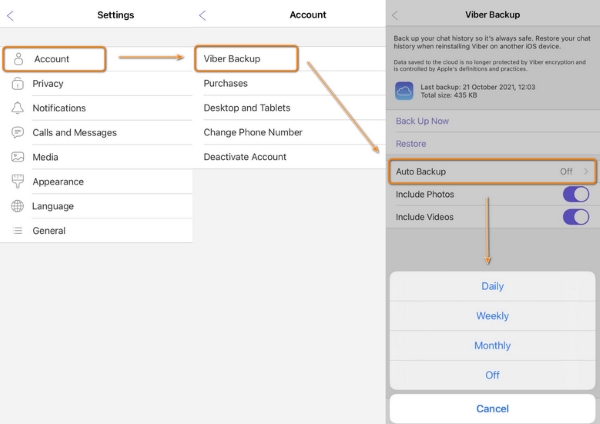
Tip 3. What Will Be Backed up?
* Profile information
* Chat history from text messages, photos to videos
* Purchased stickers
* Groups and Communities memberships
* Viber Out subscriptions and plans
Part 3. Final Verdict
That's it! Now you have all the Viber messages extracted from iCloud backup. But if you face any tech problems while recovering Viber messages from iCloud backup. Don't feel blue! Here's another option, which is directly recover deleted Viber messages from iPhone with help of Joyoshare iPhone Data Recovery. What's more, the 24/7 online Email Support is here to assist you. You only have to leave a comment so that you will contact the talented and qualified techies.