Q:"It can't be worse. All my bookmarks are gone from Safari iPhone. I don't know what I should do now. The only thing I'm thankful for is that I have iCloud backup. Do you have any ideas?" – Miles
If you accidentally delete or somehow lose your iPhone Safari bookmarks, like Miles, you needn't worry too much. Check out your iCloud backups and apply the 3 methods mentioned in this article to get rid of the data loss annoyance. You can decide which way to take according to your personal situation. But anyway, any one of these can be applied in practice and work well. Here's how.
- Method 1: Retrieve iPhone Deleted Safari Bookmarks from iCloud on Browser
- Method 2: Recover iPhone Deleted Safari Bookmarks from iCloud on iPhone
- Method 3: Restore iPhone Deleted Safari Bookmarks from iCloud with Joyoshare
Part 1. How to Recover Safari Bookmarks from iCloud Official Website
Anyone with an iCloud backup can use personal account to enter iCloud online site. What you have to bear in mind is that iCloud only helps keep deleted Safari bookmarks for 30 days. As long as you plan to restore bookmarks, the archive of iPhone bookmarks you choose will replace bookmarks on all your iOS devices and the current one will be archived too.
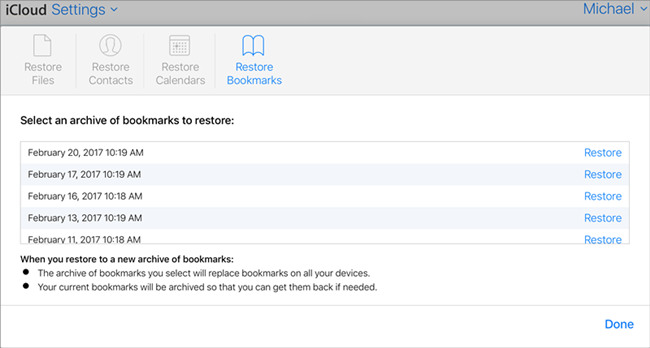
Step 1: Visit iCloud.com on any of your browser;
Step 2: Sign in iCloud account with your Apple ID;
Step 3: Go forward to "Settings" > "Advanced" > "Restore Bookmarks";
Step 4: Tap on "Restore" to confirm the iCloud backup you choose and start to restore data.
Part 2. How to Retrieve Safari Bookmarks from iCloud on iPhone Device
Make sure that you have turned on "iCloud Backup" option on your iPhone settings and backed up Safari bookmarks to iCloud before data loss. In this case, you are allowed to restore iCloud backup and find important Safari bookmark. However, this method will factory reset your iPhone; please consider deeply when you are going to adopt it.

Step 1: Go for "Settings" > "General" > "Reset" > "Erase All Content and Settings" on iPhone;
Step 2: Wait until the erasing process ends and your iPhone restarts;
Step 3: Set up your iPhone as directed;
Step 4: Click "Restore from iCloud Backup" under "Apps & Data" interface and restore designated iCloud backup in your own way.
Part 3. How to Restore Safari Bookmarks from iCloud via Joyoshare iPhone Data Recovery
Get ready to extract lost iPhone Safari bookmarks from iCloud? You should pick up one dedicated and versatile iCloud backup extractor, which is specialized in searching, scanning and retrieving all kinds of iOS data, including Safari bookmarks, videos, photos, iMessages, contacts, calendars, notes, WhatsApp/Viber/Kik attachments, etc.
There happens to be a satisfying tool, called Joyoshare iPhone Data Recovery. With the exception of recovering Safari bookmarks from iCloud backups, it's even capable of getting data files back from iOS (iPhone/iPad/iPod touch) devices and iTunes backups. You can experience amazing speed during data recovery process and have chance to selectively choose whatever you want. It's also available to preview recoverable contents in real time one after another and only decide to download partial files.
Key Features of Joyoshare iPhone Data Recovery:
Restore iPhone Safari bookmarks from iCloud securely
Allow to download iCloud backup data partially
Come with real-time preview and selective retrieval
With full support to two-factor authentication to log into iCloud
Broadly compatible with iOS 12 and different iDevice models

Step 1 Enter into iCloud account on Joyoshare

Directly get Joyoshare iPhone Data Recovery run after downloading and installing it on your computer. As instructed, you should type in Apple ID and password to access your iCloud account under "Recover from iCloud" mode. The one who has enabled two-factor authentication will receive random code meanwhile; simply enter it. In the whole process, Joyoshare will not record any personal privacy.
Step 2 Scan iPhone data from downloaded iCloud backup

Once you sign into iCloud account successfully, you will be lead to an iCloud backup list, which displays all created backup files in your sight. Select the most relevant one and click "Download" button to download it. You can press "Stop" to only download partial data. After that, tap on "gear" icon to confirm data type, like Safari bookmark, and continue to click on "Scan" button.
Step 3 Recover iPhone Safari bookmarks from iCloud

When Joyoshare finished scanning chosen iCloud backup, all recoverable results will be classified into different categories. Preview Safari bookmark items carefully and select needed files. Finally click "Recover" button to restore iPhone Safari bookmarks to computer.



