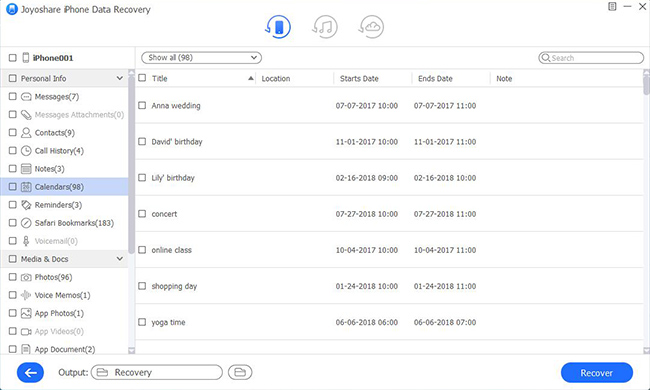Already tired of downloading and installing only allowed apps from official Apple App Store? To get root access to iOS file system and manager, maybe you will try to jailbreak iPhone. Then download unapproved apps, themes, extensions or else that are unavailable on Apple App Store. However, it is mostly likely that jailbreak will take your iPhone out of the security system, leading to system incompatibility or even conflicts with the previously installed programs, eventually resulting in data loss. Have you ever thought about how to recover iPhone data after jailbreak? Today, this article will tell you all.
- Solution 1: Recover Data from iTunes Backup after Jailbreak
- Solution 2: Restore Data from iCloud Backup after Jailbreak
- Solution 3: Retrieve Data from iPhone Directly after Jailbreak
Part 1. How to Restore iPhone Data from iTunes Backup after Jailbreak
If you have some experience or know enough about jailbreaking, you will probably sync and back up your iPhone data to iTunes before jailbreak. In this case, you can extract iPhone lost data from iTunes backup after data loss.

Step 1: Open the newest installed iTunes on your computer and connect the iPhone with a USB cable. If required, you will have to enter screen passcode on iPhone or click "Trust" option to trust computer;
Step 2: Click on the iPhone device symbol that iTunes has identified and next go to "Summary" - "Backups" - "Restore Backup...". Or you can lead yourself to the menu bar to find "File" > "Devices" > "Restore from Backup...";
Step 3: Make a decision to choose the most related iTunes backup and further confirm "Restore" operation. Keep your iPhone connected all the time until the restoration process gets over.
Part 2. How to Restore iPhone Data from iCloud Backup after Jailbreak
Another similar possibility is that you also created an iCloud backup to sync all iPhone data before jailbreak. If so, take some energy to learn how as below:

Step 1: After jailbreak, open your iPhone to set up iPhone and stay in "Apps & Data" screen. The one who has set up iPhone already should "Erase all content and settings" first and then follow guides to reach "Apps & Data";
Step 2: Go on to click on "Restore from iCloud Backup" > sign in iCloud account > choose one specific iCloud backup;
Step 3: Follow the prompt to restore your iPhone apps, purchases and backup data. Ensure your WIFI is connected and wait until the whole iCloud restoration process comes to end.
Part 3. How to Restore iPhone Data after Jailbreak without Backups
It seems that data recovery on iPhone after jailbreak is pretty easy when there is iTunes or iCloud backup. What if you have no backups or you forgot to sync iPhone data? Give Joyoshare iPhone Data Recovery a try and apply it to restore desired data.
This versatile tool is available for different scenarios, such as jailbreak, water damaged, screen smashed, factory reset, careless deletion, device stolen, etc. Except for iTunes and iCloud backup recovery modes, it also offers an ability to restore from iOS devices. Most of all, it has the broad compatibility to all iOS devices (iOS 13 included) and 20+ data types, like videos, photos, contacts, calendars, messages, notes, reminders, app documents, etc.
Key Features of Joyoshare iPhone Data Recovery:
Restore data from iTunes, iCloud and iPhone after jailbreak
Salvage iPhone lost data from various kinds of situations
Extract data from iPhone encrypted backups with high success rate
Work for a series of iPhone, iPad and iPod devices running different iOS versions

Step 1 Connect iPhone and run Joyoshare program

Make sure you install Joyoshare iPhone Data Recovery and the latest iTunes version on your computer. Launch Joyoshare program only and close iTunes to avoid data overwrite. Then you can stop at the default "Recover from iDevice" mode to connect iPhone. Trust this computer if you are instructed to do it.
Step 2 Scan iPhone data after jailbreak

Having recognized your iPhone, Joyoshare iPhone Data Recovery will show device info in detail and display supported data types. Go to the right section to choose no matter what you want and click on "Scan" button;
Step 3 Preview and restore data from jailbroken iPhone

After scan, you can see all the selected data type categories in the left column. Access whichever you like to preview iPhone recoverable data and mark files you would like to restore. As long as you get important data chosen, you can press on the "Recover" button to retrieve and save on your computer.
Note: Joyoshare iPhone Data Recovery can better recover data from iTunes or from iCloud by offering real-time preview and selective retrieval to you. Both recovery modes are secure and worth a shot after you jailbreak iPhone.