Accidentally deleted apps on your iPhone? Or deleted by your kids? Or you deleted them intentionally in order to free some space but you found them helpful again? No matter how your favorite apps get deleted from an iPhone or iPad, you can still get them back. In this article, we will cover three simple ways to restore deleted apps on iPad and iPhone. You don't have to pay for them again as long as you've purchased them.
- Part 1. Restore Deleted Apps on iPhone/iPad by Name Search on App Store
- Part 2. Restore Deleted Apps on iPhone/iPad via Purchase List on App Store
- Part 3. Recover Deleted Apps on iPhone/iPad through iTunes
Part 1. How to Restore Deleted Apps on iPad/iPhone Using Name Search
If you still remember the name of your deleted apps, you can simply recover them by using name search on the App store. Here is how:
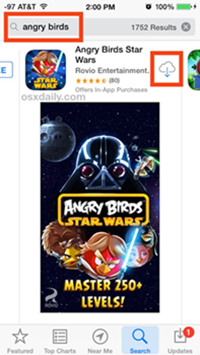
Step 1: Open your iPhone or iPad and simply launch the "App Store" on your iOS device;
Step 2: Enter the name of your deleted app on the Search box and then find the one that you want to recover. If you're not sure, just tap the app to get more information to confirm it;
Step 3: Tap on the Cloud icon on the right side of the app and it will start the download. Confirm your Apple ID login as it required. When the download is completed, your deleted app has come back again.
Note: Make sure that the Apple ID you logged in is the account that you used to purchase the deleted apps.
Part 2. How to Recover Deleted Apps on iPhone/iPad via App Store
If you didn't remember the name of deleted apps or there are too many apps needed to be restored when it is lost due to jailbreak failure or hard reset iOS device, you can refer to this method by following the quick steps below.
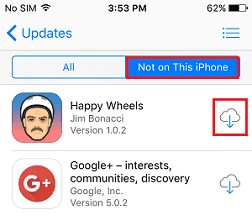
Step 1: Open the "App Store" on your iPad or iPhone;
Step 2: Tap on the "Updates" option at the bottom of the screen and then press "Purchased" section to view all purchased apps under your account;
Step 3: Go to the "Not on This iPhone" (or "Not on This iPad") section to see all apps you've bought but not installed on the device at present;
Step 4: Choose the deleted app you want to restore and tap on the Cloud Download icon to reinstall it on your iPhone or iPad.
Part 3. How to Restore Deleted Apps on iPhone/iPad via iTunes
If there is something wrong with your App Store and you can't access to it, you can still use iTunes to restore deleted apps on iPhone or iPad.
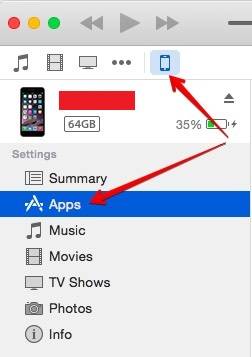
Step 1: Connect your iOS device to the computer and launch the latest version of iTunes program;
Step 2: Tap on your iPhone or iPad icon when it was successfully deleted by iTunes;
Step 3: Go to tap on the "Apps" option under the "Settings" section;
Step 4: Locate the deleted app you'd like to restore and press the "Install" beside it. Wait a while until the installation is finished.
More Tips: Recover Lost App Data with Joyoshare iPhone Data Recovery
If the apps on your device were deleted, the data on it may also be lost. You can use the aforementioned methods to restore the app easily, but the app data may still be missing. No worries, Joyoshare iPhone Data Recovery is here to help you recover lost or deleted app data within a few clicks only.
Joyoshare iPhone Data Recovery is an all-round professional iOS data recovery utility to retrieve up to 20+ types of lost iPhone, iPad data including messages, contacts, call history, notes, photos, videos, app data, etc. It supports to recover lost data from iPhone directly, iTunes backup and iCloud backup with highest success rate.
Key Features of Joyoshare iPhone Data Recovery:
Recover app data at an ultra-fast speed
Real-time preview function allows you to select files for recovery
Restore more than 20+ data types with 3 smart recovery modes
Supports almost all iOS devices and iOS versions (iOS 12 included)

