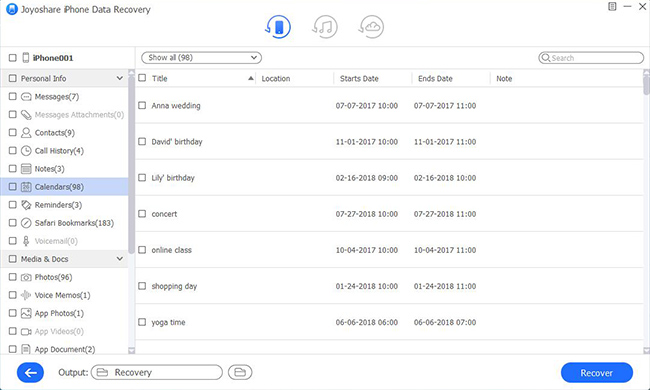Q:"Why do my calendar events disappear on iPhone 6? I can't remember when I did something wrong to get them lost. Is there anyone who knows what to do can give me some advice?" - Sally
Someone else, who is absent-minded, like Sally, tends to adding schedules to calendar in advance in case of later forgetting. As you can imagine, losing valued to-do lists from calendar for upcoming things becomes a disastrous moment, especially for inexperienced users. In this situation, a full solution to restore calendar on iPhone 6 can give you timely help. Keep reading one to see details with us.
- Method 1: Restore iPhone 6 Calendars from Email Account
- Method 2: Recover iPhone 6 Calendars from iCloud Website
- Method 3: Retrieve iPhone 6 Calendars with Professional Joyoshare Recovery
Part 1. How to Recover Calendar on iPhone 6 Settings App
A large number of users may ignore a crucial point that results in calendar disappearance. That is, you have already synced calendars via emails, such as iCloud, Yahoo, Google, etc. without turning on the sync settings for calendars. For this condition, you can easily find what you want as long as do as follows:
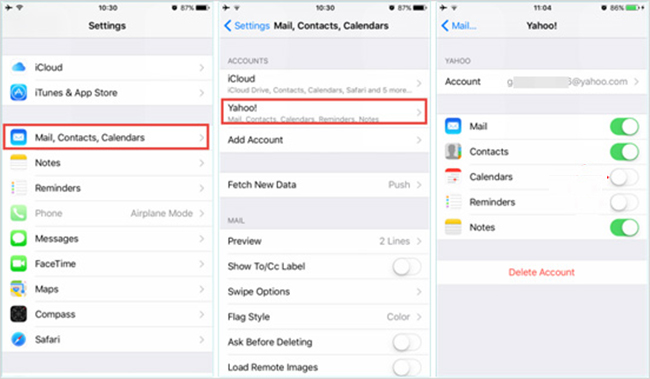
Step 1: Go to "Settings" > "Mail, Contacts, Calendars" on iPhone;
Step 2: Select one email account you use to sync calendar events, reminders, notes, etc. and enable "Calendars" option;
Step 3: A short time later, the lost calendars will come back to your iPhone 6 soon.
Part 2. How to Restore Calendar from iCloud Official Site
iCloud has option to make iPhone backup files for calendars and reminders, which will be kept for 30 days long. Thus, don't miss this chance to recover significant calendar events. Check out steps right now.
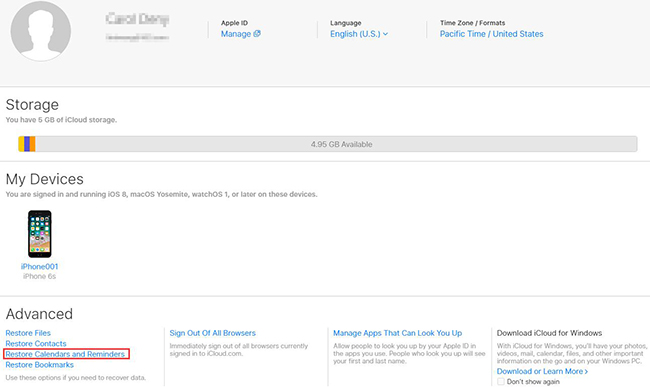
Step 1: Go direct to iCloud.com with Safari or other browser on your computer;
Step 2: Log in iCloud account with Apple ID and password; (see here if you forget iCloud password)
Step 3: Go for "Settings" > "Advanced" > "Restore Calendars and Reminders";
Step 4: Choose the most possible iCloud backup and tap on "Restore" button on its right.
Note: If you adopt this method to restore your calendars and reminders, the current one on your iPhone 6 will be overwritten/replaced completely. Sure, there are other practical methods you can take to recover calendar from iCloud.
Part 3. How to Restore Calendar from iPhone 6 with Joyoshare iPhone Data Recovery
It is undeniable that you should undertake certain risk, like data loss, damage and overwrite, in restoring calendars from iPhone 6 if the solutions you apply to is not professional enough.
How to restore calendars from iPhone 6 in an absolutely secure manner? Basically, you are supposed to pick up one dedicated data recovery for your iPhone. The one here highly recommended is Joyoshare iPhone Data Recovery. It is committed itself to retrieving up to 20+ iOS data files from iDevices, iTunes and iCloud backups. With only 3 steps, both common and encrypted data will show clearly.
Besides, Joyoshare iPhone Data Recovery also enables you to preview photos, audios, videos, etc. in real time and give liberty to selectively mark necessary items for later recovery. Data loss scenarios, including accidental deletion, system crash, iOS upgrade, factory reset, virus attack, etc. can be supported by this brilliant tool as well. Other than that, any iOS models, even the latest iPhone XS/XS Max/XR can be compatible without problem.
Key Features of Joyoshare iPhone Data Recovery:
Retrieve calendar on iPhone 6 with highest success rate
Filter out needless data in the way you like
Recover 20+ iOS data from various situations
3 recovery modes to restore data from iDevice, iTunes and iCloud backup

Step 1 Run Joyoshare and connect iPhone 6

First of all, confirm your iTunes comes with the latest version. Then simply get Joyoshare iPhone Data Recovery and connect iPhone 6 to computer under "Recover from iDevice" mode, during which remember to "Trust" computer on iPhone's pop-up window.
Step 2 Select desired data types

After successfully connect iPhone 6, the device info and data types will be displayed soon. Go ahead to check the box of "Calendar & Reminders". Or you can tick other important file types at the same time. Hereafter, press "Scan" button on the right bottom to extract data.
Step 3 Preview and restore calendar on iPhone 6

Once the scan process completely ends, all recoverable contents will be classified into categories orderly. Preview items in "Calendars" folder and mark whatever needed as per actual requirements. You can search definite files with "search" box or choose to "Only show the deleted" to save time. Finally, click the "Recover" button to export selected ones to computer locally. Note: Joyoshare iPhone Data Recovery does well in recovering data from iTunes or iCloud backups. To do that, you just have to switch recovery mode to "Recover from iTunes" or "Recover from iCloud" on the top menu bar.