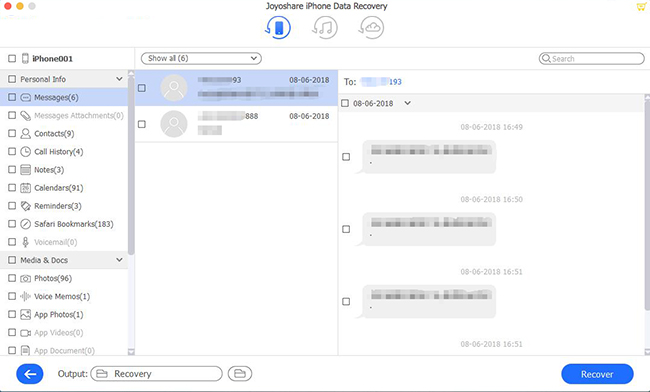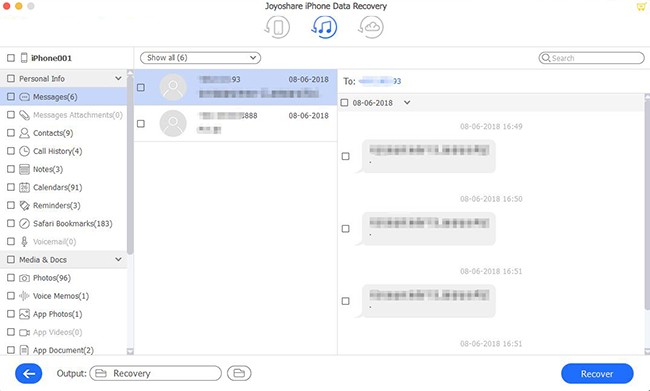With its free, unique, and enjoyable way of sending and receiving messages, WhatsApp is a popular cross-platform instant messaging service. As of right now, WhatsApp is one of the most downloaded and best mobile messaging applications available and is supported by almost all mobile platforms including Android, Nokia, and of course Apple iOS.
Featured with sending text messages, photos, and videos; as well as the ability to send locations and audio messages, WhatsApp is the app that most iPhone users choose. Beautiful pictures, funny emoticons, sweet audio messages, and all the other types of messages can be sent instantly and within minutes.
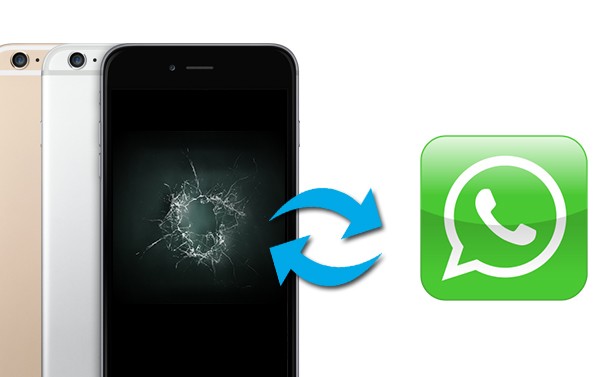
But what if you lost the WhatsApp history containing valuable information such as study notes and documents, addresses, reminders, appointments, and the likes? In real cases, some users suffered broken iPhone screen and their iPhone cannot boot as usual, more seriously is the data loss problem of their devices. Erasing all your saved and existing WhatsApp messages can be done in a moment. How could you recover such valuable data? EASY! Recover WhatsApp messages from broken iPhone with simple tricks and techniques. Let's read to learn an effective fixing guide!
- Recover WhatsApp Messages: Joyoshare iPhone Data Recovery is Necessary
- Mode 1. Recover WhatsApp Messages from Broken iPhone Without Backup
- Mode 2. Recover Deleted WhatsApp Data from iTunes Backup
- Mode 3. Recover WhatsApp Messages from iCloud Backup
- Final Words
Recover WhatsApp Messages: Joyoshare iPhone Data Recovery is Necessary
There are immense people who go for this choice — Joyoshare iPhone Data Recovery. It's really a smart way to handle the data lost due to the destruction of your iPhone. Its fast speed of restoring lost and deleted files on iPhone, iPad, and iPod touch sets it apart from other iOS data recovery solutions.
In order to maximize the chances of safe and comprehensive data recovery on iOS devices, the most comprehensive iPhone data recovery software combines three smart recovery modes. Therefore, you'll be able to recover WhatsApp messages from iPhone without backup or restore them from iTunes/iCloud backup file. It's a success-rate-guaranteed program. If you have accidentally deleted iOS files because of a device loss, jailbreak error, factory reset, or another reason, this application can easily recover them. Let's begin to follow:
Key Functions of Joyoshare iPhone Data Recovery:
Support the recovery of over 20 types of data
Support all iDevices with iOS as new as iOS 15
No overwriting the current data during the recovery
Recover deleted WhatsApp audio files with/without backups

Mode 1. Recover WhatsApp Messages from Broken iPhone Without Backup
If the screen of your iPhone is working normally and you can still open your device, then you are able to do recovering of WhatsApp messages from your device directly. It can still achieve recovery if you have not created any backups to your iPhone before.
Step 1Connect iPhone to PC
Firstly, download the setup file of Joyoshare iPhone Data Recovery. Then install and open it on your computer later. Plug your phone into the computer via a USB cable.

Step 2Scan for Lost Data
Select the first recovery mode called "Recover from iDevice". When the program succeeds to detect your device, click the Scan button and it will start scanning all the deleted files on your iPhone. Please wait a few minutes for the scanning process.

Step 3Preview and Recover WhatsApp Messages
All recoverable files will be listed in different categories after it completes scanning. You can preview them one by one, choose the WhatsApp messages you want and click on Recover to bring them back to your computer at once.

Mode 2. Recover Deleted WhatsApp Data from iTunes Backup
The prerequisite for using this method is that you have made a backup of your iPhone. If your device cannot boot properly, you are suggested to recover WhatsApp chats from broken iPhone from iTunes backup. Here's how you can do that:
Step 1 Launch Joyoshare iPhone Data Recovery
Open Joyoshare iPhone Data Recovery on your computer. On the screen, select "Recover from iTunes Backup" mode. It'll start to detect all iTunes backups, wait until it finishes.

Step 2Scanning Lost WhatsApp messages
When you see the iTunes backup shown on the window, choose the proper one and click on the Scan button. Tap the "gear" icon and choose WhatsApp Messages & Attachments to extract them from the iTunes backup selectively.

Step 3Restore WhatsApp Files from iTunes Backup
As soon as the scan is done, you will be able to view all recoverable files on the interface, including existing and deleted items. You can choose the WhatsApp files you wish to recover and click Recover to immediately revert them to your computer.

Mode 3. Recover WhatsApp Messages from iCloud Backup
If you have already backed up your iPhone to iCloud before losing WhatsApp data and unfortunately your iPhone cannot open normally, this mode is highly recommended.
Step 1Log in iCloud Account
Run Joyoshare iPhone Data Recovery, then switch the recovery mode to "Recover from iCloud Backup". To log in to your iCloud account, enter your Apple ID and password.

Step 2Download iCloud Backup File
Tap on the Download button to download the iCloud backup that contains the lost WhatsApp messages on your iPhone. To continue, select WhatsApp Messages & Attachments and click Next.

Step 3Recover WhatsApp from iCloud Backup
The interface will show you all lost and existing files once it has finished scanning. Preview and select the files you wish to restore. Once you have made your selection, click Recover to restore them in seconds.

Final Words
If you have a backup, Joyoshare will give you a better chance of regaining your WhatsApp messages from broken iPhone. The recovered messages will be much more complete. If you intend to restore your iPhone with lossless, then it is wise to regularly back up your iPhone with iTunes. You should be able to retrieve your deleted iPhone notes using this guide. As mentioned above, we tried our best to help you with a simple fix for the problem. Do not hesitate to comment if you have trouble with any of the steps above or have other ideas.