More and more Apple users are accustomed to using their own Safari web browser to find and look through what they need. If you are one member, you possibly sometimes remember to keep frequently-visited websites as bookmarks. While some of the websites will be saved as browsing history. In case you delete them by chance and get no useful help to restore, you can read to learn in this article. We show how to recover deleted Safari history on iPhone with four detailed solutions.
- Method 1: Recover Deleted Safari History from iPhone Settings
- Method 2: Recover Deleted Safari History from iPhone without Backup
- Method 3: Restore Deleted Safari History from iTunes Backup
- Method 4: Restore Deleted Safari Bookmarks from iCloud
Part 1. How to Check Deleted History on iPhone Safari Settings
The first method is also the easiest way that is worth a try. You can just go to your iPhone "Settings" to have a close check. Here are all steps.
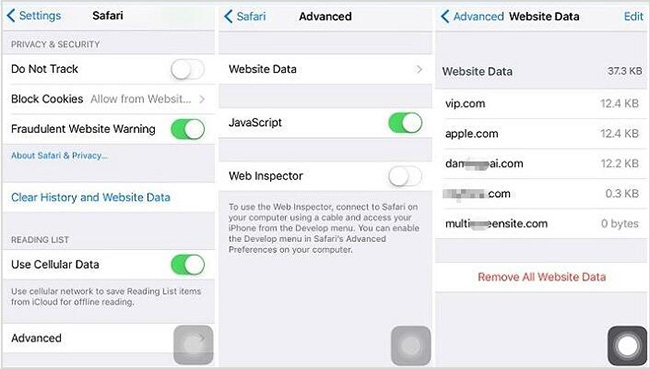
Step 1: Open iPhone > go to "Settings" > scroll down to target "Safari" option;
Step 2: Then slide to the bottom to find "Advanced" option;
Step 3: Now you can click "Website Data" to view some of your deleted Safari histories.
Part 2: How to Recover Deleted History on iPhone Safari (No Backup)
Joyoshare iPhone Data Recovery can help you get rid of the troubles and concerns of data loss. Even there are no backups for your deleted Safari history, you can try it to search and recover data from iPhone device straightly.
Or you can utilize it to recover from iTunes and iCloud backups, scanning for the deleted and the existing, the common and the encrypted. It also has the ability to find other data types that are missing, like photos, videos, call logs, messages, notes, reminders, calendars, WhatsApp, Viber, Kik, etc. Better yet, you don't have to spend much time recovering all data but just selectively get desired files back.
Key Functions of Joyoshare iPhone Data Recovery:
Three recovery modes to extract data from iDevice and backups
Preview whatever recoverable in real time to better choose data
Have strong compatibility to iOS devices and versions (iOS 13 Included)
Let you to recover more than 20+ iOS data selectively or fully in secure way

Step 1 Open program and connect iPhone

Preinstall the latest version of iTunes on your computer and accomplish Joyoshare iPhone Data Recovery installation. Get it launched > locate "Recover from iDevice" mode > connect your iPhone to computer. If required, you should click "Trust" to authorize.
Step 2 Scan Safari history from iPhone without backup

Your iPhone will be detected soon. After that, some important device info will be shown. You can besides go to the right section to only choose "Safari Bookmarks" and click the blue "Scan" button.
Step 3 Preview and recover deleted history on iPhone

Joyoshare iPhone Data Recovery will lead you to the results page where you can preview and select desired data to recover. You can go for "Safari Bookmarks" category to check your deleted Safari bookmarks and history. As per your own needs, choose items in Safari and press "Recover" to save them on computer.
Note: This program also has a professional way out there to enable you restore Safari bookmarks from iPhone with iTunes and iCloud backups, which will not overwrite or damage your current iPhone data.
Part 3. How to Find Deleted Safari History from iTunes Backup
It's also a good idea to use iTunes' official method to retrieve deleted iPhone Safari history. Just follow the steps below.

Step 1: Run the iTunes with the latest version on your computer and plug iPhone at the same time. You shall click "Trust This Computer" if you are asked;
Step 2: Click on the displayed device button and take you to "Summary" - "Restore Backup..." to select one relevant backup in iTunes;
Step 3: Confirm by pressing on "Restore" and wait for the whole process to over. Guarantee your iPhone is connected all the time. You can later find the restored Safari history on your iPhone.
Part 4. How to Search Deleted Safari Bookmarks from iCloud
iCloud's official approach is also sufficient to help you recover deleted history on iPhone as long as you have turned on "iCloud Backup" before to create backups.
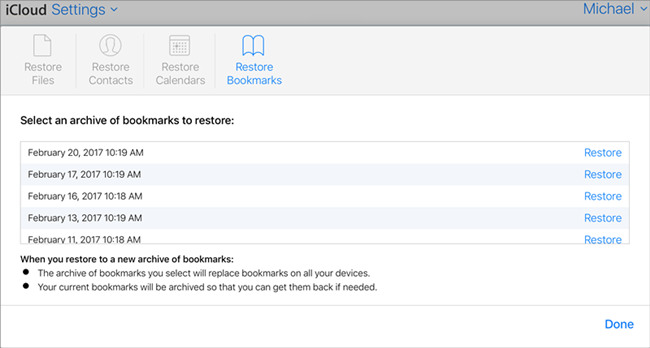
Step 1: Directly visit icloud.com to log in your iCloud account with Apple ID;
Step 2: Click "Settings" - "Advanced" - "Restore Bookmarks" by turns;
Step 3: As prompted, you have to choose an archive of bookmarks and then tap on the "Restore" option behind it. iCloud will take a while to restore your Safari bookmarks as well as the reading list.



