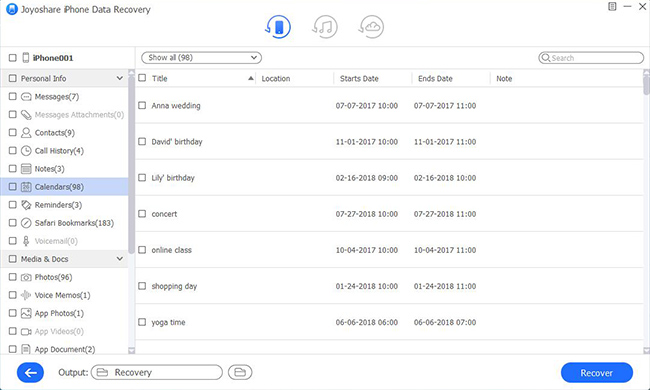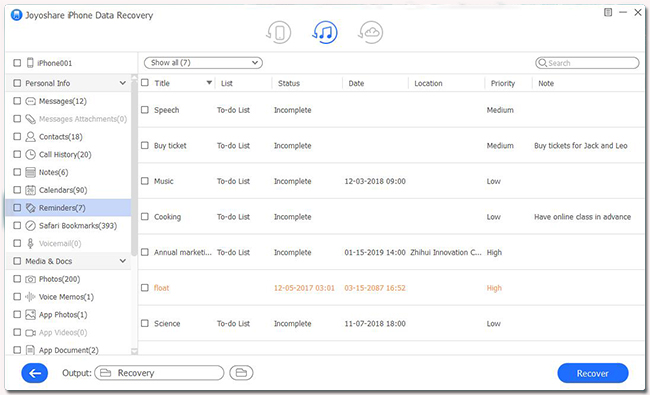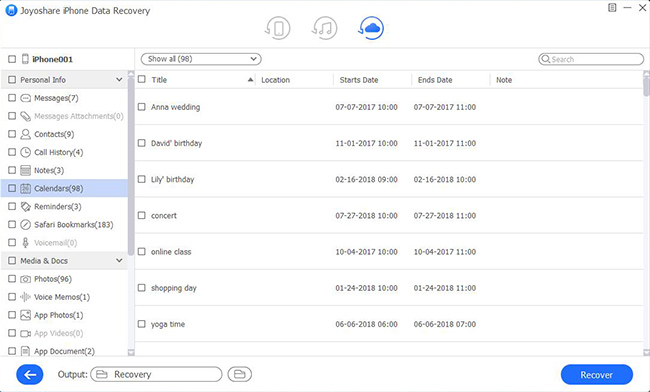The built-in Reminders app in iPhone works a lot for us. For instance, make daily schedule, set alarm for important business meetings or appointments, write down your shopping list, etc. However, if your important reminders on iPhone disappeared due to some reasons such as accidental deletion, iOS upgrade failure, virus attack, etc, what would you do? How to retrieve deleted or lost reminders on iPhone? In this post, we will give you 4 possible solutions to help you out. Read on and learn more details.
- Part 1. Restore iPhone Reminders from iCloud
- Part 2. Retrieve Reminders from iPhone Directly
- Part 3. Recover iPhone Reminders from iTunes Backup
- Part 4. Restore iPhone Reminders from iCloud Backup
Part 1: How to Restore Deleted Reminders on iPhone from iCloud
If you have accidentally deleted iPhone reminders, don't worry, you can go to your iCloud account to restore the missing reminders from an older version. Restoring deleted or lost iPhone reminders from iCloud is very easy and here is how:
Step 1 Log into iCloud account
Go to iCloud.com in the browser, and sign into your iCloud account.
Step 2 Restore calendars and reminders from iCloud

Then clicking the "Settings" > "Advanced" > "Restore Calendars and Reminders". Pick the archive of calendars and reminders you want to restore and then hit the "Restore" button on the right side. Press "Restore" to confirm and wait a while until the restoration is completed.
Note: When you restore the lost calendars and reminders, two things you need to pay attention: 1. your sharing settings are erased, you can share them again or ask the owner to share them; 2. all your upcoming events will be cancelled and recreated, and then you'll receive the invitations.
Part 2. How to Recover Lost or Deleted Reminders on iPhone without Backup
With the help of a professional and powerful iOS data recovery tool like Joyoshare iPhone Data Recovery, you can easily restore your deleted or lost reminders from iPhone, whether you have a backup file or not.
Joyoshare iPhone Data Recovery software is capable of restoring over 20 types of data files including contacts, messages, photos, videos, call history, calendars and reminders, etc. from iPhone, iTunes or iCloud backup with ease. No matter how you lost your important iPhone reminders such as system crash, stuck device, factory reset, mistaken deletion, etc., it can save you out with 3 easy steps. It also gives your full freedom to preview and restore reminders and other lost files selectively.
Main Features of Joyoshare iPhone Data Recovery:
Restore deleted reminders on iPhone efficiently
Recover lost data from iPhone directly, iTunes and iCloud backup
Real-time preview function is available
Work well on all models of iOS device and the latest iOS 12

Now let's move to the step-by-step instruction on how to retrieve deleted reminders on iPhone with Joyoshare iPhone Data Recovery. This program supports both Windows and Mac systems, and here we take Windows version as an example.
Step 1 Launch Joyoshare and connect iPhone to PC

Please make sure you have download Joyoshare iPhone Data Recovery and install it on your computer in advance. Then use an original USB cable to connect your iPhone with the computer. Joyoshare will automatically recognize your device soon.
Step 2 Scan lost iPhone reminders

Once Joyoshare detected your iPhone, it will enter the mode of "Recover from iDevice" by default. Then choose the "Calendar & Reminders" category for scanning and uncheck all the rest. Then click the "Scan" button to let Joyoshare scan the lost or deleted reminders from iPhone.
Step 3 Preview and restore reminders iPhone

When the scanning process comes to an end, you can preview all recoverable reminders one by one and just select all for recovery. Then press the "Recover" button at the lower right corner to export them to the local folder of your computer.
Part 3. How to Restore Missing Reminders on iPhone via iTunes Backup
If you have synced your iPhone data with iTunes app before you lost important reminders, you can extract deleted reminder events from iTunes backup file by using Joyoshare iPhone Data Recovery.
Step 1 Select a recovery mode

Open Joyoshare on the desktop screen, and switch to the "Recover from iTunes" mode on the top menu bar.
Step 2 Extract iTunes backup

Joyoshare will detect all your iTunes backup files automatically. If not, you can add them by clicking the "+" button on the top right corner and refresh them. Choose the most relevant one and to the right of it, click the blue Gear icon
 to select the data type for scanning. Opt for the "Calendars & Reminders" under the "Deleted Data from the Device" column, and then hit the "Scan" button.
to select the data type for scanning. Opt for the "Calendars & Reminders" under the "Deleted Data from the Device" column, and then hit the "Scan" button.Step 3 Recover iPhone reminders from iTunes backup

Wait a while until the scanning is done. You can preview them one by one, or search a required one by entering a keyword on the search box. Tick all the ones you'd like to restore, and then click the "Recover" button to output and save them onto your computer.
Part 4. How to Retrieve Reminders on iPhone via iCloud Backup
Alternatively, you can also use Joyoshare iPhone Data Recovery to extract your iCloud backup as long as you have backed up iPhone data to the iCloud. Follow the simple steps to see how to recover them.
Step 1 Run Joyoshare and sign in iCloud

After launched Joyoshare iPhone Data Recovery, just move to "Recover from iCloud" recovery mode. You will be required to log into your iCloud account by entering Apple ID and passcode.
Step 2 Extract iCloud backup

After sign into iCloud, you'll see all your iCloud backup files in the list. Select the one that may contain your lost reminders and click the "Download" button to extract it. Then choose the types of data "Calendar & Reminders" and press the "Scan" button to start to scan the lost or deleted iPhone reminders.
Step 3 Restore reminders from iCloud backup

Once the scanning process is finished, all recoverable calendars and reminders will be listed for you. Choose the reminders you want and then recover and export them to your computer by hitting the "Recover" button.