We all have some precious photos that we have deleted intentionally or accidentally. Normally, they can be easily recovered within 30 days after the removal, but what about those photos that have been deleted over 30 days ago? Here we have prepared 6 methods to recover permanently deleted photos iPhone X. Just follow the following methods and you will successfully retrieve the permanently deleted iPhone.
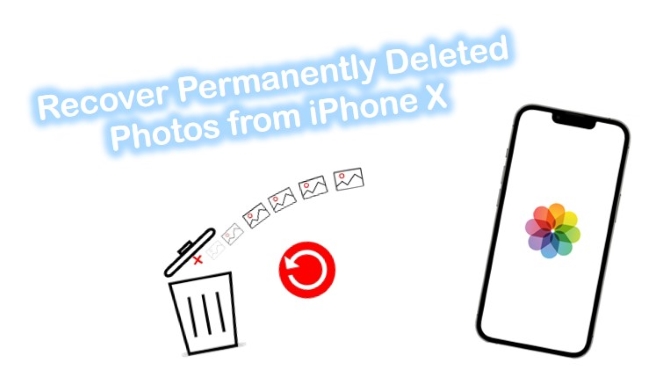
- Part 1. Use the Reliable Recovery Tool [Recommended]
- Part 2. Apple's Traditional Ways
- Part 3. FAQs about iPhone Undelete Photo
- Part 4. Wrap Up
Part 1. Recover Permanently Deleted Photos from iPhone X with Joyoshare iPhone Data Recovery [HOT]
Seeing our last 2 solutions, you might be wondering "how to recover permanently deleted photos on iPhone X when I don't have any backup?" Then, you need Joyoshare iPhone Data Recovery to recover your deleted photos from the iPhone itself. This software can recover a wide range of data from the device, the iCloud backup, or the iTunes backup without overwriting your current data.
For the users of almost all Apple portable devices, Joyoshare iPhone Data Recovery provides the top recovery service. Before the recovery, you can freely preview and select the data you want to recover. Even the data of third-party apps can be retrieved. After the recovery, the data on your iPhone will not be overwritten.

- Recover 20+ kinds of lost data including deleted photos
- Support iOS 15 and a variety of iPhone models
- Fetch data from common and encrypted backups
- With three recovery modes to recover fast and selectively
Mode 1. Recover Deleted Photos on iPhone Without Backup
Step 1Launch the Program and Connect iPhone to Computer
Install Joyoshare iPhone Data Recovery (Win/Mac) on your computer and launch it. Select the first "Recover from iDevice" mode in the top toolbar, then plug your iPhone X into the computer.

Step 2Scan Photos from iPhone X
Once the device is connected, the software will recognize the device and ask you to select the data you want to scan. Choose "Photos", and "App Photos" and press the "Scan" button.

Step 3Recover Permanently Deleted Photos from iPhone X
You are now on the preview page, where the scanned data is displayed. Under the "Media & Docs" column, tick the "Photos" and the "App Photos" and select the photo you want to recover. Press the "Recover" button and the photos will be exported to your computer.

Mode 2. Recover Permanently Deleted Photos iPhone with iTunes
When it comes to recovering photos, iTunes backup is as workable as the iCloud backup. Do the following:
Step 1Choose the iTunes Recovery Mode
As mentioned before, we need to first launch Joyoshare iPhone Data Recovery, and then select the "Recover from iTunes" mode. The program will then automatically find all iTunes backups on your computer.

Step 2Scan Photos from iPhone X
By default, all the data will be selected to be recovered. It is advised to select the data types you need for recovery. Next, click the "Scan" button to search permanently deleted photos on your computer.

Step 3Preview and Recover Permanently Deleted Photos from iPhone X
All the permanently deleted photos on your iTunes will be there for you to preview after you finish the scanning process. Choose all of them or just certain specific ones you need to restore. After the selection, click on the "Recover" button.

Mode 3. Recover Permanently Deleted Photos iPhone with iCloud
If you have turned on the backup feature for photos on your iPhone, you might as well recover the backup images from iCloud backup.
Step 1Select the Recover from iCloud Mode and Log In to iCloud
On the program main screen, choose the "Recover from iCloud" icon, then log in to your iCloud.

Step 2Download and Extract from iCloud Backup
On the screen, you can see the backups with access rights. Pick the one you need and download it. Choose the file types you wish to scan, then tap on the "Setting" icon beside the backup you just saved.

Step 3Recover Permanently Deleted Photos from iPhone X with iCloud
The scanned files can be viewed after the program finishes scanning. By clicking the "Recover" button, you can restore all permanently deleted photos or some of them.

Part 2. How to Access Deleted Photos on iPhone in Apple's Traditional Ways
Way 1. Recover Deleted Photos iPhone from Recently Deleted Album
First of all, keep in mind that the Photos app has a "Recently Deleted" folder that you can access if you want to retrieve deleted photos on your iPhone. Images are saved for 30 days before disappearing forever. These photos can be restored, and they will remain in your iPhone Photos library as if they were never deleted! Here's how to use Photos App to get them back:
Step 1. Go to the iPhone home menu and open the Photos app.
Step 2. By default, it will display a list of albums – "All Photos", "People", "Places" and others are displayed down to "Recently Deleted". Tap on it. It will indicate how long before the pictures are permanently deleted from the iPhone and which ones are scheduled for deletion. The process usually lasts up to 40 days after it was "deleted".
Step 3. Pick the picture we want to recover, then tap on Recover.
Step 4. Tap "Recover Photo" on the iPhone to get the photo back in our Albums. If you selected the right one, the photo will be returned.
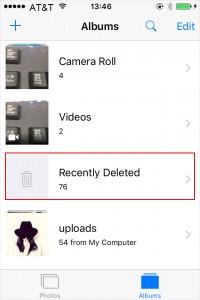
Way 2. How to Recover Permanently Deleted Photos from iCloud
Since the photos have been permanently deleted from the device, they cannot be retrieved from the "Recently Deleted" folder. If you have turned on the iCloud backup feature for the gallery before, then congratulations! Your iPhone X photos can be easily restored from the iCloud backups. Follow the steps below and recover photos from iCloud easily.
Step 1. on your iPhone, go to "Settings" → "General" → "Reset" → "Erase All Content and Settings". After that, the data on your iPhone will be erased, but don't worry, they will be restored.
Step 2. The device will restart and need to be reset. Follow the instructions on the screen until you see "App & Data" the screen as shown in the image below.

Step 3. Tap the "Restore from iCloud Backup" option and log in to your iCloud account.
Step 4. Continue to "Choose Backup" and choose the backup you want to restore, then confirm to "Restore". After the restoration, all the photos that you want to recover can be found on your iPhone X again.
Way 3. How to Recover Permanently Deleted Photos from iPhone via iTunes/Finder
The other backup source you can resort to is iTunes or Finder. If you have the habit of backing up the photos from your iPhone to iTunes or Finder, then you can now retrieve the permanently deleted photos from the iTunes backup.

Step 1. Run iTunes on PC or Finder on Mac and connect your iPhone X to the computer.
Step 2. Tap on the iPhone icon and go to "Summary". Under the "Backups" column, click on the "Restore Backup..." button.
Step 3. Choose the backup that contains the photos that you want and click the "Restore" button. After several minutes, your permanently deleted photos will be retrieved.
Part 3. FAQs about iPhone Undelete Photo
Q 1. Can Permanently Deleted Photos on iPhone Be Recover Without Backup?
Several factors determine whether you'll be able to recover permanently deleted photos from an iPhone without a backup, including how soon you begin your search (the sooner, the better!) and which photo recovery software you choose. Joyoshare iPhone Data Recovery is trusted by millions of users worldwide.
Q 2. How to Recover Permanently Deleted Photos iPhone After 30 Days?
The best bet how to recover deleted photos after 30 days is to restore them from an iCloud backup or local iTunes backup. Simply follow the steps we listed above.
Part 4. Wrap Up
As we've explained in this article, several ways are explaining how to recover permanently deleted photos from iPhone X. Whatever your reasoning, Joyoshare iPhone Data Recovery is handy. It can serve most of your recovery needs. Most importantly, we advocate for having images backed up to an iCloud storage or iTunes. Our toolkit success rate declines as time pass, so we strongly recommend you begin the recovery process as soon as possible.









