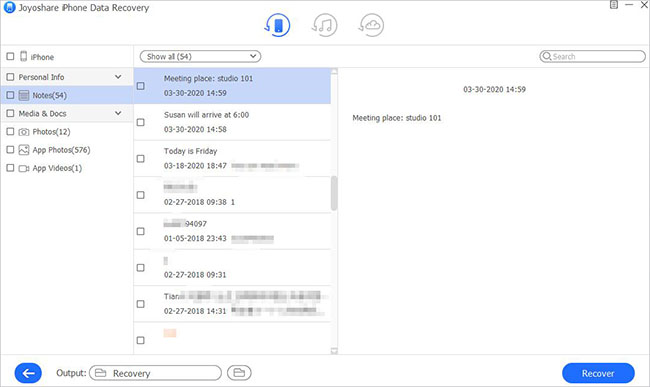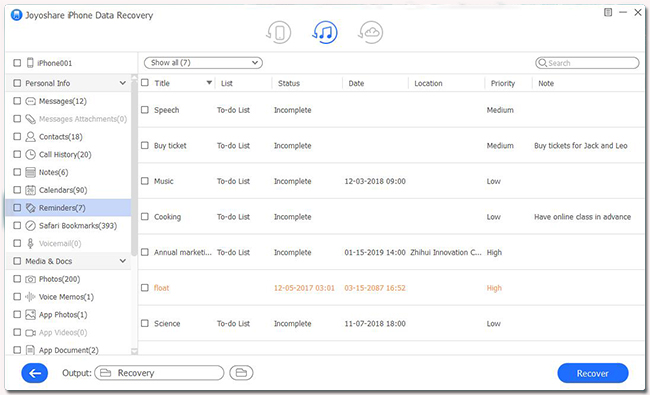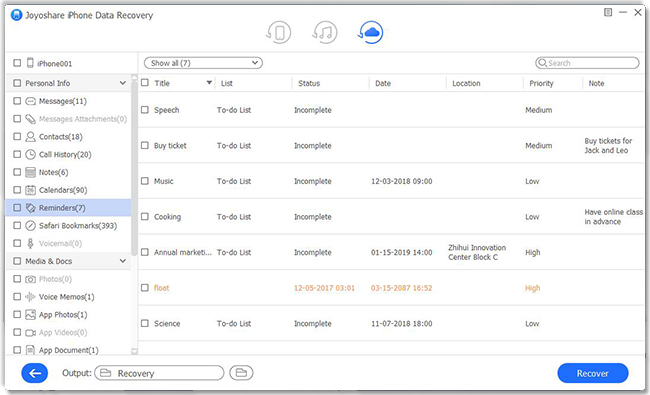Q: "I accidentally deleted some PDF files from iBooks and I want to retrieve them from iCloud or Time Machine if possible. Does anyone know where iBooks under Mavericks or Sierra stores PDF files?" – From Apple Community
It's not hard to see that a large number of iOS users are hassled by data loss on their devices. Indeed, losing files is common in various mobile devices due to accidental deletion, virus attack, dead iPhone, system crash, etc. As many people raise similar questions on the question-and-answer platforms, with the purpose of appealing to and better serving them, we specifically collect and sort out some effective methods that prove workable on the basis of real experiences from iOS users. If you are encountering data loss, read on and learn how to recover PDF files from iPhone, iPad and iPod Touch.
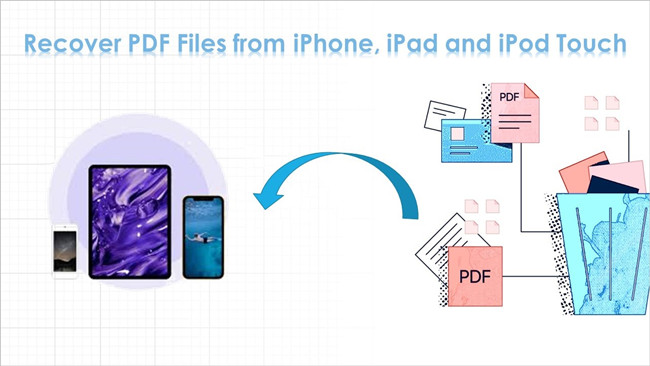
- Part 1. How to Find PDF Files on iOS Devices
- Part 2. How to Recover PDF Files with Professional iOS Data Recovery [Recommended]
- Part 3. Closing Words
Part 1. How to Recover PDF Files on iOS Devices
When you find the PDF files are gone or missing, there is no need to worry about it. As it has a large possibility of just not showing in the original place due to some accidents, you can find them with two simple tips. Nevertheless, if you have deleted the PDF files, it's better to directly skip to the second part.
Way 1. Find PDF Files in iBooks
If these PDF files suddenly disappear after iOS update or syncing errors, calm down and restart your iPhone at first. It can fix transient software crashes and clear minor system bugs. Next, open iBooks app on your iPad and tap "Collections" on the center menu bar. Find "PDFs" option and then all existing PDF files are likely to show in the list.
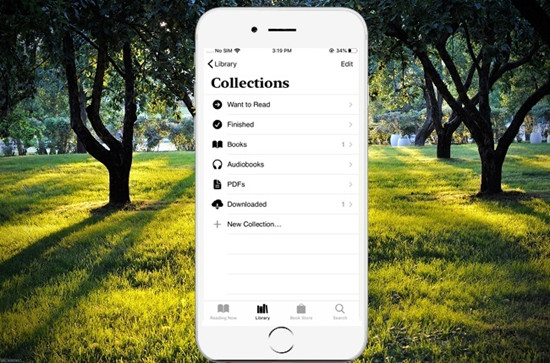
Way 2. Sync PDF eBooks on iPad
Sync Collections feature allows iOS users can sync and browse their files on the same collection of iPhone, iPad, and even Mac. If you have turned on Sync Collections feature, then you can easily recover PDF files on your iOS device. For example, if you delete a PDF on your iPhone, by reason of Sync Collections, the PDF files are still in the same collection on your iPad and won't be influenced by operations on your iPhone. You can turn on this function with some steps. Head over to Settings, locate iBooks option and then toggle on the Sync Collections switch.
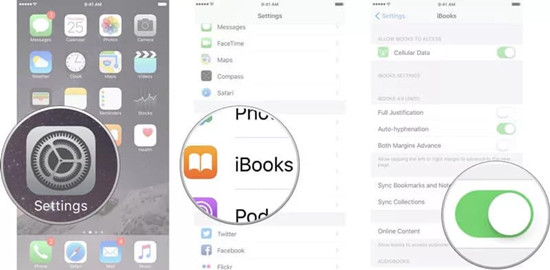
Part 2. Recover PDF Files on iDevices with Joyoshare iPhone Data Recovery
Joyoshare iPhone Data Recovery, a smart and outstanding iOS data recovery tool, is designed with an excellent ability to recover 20+ files from iDevices (iPhone/iPad/iPod touch) as well as extract various types of data from iTunes and iCloud backup. In addition to PDF files, you can independently retrieve any deleted or missing data such as notes, photos, voice memos, messages, calendars, etc. Thanks to its advanced feature, you can freely preview the recoverable files and selectively recover your desired data. As a result, it can save lots of time and storage without overwriting the existing data.

- Three recovery modes guarantee the highest success rate of recovering data
- Its excellent processor makes data recovery quickly complete in 3 steps
- Support all models of iPhone, iPad and iPod Touch, including the latest iPhone 13 and iOS 15
- Bring your data back without overwriting the existing files and invading personal privacy
Mode 1. Recover PDF Files Without Backup
Step 1 Connect iOS Devices to Computer
First of all, install and launch Joyoshare iPhone Data Recovery. Then you need to connect your iDevices to computer. Make sure that they are connected and detected successfully.

Step 2 Choose "Recover from iDevice"
Keep the recovery mode under "Recover from iDevice" option on the top menu bar. This mode is capable of recovering deleted files from iPhone without backup. You can select all data and directly click on "Scan" button so as to avoid leaving out any PDF file.

Step 3 Retrieve PDF Files on iPhone, iPad and iPod Touch
Once the scanning process is finished, preview all recoverable data and tick files that you want to recover. Hit the "Recover" button to retrieve the selected PDF files stored on iPhone, iPad and iPod Touch.

Mode 2. Recover PDF Files from iTunes Backup
Step 1 Choose "Recover from iTunes"
Run Joyoshare iPhone Data Recovery directly and select the "Recover from iTunes". Besides iTunes backup files detected by the program, you can hit "Add" icon to add other files saved on your computer.

Step 2 Scan iTunes Backup
Just make all types of data ticked by default. Afterward, click on "Scan" button to begin scanning all existed and deleted files in iTunes backups. It will take a few minutes to finish this process.

Step 3 Recover PDF Files from iTunes Backup
Then you can preview all data in real time and restore all files or select some important ones for recovery. Click "Recover" button to save PDF files on your devices.

Mode 3. Recover PDF Files from iCloud Backup
Step 1 Choose "Recover from iCloud"
Similarly, Select the third recovery mode - "Recover from iCloud". Then enter your Apple ID and password to log in to iCloud account. This mode allows users to recover deleted files from iCloud easily.

Step 2 Download iCloud Backup
Select one of the listed iCloud backup files or add other backups saved on your computer. Hit "Download" icon and then click on "Scan" button to proceed to the recovery procedure.

Step 3 Restore PDF File on iPhone, iPad and iPod Touch
After viewing all data orderly displayed on the interface, tick desired PDF files, click on the "Recover" button and get them back to your devices and computer.

Part 3. Closing Words
In view of missing PDF files concerns, we list and enumerate these methods by which you are expected to know how to recover PDF files from iPhone, iPad and iPod Touch. Some of them require you to back up your files in advance while others are workable only when you don't delete them or have synced your iBook collection. If you permanently delete the PDF files, I recommend that you should download and resort to Joyoshare iPhone Data Recovery. With free previewing feature and advanced recovery function, you are able to figure out whether the PDF files can be recovered and selectively recover the desired PDF files.