As a cloud storage platform developed by Apple, iCloud facilitates users a lot by wirelessly backing up iOS devices (iPhone/iPad/iPod touch) directly to iCloud rather than only being reliant on manual backups to your host Windows or Mac via iTunes. Besides, iCloud also becomes an ideal tool to recover deleted data from iDevices, performing as a wonderful data syncing center for notes, email, contacts, bookmarks, calendars, reminders (to-do lists), photos and so forth.
As you can see, there are a series of similar post questions, like "How to recover deleted notes on iPhone iCloud", "Can I recover deleted notes from iCloud backup", etc. occur in various forum. To fix it, we are going to sharing 3 possible and efficient solutions as below.
- Solution 1: Check iPhone Deleted Notes from iCloud.com "Recently Deleted" Folder
- Solution 2: Restore iPhone Deleted Notes from iCloud Backup Directly
- Solution 3: Extract iPhone Deleted Notes from iCloud Backup with 3rd-party Software
Part 1. Recover Notes from iCloud Website via "Recently Deleted" Folder
iCloud official website gives you utmost liberty to find recently deleted iPhone notes, which is similar to your iPhone's "Note" App. Check out quick guide to recover notes from iCloud backup right now.
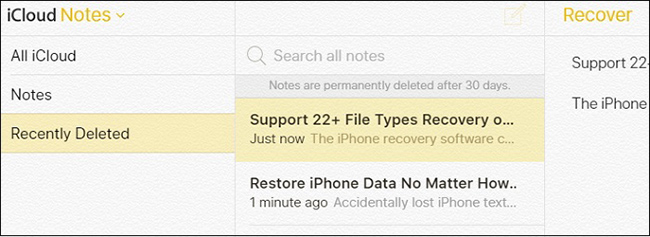
Step 1: Navigate to iCloud.com and log into your own iCloud account.
Step 2: Find and access notes app. You should select "Recently Deleted" folder to search your deleted iPhone notes. Notably, notes in this folder will be removed permanently after 30 days.
Step 3: Tap on "Recover" button to retrieve chosen notes. Afterwards, the recovered notes will be shown in "Notes" folder soon.
Part 2. Recover Deleted Notes from iCloud Backup Straightly
Distinctively, if you take advantage of your iPhone to restore deleted notes from iCloud backup, you have to recover the whole iCloud backup file with notes included. To do it, you should initially make sure whether you have a synced iCloud backup by going for "Settings" > "iCloud" > "Backup". As long as you have enabled this option, you can have chance to do as follows:

Step 1: Head to "Settings" > "General" > "Reset" > "Erase All Content and Settings".
Step 2: You will be led to setup screen. Follow the prompts to finish related setting operations until you reach the "Apps & Data Screen". Continue to choose "Restore from iCloud Backup".
Step 3: Sign in your iCloud account and pick up one backup that possibly contains deleted iPhone notes for later recovery. Keep WIFI network on and wait for restoration process completion.
Joyoshare iPhone Data Recovery – Safely Restoring Notes from iCloud Backup
Although aforementioned 2 methods are straightforward and simple to use, it still has apparent shortcomings, which result in terrible risk during data recovery process. Explicitly, all existing data will be replaced and you have no way to preview data in your own way. Luckily, you can make use of Joyoshare iPhone Data Recovery to eliminate your worries and misgivings.
This 3rd-party iOS data recovery program features excellent functionality in retrieving 20+ kinds of data, such as notes, WhatsApp/Viber/Kik messages, photos, calendars, reminders, Safari bookmarks, voicemails, etc. from not only iCloud backup but also iTunes backup and iOS devices. All that matters is that it has ability to protect your notes and more data as a medium. Furthermore, it is available to preview and select needed files selectively in real time before recovery.
Key Features of Joyoshare iPhone Data Recovery:
Recover deleted/lost notes from iCloud backup
Have option to recover 20+ data types from iDevice and iTunes backup
With full compatibility to all models of iDevices and the latest iOS 11
Support HEIC-to-JPG conversion and real-time decryption & preview

Part 3. How to Recover Deleted Notes from iCloud with Joyoshare iPhone Data Recovery
Step 1 Launch Joyoshare and sign in iCloud

Download and install Joyoshare iPhone Data Recovery on your computer. Get it run and change recover mode to "Recover from iCloud" on the top menu bar. You will be required to finish iCloud account login with your own Apple ID and password. Take it easy; Joyoshare will never record privacy info and content.
Step 2 Begin to download and scan iCloud backup

Having successfully signed into your iCloud account, all iCloud backup files will be detected and displayed orderly in a list. Select the most relevant one and download it with a "Download" button, after which you ought to choose desired data type, like "Notes & Attachments". Simply click "Scan" button at the right bottom.
Step 3 Retrieve deleted notes from iCloud backup

It will take a while to end iCloud backup scan task. Hereafter, you can see both deleted and existing data by default. To make it more intuitive, you are allowed to filter out unwanted files in the way you like. Then go forward to "Notes" category at the left column. Preview items within this folder carefully to choose whatever you need and press "Recover" button to export them to computer locally. See More: Top 4 Methods to Recover Deleted Notes on iPhone XS/X/8/7/6/SE/5



