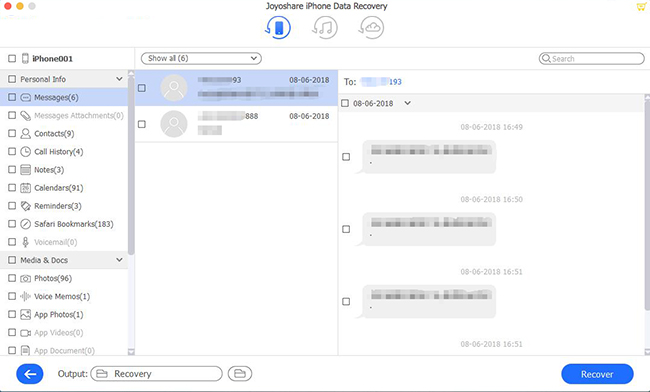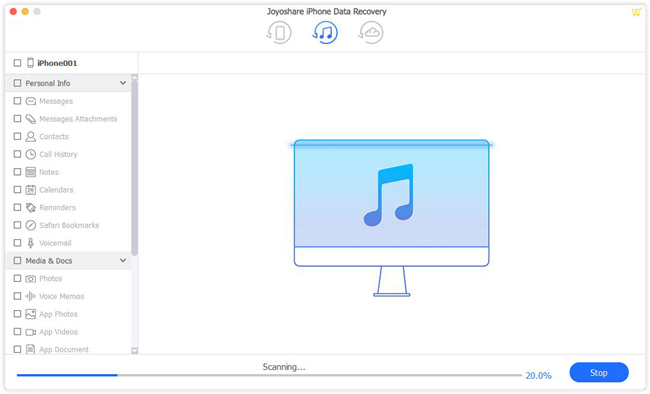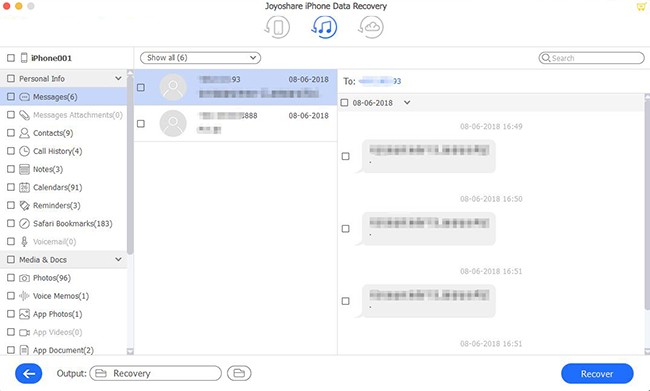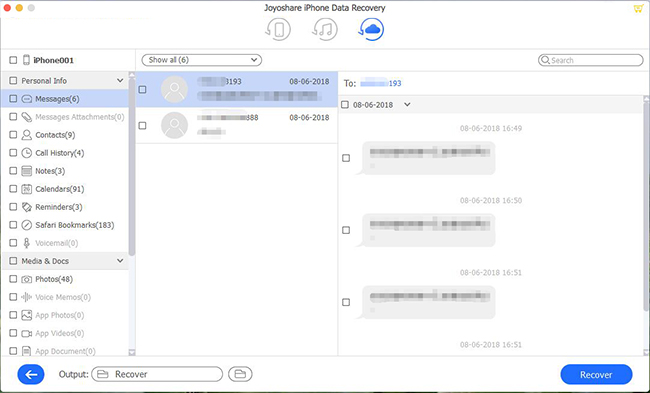For most iPhone users, SMS has always been an important means of communication with others. Text message may not only be some usual chatting with friends, sometimes it may contain some critical information like business contracts, instructions, etc. However, it usually happened that you lost your text messages, such as accidental deletion, upgrade iOS system, or factory reset, etc.
No matter what reason causes your data loss disaster, you'll not be in a panic if you know how to recover lost or deleted iPhone data. If not, you can check on the post here and learn these 3 methods to recover lost text messages from iPhone on Mac.
- Method 1: Recover Deleted Text Messages iPhone Without Backup on Mac
- Method 2: Restore Lost iPhone Text Messages from iTunes Backup on Mac
- Method 3: Retrieve Deleted or Lost Messages from iCloud Backup on Mac
The Trusty Tool that We'll Use: Joyoshare iPhone Data Recovery
To recover lost or deleted iPhone text messages on your Mac computer, you may need a professional and smart iOS data recovery tool such as Joyoshare iPhone Data Recovery for Mac. This program is fully compatible with almost all the models of iPhones from the latest iPhone XS to the older iPhone 4, all iPad and iPod touch, as well as the newest iOS 11.
Besides text messages, it can also retrieve deleted iPhone photos, videos, contacts, voice memos, and many more. Joyoshare Mac iPhone Data Recovery is capable of saving you from all possible data loss situations such as mistaken deletion, forgetton password, system crash, virus attack, broken devices, etc.
Highlights of Joyoshare Mac iPhone Data Recovery:
Recover lost iPhone text messages on Mac easily and securely
Recover 20+ types of files including text messages
Retrieve text messages from iPhone, iTunes and iCloud backup
Preview and recover text messages selectively

Part 1: How to Recover Lost Text Messages on iPhone with No Backup on Mac
Even if you haven't made any backup before losing your text messages, Joyoshare iPhone Data Recovery can also help you get them back from iPhone XS/XR/X/8/7/6s/6/SE/5s/5/4 in a few clicks. Follow the step-by-step guide below to learn how to recover deleted text messages iPhone without backup on Mac.
Step 1 Connect iPhone to Mac and launch Joyoshare

At first, please connect your iPhone to the Mac computer with a USB cable. Then open Joyoshare program on your screen and it will automatically detect your device. Remember to download Joyoshare iPhone Data Recovery Mac version and install it on the computer in advance.
Note: When Joyoshare asks you to close iTunes, please hit the "Close" button in order to avoid the automatic syncing your data to iTunes.
Step 2 Scan text messages for recovery

Once Joyoshare recognized your iPhone, it will enter the "Recover from iDevice" interface by default. You can see all your device info on the left side. On the right side, please tick the "Messages & Attachments" box and uncheck all the rest. Next click the "Scan" button and let Joyoshare to scan all the lost text messages and attachments for you.
Step 3 Recover lost text messages from iPhone on Mac

After the scanning process is finished, all the recoverable messages and attachments will be displayed. Preview them and recover all or some you want. Then click the "Recover" button to export the lost or deleted text messaged to your Mac.
Part 2: How to Restore Deleted Text Messages via iTunes Backup
As long as you've backed up your data to iTunes and it is possible to retrieve your deleted or lost text messages from iTunes backup with the help of Joyoshare iPhone Data Recovery for Mac. Here is how:
Step 1 Open Joyoshare and opt for a recovery mode

Launch Joyoshare Mac iPhone Data Recovery and choose the "Recover from iTunes" option on the top menu bar. Joyoshare program will detect all your iTunes backup files.
Step 2 Scan iTunes backup for lost text messages

Choose a backup file that may contain the lost text messages you need and then click the blue Gear icon to show up a new window. Select the "Messages & Attachments" option under the "Deleted Data from the Device" and untick the rest boxes. Then press the "Scan" button to extract iTunes backup for lost or deleted text messages on your device.
Step 3 Recover deleted text messages from iTunes backup

The scanning will take a while depending on the size of your backup file and your Internet access speed. When the scanning comes to an end, preview the messages and attachment and tick the ones you'd like to recover. Then click the "Recover" button to restore them to your computer in a second.
Part 3: How to Retrieve Lost or Deleted Text Messages with iCloud Backup
Alternatively, if you don't synced your data to iTunes, and your iCloud backup file possesses the important deleted text messages, you can also get them back with Joyoshare iPhone Data Recovery for Mac. Next let's see how to do it.
Step 1 Choose a recovery option and log into iCloud

Run Joyoshare iPhone Data Recovery and then select the "Recover from iCloud" solution to get started. Now enter your Apple ID and passcode to sign in the iCloud account. Joyoshare will never retain any of your private info or content.
Step 2 Extract iCloud backup

Once you logged into iCloud successfully, all the backup files will be recognized. Choose the one that most possibly contains the lost text messages you want and then click the "Download" button to extract them. Then check "Message & Attachments" box only and hit the "Scan" button to search for recoverable messages.
Step 3 Recover lost iPhone text messages via iCloud backup

When the scanning is completed, you can preview them. Choose all text messages or some of them selectively, and then click the "Recover" button to recover and save them to your Mac.