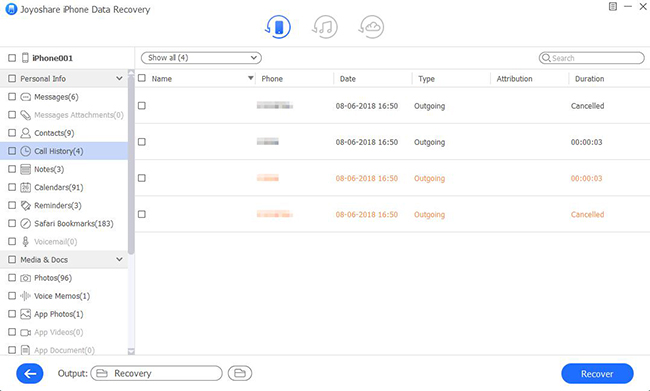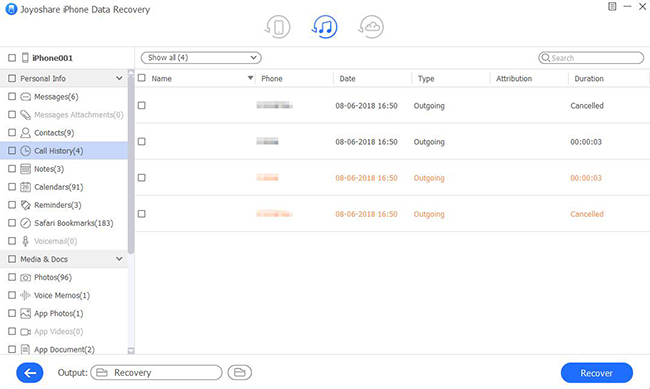Q:"Unfortunately, I accidentally clear up my iPhone 8 call logs. Some of them are of tremendous importance and I haven't had time to save them to new contacts. I have to call back for further business cooperation. Therefore, it's urgent to find these deleted call histories as soon as possible. Is it practical? Please help me." – Bill from iOS Forum
Just as Bill said, it easily causes bothersome problem when we lost all call history on our iPhone due to various reasons. It accordingly results in a series of questions, like "where can I preview my deleted call logs?", "how to retrieve lost call history from iPhone 8?", "can I selectively get some missing call records back?" etc. Don't worry. Having read this post, all your misgivings will be removed. See what's how as below.
- Part 1. How to Directly Get iPhone 8 Lost Call History Back
- Part 2. How to Recover Deleted Call History from iTunes Backup
- Part 3. How to Retrieve Missing Call History from iCloud Backup
- Part 4. Video Guide: How to Recover Deleted Call History on iPhone
Excellent iPhone Call History Recovery Software - Joyoshare iPhone Data Recovery
Joyoshare iPhone Data Recovery for Windows (or Joyoshare iPhone Data Recovery for Mac) is an outstanding iPhone call history retrieval tool that can be used to recover not only call logs but also more types of data files, like contacts, notes, messages, voice memos, calendar, reminder, WhatsApp history, camera roll, photo stream, Safari bookmark, etc. from iOS devices (iPhone/iPad/iPod touch), iTunes and iCloud backup.
Essentially, this intelligent tool is applicable for different scenarios, including iOS update, factory reset, virus attack, accidental deletion, screen broken, device lost, system crash, etc. With the exception of common data, you can even find encrypted files with ease. Gratefully, Joyoshare iPhone Data Recovery can guarantee absolute security to get specific data files back with highest success rate.
Key Features of Joyoshare iPhone Data Recovery:
Support recovering up to 20+ types of data files
Help you find data in a safe and professional way
With full compatibility to a large series of iOS devices
Preview scanned data first and selectively select whatever you want

Part 1. Optimal Way to Recover Lost Call History from iPhone 8
As a matter of fact, it takes a long time to actually wipe your deleted call history from your iPhone 8 completely until you keep writing new data. As long as the lost call logs are not be overwritten, you have chance to reinstate them. Next we will show you how to retrieve lost call history on iPhone 8.
Step 1 Connect iPhone 8 to your computer

Make sure that your USB connection is stable so that your iPhone 8 can be detected by computer successfully. Then simply launch Joyoshare iPhone Data Recovery and select "Recover from iDevice" recovery mode.
Step 2 Start to scan iPhone 8

There are both deleted data and existing data from iPhone 8 shown in your sight. You can choose specific data to retrieve or just get all of them found according to systematic setting. Afterwards, go ahead to click "Scan".
Step 3 Restore deleted call history from iPhone 8

Once this iPhone data recovery program finishes scanning your iPhone 8, it will bring all recoverable data files for you. It's high time you should preview desired files and choose the items you need. Then just hit the "Recover" button to save them on your computer local folder.
Part 2. Quick Guide to Restore Lost Call History from iPhone 8 iTunes Backup
Without doubts, it's more convenient to recover deleted call history from iPhone 8 via iTunes backup on the condition that you have synced your device with iTunes before lost your call history. Here's how.
Step 1 Switch recovery mode

You have no need to connect your iPhone 8 with computer this time if you have enabled automatic synchronization option. Next directly run Joyoshare iPhone Data Recovery and go to choose "Recover from iTunes" from the top menu bar.
Step 2 Scan iTunes backup

All iTunes backups will be displayed orderly in a list with detailed info, like model, latest backup date, file size, serial number, etc. You are supposed to pick up the right one and press "Scan" button to initiate a scanning process.
Step 3 Retrieve lost call logs from iTunes backup

A few minutes later, all possible data files will be extracted from iTunes backup. You are allowed to have a preview. Hereafter, head to "Call History" folder on the left categories and read all logs one by one by scrolling through the full records. Having got what you want, you can now click "Recover" button to export required call histories.
Part 3. Detailed Instruction to Retrieve Lost Call History from iPhone 8 iCloud Backup
Situation is that sometimes iTunes backup may not include what you need. As is often the case, you can turn to iCloud backup for help as well. Now let's move pace to see how to do that.
Step 1 Get Joyoshare opened and sign in iCloud

Note that you should not connect your iPhone 8 to your computer during the recovering process so that you can avoid the situation of iCloud files modification. Similarly, run your iOS Date Recovery and navigate to "Recover from iCloud" option. You will be asked to sign in your iCloud account with Apple ID and password.
Step 2 Select iCloud backup to download
After logged in, all backup files existing in your iCloud account will be detected and presented in s list as well. Likewise, opt for a definite one and tap on "Download" button.

Step 3 Retrieve deleted call history from iPhone 8 via iCloud backup

When the downloading procedure is completed, you should continue to click "Scan" button. Get the scanning task done and preview the found data files in the way you like. You can straightly choose "Call History" folder and tick the items you need. At the end, handily press "Recover" button to store recovered call logs on your computer.
Part 4. Video Tutorial on How to Restore iPhone Call History with Joyoshare
Now watch the following video to learn how to recover deleted call history on iPhone with Joyoshare iPhone Data Recovery for Windows. 3 recovery methods are all provided in this video.