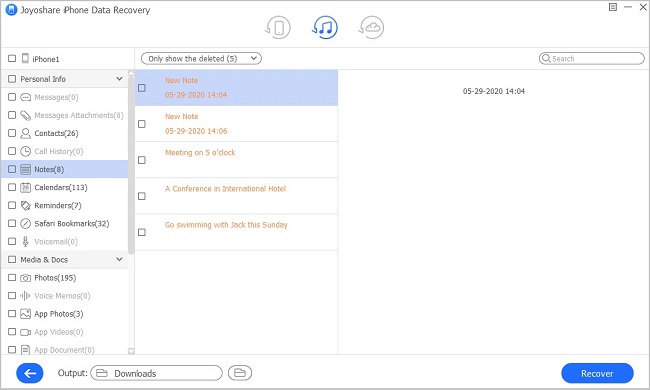Intending to protect all synced backup files for iPhone, iPad and iPod touch without privacy leakage, Apple creates a thoughtful platform for users to encrypt iOS backups on iTunes by using password protection and encryption option. Therefore, all your data will be locked with preset encrypted code, which is prompted to be entered on the occasion where you plan to restore encrypted iPhone backup in iTunes. Nevertheless, not every iPhone user is aware of encrypting backups and it's also knotty to restore one backup file that has been encrypted on iTunes compared to the unprotected one. This is the reason why we come here to show you optimal solutions.
Part 1. How to Encrypt iPhone Backup in iTunes
iTunes will not encrypt all created backups by default. The one who first time gets ready to encrypt iPhone backup file in iTunes ought to enable "Encrypt iPhone Backup" option. Afterwards, iTunes will automatically add encryption to that device once you have updated backups.
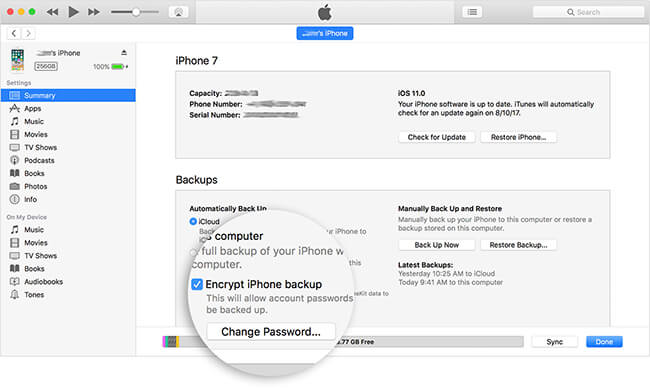
Step 1: Open the latest version of iTunes and connect your iPhone to computer;
Step 2: After successful recognition, your iPhone symbol will show up in the upper-left corner;
Step 3: Go to "Summary" > "Backups" > "Encrypt iPhone backup";
Step 4: You will be asked to set password to protect iPhone backup (keep it in mind/write it down to avoid forgetting password);
Step 5: iTunes will begin to back up iPhone files after you confirm the password.
Reliable iPhone Backup Extractor – Joyoshare iPhone Data Recovery
You can have a good chance to safely get data back from encrypted iPhone backup with the aid of one simple-to-manipulate iPhone backup extractor. It has powerful ability to recover not only common but also encrypted data from iTunes or iCloud backup, or from iOS devices.
Though you are allowed to choose kinds of backup extractor tools in current market, Joyoshare iPhone Data Recovery is the one you should not miss. It keeps all existing data intact and will not overwrite/damage files during recovery process. By means of it, data types, in total of 20+ kinds, including videos, photos, contacts, notes, reminders, WhatsApp/Kik/Viber messages, voice memos, etc. can be listed as recoverable contents. Better yet, you are entitled to preview these results in real time and selectively choose needed items.
Key Features of Joyoshare iPhone Data Recovery:
Retrieve encrypted iTunes backup in secure way
Decrypt and preview data in real time fastly
Support recovering 20+ iOS files from different scenarios
Be compatible with all up-to-date iDevices (iOS 12 included)

Part 2. How to Recover Encrypted iPhone Backup
Step 1 Select "Recover from iTunes" in Joyoshare

Download and install Joyoshare iPhone Data Recovery on its official download page and choose "Recover from iTunes" mode on its top menu bar. Joyoshare will automatically detect and display all synced iPhone backups on this computer.
Step 2 Scan iPhone data from iTunes backup

Look through the list carefully and pick up one iTunes backup that most likely contains your desired files. Press the "gear" icon
 behind it to select data types. Before click the "Scan" button, you have to enter previous set password to access your iTunes backup.
behind it to select data types. Before click the "Scan" button, you have to enter previous set password to access your iTunes backup.Step 3 Extract encrypted iPhone backup

A moment later, all your recoverable encrypted iPhone data will be shown and classified in categories. Preview them one by one. Or you can search specific items by using "search" box and filter out needless ones by choosing "Only show the deleted". Hereafter, click on "Recover" button to export them to computer.