Losing important WhatsApp videos can be stressful. However, this issue can occur in various situations, such as accidental deletion, factory reset, device loss, app uninstallation, etc. The problem comes if you can't find anything on WhatsApp and don't know what else to do. Don't fret. This post will guide you on how to recover deleted WhatsApp videos on iPhone with or without backups. You can take a close look each solution.

- Part 1. How to Retrieve Deleted WhatsApp Videos on iPhone Photos App
- Part 2. How to Restore Deleted WhatsApp Videos without Backup on iPhone
- Part 3. How to Recover Deleted WhatsApp Videos on iPhone with iCloud Backup
- Solution 1. Recover Deleted Videos from WhatsApp iCloud Backup
- Solution 2. Recover Deleted WhatsApp Videos from iPhone iCloud Backup
- Part 4. How to Regain Deleted WhatsApp Videos on iPhone with iTunes Backup
- Solution 1. Recover Deleted WhatsApp Videos with iTunes Backup Extractor
- Solution 2. Recover Deleted WhatsApp Videos with iTunes
- Part 5. Back Up and Restore WhatsApp Videos to iPhone [Bonus]
Part 1. How to Retrieve Deleted WhatsApp Videos on iPhone Photos App
WhatsApp provides a thoughtful option to automatically save photos and videos you've received from others to the Photos app when you have a good Internet connection. As long as you have enabled this option in your WhatsApp Settings before deleting videos, you can easily find them back. Here's how.
- Step 1: Open WhatsApp on your iPhone and head to Settings → Chats → Save to Photos. See if you have turned on this option before video loss.
- Step 2: Open Photos app and tap Albums.
- Step 3: You can see a folder called WhatsApp there. Simply tap on it to find your deleted WhatsApp videos.


Part 2. How to Restore Deleted WhatsApp Videos without Backup on iPhone
What if there is no available backup to restore deleted WhatsApp videos from? Take it easy. Joyoshare iPhone Data Recovery is an incredible data recovery software that is applicable to retrieve over 20+ iOS data types from all iPhone/iPad/iPod touch. It has the edge over other similar tools in that its powerful ability to search, scan, analyze and recover data at amazing speed.
All that matters is that you can utilize it at your disposal. Choose data types fully or selectively, preview chat history in real time, connect multiple devices at the same time and filter out unnecessary files and so on. In addition to WhatsApp videos, Joyoshare iPhone Data Recovery is also sufficient enough to recover photos, messages, contacts, stickers, etc. either from iDevice or from iTunes/iCloud backups with ease.
- Recover WhatsApp/Viber/Kik/App data efficiently
- Support different iOS device models and iOS versions
- With full support to Apple two-factor authentication
- Restore types of WhatsApp data under 3 recovery modes
- Ensure real-time preview and high scanning speed
No matter what iPhone model you're using, you don't have to worry about compatibility. Joyoshare iPhone Data Recovery includes full support to a series of iOS devices. If you don't want to plug and unplug your devices multiple times, you can easily connect all of them at a time and switch as per actual need.
Step 1 Connect iPhone to computer

Run Joyoshare iPhone Data Recovery and connect iPhone to computer under "Recover from iDevice" mode. If you have not connected this iPhone to computer previously, do remember to click "Trust" to give authorization.
Step 2 Scan WhatsApp data from iPhone

You are enabled to see device info and data types after successful detection and recognition. Go to check whatever data you need, like "WhatsApp & Attachments", "App Videos", etc. Then simply click on "Scan" button at the right bottom.
Step 3 Preview and recover deleted WhatsApp videos from iPhone

The whole scanning process will take you a while. Afterward, all recoverable results will be classified orderly in the left column. Just head to the one you want to select desired items and click on "Recover" button to export them to computer.
Part 3. How to Recover Deleted WhatsApp Videos on iPhone with iCloud Backup
If you have regularly backed up your WhatsApp data and media on your iPhone, then you can recover the deleted videos from iCloud backups. Here what you can do.
Solution 1. Recover Deleted Videos from WhatsApp iCloud Backup
WhatsApp comes with a feature called "Chat backup" that allows you to back up your chat history and media to iCloud. Once device loss or data loss happens, it's hopeful to restore whatever you want. This solution requires app reinstallation. You can learn how to recover deleted videos from WhatsApp on iPhone now.
- Step 1: Check if you have a recent iCloud backup by going to Settings in WhatsApp → Chats → Chat backup.
- Step 2: After confirmation, remove and uninstall WhatsApp from your iPhone.
- Step 3: Download and reinstall WhatsApp from App Store.
- Step 4: Open WhatsApp and follow the prompts to finish account verification. You'll then be asked to Restore chat history. Tap on the option and wait for the restoring process to end. Your lost WhatsApp videos can be recovered.
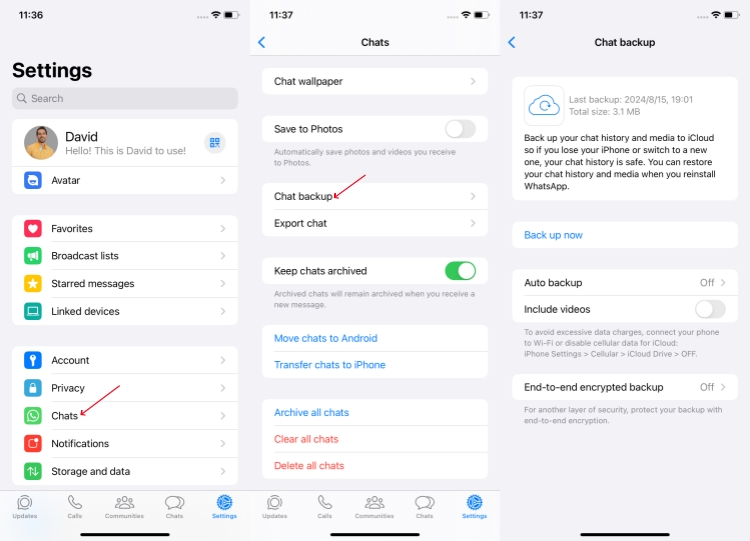
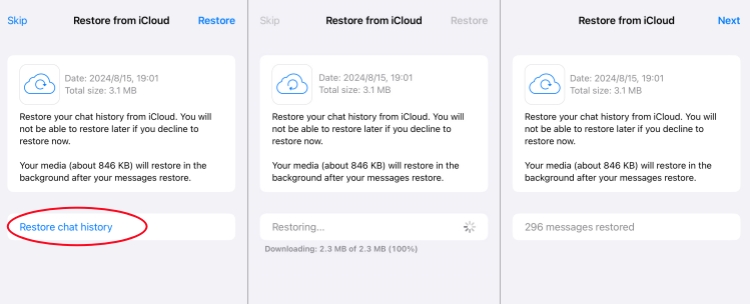
Solution 2. Recover Deleted WhatsApp Videos from iPhone iCloud Backup
Another possibility is that you have enabled "iCloud Backup" on iPhone settings to back up all data inside iPhone, including WhatsApp videos. In this case, go direct to take the aid of Joyoshare iPhone Data Recovery - "Recover from iCloud" here.
Step 1 Sign in iCloud account

This time, you should switch mode to "Recover from iCloud". Log in iCloud account with your Apple ID. Moreover, the one who opens two-factor authentication option on iPhone settings has to enter random code before access to iCloud.
Step 2 Scan files from downloaded iCloud backup

There is also a list to display all iCloud backups. Get the most relevant one downloaded fully or partially and press its gear icon to select data types similarly. Start to scan iCloud data by clicking on the "Scan" button.
Step 3 Extract deleted iPhone WhatsApp videos from iCloud backup

Once Joyoshare iPhone Data Recovery completes scanning data, you can check all items one by one. Play the video in real time before recovery and tick given files. Then continue to output them to computer by clicking "Recover" button.
Part 4. How to Regain Deleted WhatsApp Videos on iPhone with iTunes Backup
Apple also offers iTunes for iPhone users to back up and restore data. If you are lucky to have a backup file that contains your deleted WhatsApp videos, you can resort to this solution.
Solution 1. Recover Deleted WhatsApp Videos with iTunes Backup Extractor
Supposing you have synced and backed up important WhatsApp videos to iTunes, you can get extra chance to find them with created iTunes backup. Here's how Joyoshare iPhone Data Recovery comes to rescue.
Step 1 Set mode as "Recover from iTunes"

This time, go forward to change recovery mode as "Recover from iTunes". You don't have to connect iPhone. Joyoshare WhatsApp Data Recovery has ability to detect local iTunes backup and also empowers you to import a new one from computer's folder.
Step 2 Select and scan iTunes backup

Soon after, all your iTunes backups will be shown with detailed info, such as device name, model, system version, backup date, etc. Opt for one that you think contains your deleted WhatsApp videos and hit its gear "Setting" icon to confirm needed files. Now, click "Scan" to fetch data from selected iTunes backup.
Step 3 Retrieve deleted WhatsApp videos from iTunes Backup

When the scanning process comes to end, it's available to have a quick search with search box or preview designated data instantly with filter tool. Look through all scanned contents and mark specific items. Save them to computer with the simple "Recover" button.
Solution 2. Recover Deleted WhatsApp Videos with iTunes
If you have installed iTunes on your computer, you can surely directly apply it to restore backup to your iPhone. However, this backup will overwrite the whole data on your device, causing data loss.

- Step 1. Connect your iPhone to computer and fire up iTunes.
- Step 2. Go to Summary → Backups → Restore Backup.
- Step 3. Choose Restore to confirm your operation and recover the whole backup file to your iPhone.
Part 5. Back Up and Restore WhatsApp Videos to iPhone
To better protect your WhatsApp data, it's highly suggested to make backups regularly. Here Joyoshare WhatsApp Transfer is a remarkable data manager for WhatsApp users. It provides you with a free feature to back up anything you want from WhatsApp, such as videos, messages, photos, documents, audios, links, etc. With its assistance, you can effortlessly restore deleted chat history and media to iPhone, transfer data between multiple devices, and export data to your computer.
- Free back up WhatsApp and WhatsApp Business data
- Restore deleted WhatsApp videos, messages, and more to iPhone
- Preview WhatsApp data in real time and export to computer
- Transfer WhatsApp data across different mobile devices
Step 1 Connect iPhone to Computer
Open the downloaded program of Joyoshare WhatsApp Transfer on your computer and then connect your iPhone. Select your WhatsApp type and select Backup section.

Step 2 Back Up WhatsApp Chats
Once you click on Start Backup button in the program, Joyoshare WhatsApp Transfer will instantly initiate a process to create a backup file on your computer.

The backup files are accessible at any time. Thus, you can use Joyoshare WhatsApp Transfer to restore the deleted WhatsApp videos from computer to iPhone. Here's how.
Step 1 Choose a WhatsApp Backup
In Joyoshare WhatsApp Transfer, go forward to "Restore" section and check all backup files carefully. You can choose a backup in the list and click on "Restore to Device" button.

Step 2 Start to Restore WhatsApp Videos to iPhone
Ensure your iPhone is connected all the time. Then click on the Start Restore button in Joyoshare WhatsApp Transfer. Follow the instructions to go through the whole process. Your WhatsApp videos and other data can be restored.

Summary
After learning how to recover deleted WhatsApp videos on iPhone in this post, you can clearly know which solution to choose. No matter you have backup or not, you can get possible workaround to regain access to desired videos. If you'd like to conduct data recovery in a professional, secure, and time-saving manner, don't miss Joyoshare iPhone Data Recovery.













