Did you panic the first time you found your WhatsApp messages missing? After search from a variety of question-and-answer sites, you may be confused by the piecemeal solutions. To get a clear idea of which approach to choose, you can take a look at the comprehensive recommendations in this article and take further action to recover deleted WhatsApp messages from iPhone XS/XS Max in the way you prefer.
- Part 1. Recover Deleted iPhone XS (Max) WhatsApp Messages Directly
- Part 2. Recover Deleted iPhone XS (Max) WhatsApp Messages from iTunes Backup
- Part 3. Recover Deleted iPhone XS (Max) WhatsApp Messages from iCloud Backup
- Part 4. Recover Deleted iPhone XS (Max) WhatsApp Messages from WhatsApp Backup
The Tool We Ask for Help - Joyoshare iPhone Data Recovery
Key Features of Joyoshare iPhone Data Recovery:
Recover deleted WhatsApp messages on iPhone, iPad and iPod
View, download and scan data from iTunes or iCloud backups to restore
WhatsApp data are previewable to selectively choose before recovery
Support the latest iPhone 11/11 Pro (Max)/XS/XS Max/XR in iOS 13
Part 1. How to Recover Deleted WhatsApp Messages on iPhone XS (Max) - No Backup
No backup is actually quite common and it doesn't matter if you're in this case. Now let's see how you can use Joyoshare iPhone Data recovery to get your lost WhatsApp messages back from iPhone XS/XS Max without relying on a backup file.
Step 1 Connect iPhone XS (Max) to computer

Simply launch Joyoshare iPhone Data Recovery after official installation. Under the default "Recover from iDevice" mode, you will be required to connect your iPhone XS/XS Max to PC or Mac. Do as instructed and authorize the computer if necessary.
Step 2 Scan WhatsApp messages on iPhone XS/XS Max

The program will intelligently detect your device and display relevant information. Hereafter, you enable to check "WhatsApp & Attachments", "Messages & Attachments" and more desired data types in the right section. Then start to search from the connected iPhone XS (Max) with the "Scan" option.
Step 3 Select iPhone XS/XS Max WhatsApp messages to recover

The scanning time will depend on the amount of data you choose. Be patient and wait for the completion. Next, you can filter, quick search and preview to find your recoverable WhatsApp messages. Press on the "Recover" option and save to your computer in the format you want.
Part 2. Recover Deleted WhatsApp Messages from iPhone XS (Max) - iTunes Backup
Availably, the second mode - "Recover from iTunes" in Joyoshare iPhone Data Recovery can perform to extract your missing WhatsApp messages from iPhone XS/XS Max. Here're the steps.

Step 1: Run Joyoshare iPhone Data Recovery on the computer that you back up data to and set "Recover from iTunes";
Step 2: Press on one iTunes backup in the list and confirm choosing "WhatsApp & Attachments" data type;
Step 3: After the scan, find the relevant categories in the left column to view your WhatsApp messages and "Recover".
Part 3. Retrieve Deleted WhatsApp Messages on iPhone XS (Max) - iCloud Backup
Can you remember whether you've synced iPhone XS/XS Max data to your iCloud account? If so, you can also get one more way to recover from iCloud using Joyoshare iPhone Data Recovery.

Step 1: Toggle to "Recover from iCloud" in the program and finish login with iCloud account;
Step 2: Download an iCloud backup, confirm file types and begin "Scan";
Step 3: Check what WhatsApp messages are valid after scan, mark them and "Recover" to computer.
Part 4. Restore Deleted WhatsApp Messages on iPhone XS (Max) - WhatsApp Backup
Happily, WhatsApp lets iPhone XS/XS Max users to create chat history backup via iCloud. If you have, you can firstly go to WhatsApp Settings > Chats > Chat Backup to have a confirmation and then operate as follows.
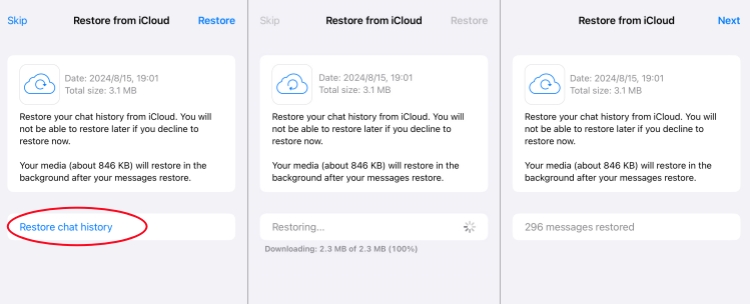
Step 1: Uninstall WhatsApp on your iPhone XS/XS Max and re-download it from App store;
Step 2: Run WhatsApp and enter your phone number;
Step 3: Click "Restore Chat History" once you're prompted and wait until it ends to later check WhatsApp messages.



