Q: "It is owing to the careless operation that I accidentally deleted voicemail on iPhone. I just wonder whether it is possible to recover them."
Official voicemails are precious data files saved in your iPhone for urgent use or backup. However, it's often the case that you lost them due to accidental deletion. As a matter of fact, your voicemails are held by phone companies and stored on their server for a specific time. Then all of them will be removed and become unrecoverable. While for a paid manageable voicemail, you can get access to directly keep them on your iPhone, which can be found again if lost and deleted mistakenly. Now we will list all possible ways to help you know how to recover deleted voicemail on iPhone as follows.
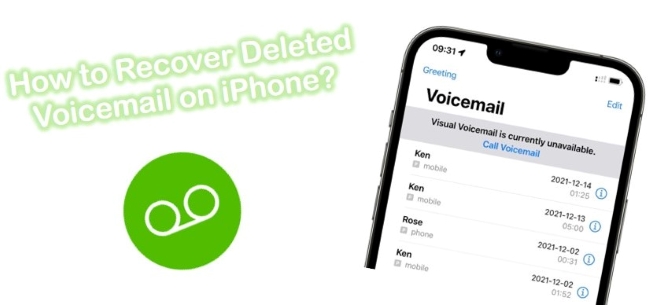
- Part 1. How to Recover Permanently Deleted Voicemails on iPhone with Professional Tool [Recommended]
- Part 2. How to Find Deleted Voicemails on iPhone in Voicemail App
- Part 3. Apple's Ways to Find Deleted Voicemail on iPhone
- Part 4. Closing Words
Video Tutorial: How to Recover Deleted Voicemail iPhone with Joyoshare
Part 1. Use a Worth-Trying Voicemail Recovery Tool – Joyoshare iPhone Data Recovery [Hot]
Joyoshare iPhone Data Recovery is an outstanding iOS data recovery program, compared to a huge array of its competitors in the current market, which has an excellent ability to get deleted voicemails back from iDevices (iPhone/iPad/iPod touch) as well as extract lost voicemails from iTunes or iCloud backup files.
Except for voicemails, you can as well handily retrieve other common and even encrypted files, like notes, photos, voice memos, videos, messages, calendars, camera rolls, Safari bookmark, call logs, etc. Thanks to its advanced technology, any deleted data files can be scanned and found at strikingly amazing speed. At the same time, you will be shocked at its impressive real-time decryption & preview capability.

- Recover 20+ kinds of lost data including deleted photos
- Support iOS 15 and a variety of iPhone models
- Fetch data from common and encrypted backups
- With three recovery modes to recover fast and selectively
Mode 1. Recover Deleted Voicemail on iPhone Without Backup
Step 1Connect iPhone to Computer
Fit out your computer with Joyoshare iPhone Data Recovery and run it directly. Navigate to "Recover from iDevice" and build a connection between your iPhone and computer with a USB cable.

Step 2Scan Voicemail Files on iPhone
All your data files will be classified orderly. You can straightly choose "Voicemail" and tap on the "Scan" button.

Step 3Undelete Voicemail iPhone Without Backup
No sooner than the scanning process is finished, you can preview all found content and selectively opt for whichever you are going to restore. Afterward, just hit the "Recover" button.

Whoever doesn't have backup files in iTunes or iCloud can benefit a lot from this approach. Now you can ask for help.
Mode 2. How to Recover Deleted Voicemails on iPhone from iTunes Backup
Joyoshare iPhone Data Recovery also delivers you a thoughtful platform to extract voicemails from iPhone backup. Hence, it's stress-free to fetch data from your iTunes backup with few easy clicks. Some of you likely have a misgiving that why you cannot download iTunes backup to your iPhone directly. The fact is that you happen to lose all present files and also get no entrance to view voicemails individually. So, we suggest you draw support from Joyoshare.
Step 1Run Joyoshare and Choose Recovery Mode
This time you ought to switch your recovery mode to "Recover from iTunes" after Joyoshare iPhone Data Recovery gets started successfully.

Step 2Start Scanning iTunes Backup
You probably have backed up many times. This iTunes backup extractor will display all backup files in a list for you to choose from. Choose an iTunes backup according to related info and go ahead to press the "Scan" button.

Step 3Recover Deleted Voicemails from iTunes Backup
Different data file categories will be presented in the left-hand column. Check the box of "Voicemail" and read over all items it contains. Select the required voicemails and click "Recover" to save them on the computer.

Mode 3. How to Recover a Deleted Voicemail on iPhone via iCloud Backup
As similar as iTunes backup, you are entitled as well to find your deleted voicemails from iCloud backup. Read on to get clear about this method. Better yet, it's available to recover more data from iCloud with this versatile tool.
Step 1Open Joyoshare and Sign in to iCloud
Launch Joyoshare iPhone Data Recovery on a computer and go forward to choose "Recover from iCloud". Hereafter, you will be required to sign in to your iCloud account. Be relaxed. Your privacy will be protected strictly without keeping a record.

Step 2Download and Scan iCloud Backup
Having logged into your iCloud account, you are supposed to pick up one desired backup to "Download", after which hit the "Scan" button to show all of them in manageable folders.

Step 3Restore Deleted Voicemails from iCloud Backup
Likewise, you can have a close look at the iCloud backup files and choose "Voicemail" items in your way. You can get all of them back or select designated ones to retrieve. Finally, simply press the "Recover" button.

Part 2. How to Find Deleted Voicemails on iPhone in Voicemail App
Given that you just deleted your voicemail within a short period and are setting about recovering them, you can adopt this forthright solution mentioned below.
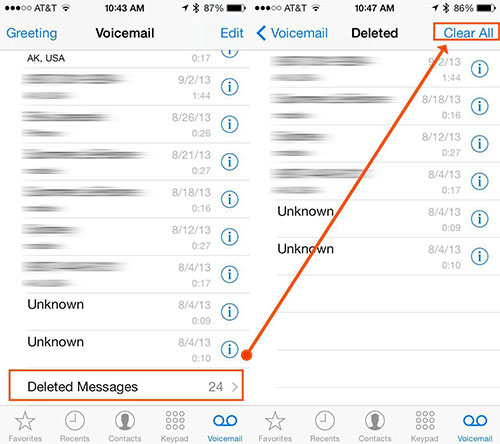
Step 1. Go for Phone → Voicemail → Deleted Messages.
Step 2. Look through all existing voicemails on your iPhone and select whichever you need. Simply click the "Undelete" option.
Step 3. There is also a "Clear All" choice located in the upper right corner, from which you can get rid of all voicemails permanently. Do it if you want.
Part 3. Apple's Traditional Ways to Find Deleted Voicemail on iPhone
Although you may have already emptied your deleted folder, you may still be able to retrieve voicemails. The two methods listed below will only work if you have built an online backup of your files. Otherwise, you can proceed to the third-party tool we mentioned before.
Way 1. How Do I Recover Deleted Voicemail Messages on My iPhone via iCloud
Even though iCloud backups are effective, there is one downside. The process will delete all of your existing files on the iPhone. Copy your data first to another device like a Macbook or SSD if you have anything valuable. After you're ready, follow these 3 easy steps.
Step 1. On your Home screen, open Settings → General → Transfer or Reset iPhone → Erase All Content and Settings. Enter the passcode to wipe your iPhone clean.
Step 2. Tap on Apps & Data and choose Restore from iCloud Backup. Sign in to iCloud with your Apple ID.
Step 3. Select Choose Backup and find the most relevant one that contained your deleted voicemail. Tap on it to restore it.

Way 2. How Do You Recover a Deleted Voicemail on iPhone via iTunes
iTunes is another way Apple lets you recover voicemails besides iCloud. Please be aware, that this will also delete everything on your phone. To recover, please follow these steps:
Step 1. Take the USB cable and plug your iPhone into the PC.
Step 2. Launch iTunes on your computer and go to Summary.
Step 3. Click on the "Restore Backup" option.
Step 4. Navigate to the recent backup from the menu and click on "Restore".
Step 5. After a few minutes, the backup will be restored and your deleted voicemail should be available on your iPhone.

Part 4. Closing Words
The voicemail can serve as a time machine, bringing back memories you might otherwise forget. When you lose your voicemails you may panic, but don't worry, there are several ways listed above to tell you how to recover deleted voicemail on iPhone in detail. Remember it is much simpler and faster to recover data from backups. But if you don't have one Joyoshare iPhone Data Recovery could still help you. You can see that anyone can do this, so you don't need to give them up. Maybe one day they will serve as a nice reminder of the past.









