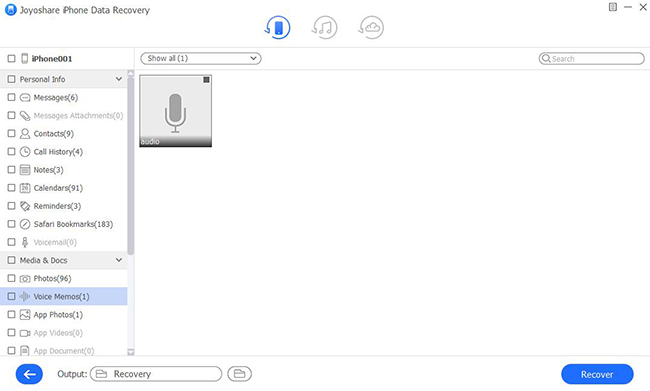As mobile devices play an important role in daily life, we gradually rely on the versatile features of iOS devices. Taking some examples, Voice Memos app allows you to carefreely record sounds and audios when taking a critical lecture or meeting. Then it is feasible for you to listen the audio over and over again instead of worrying about forgetting significant details.
But there are lots of aspects less than satisfactory as well. Sometimes these voice memos are readily deleted due to various reasons, such as accidental deletion, application crash, lost or broken iPad, and iOS upgrade failure. According to what said in Apple Community, the issue, namely touching the trash can (delete) icon, and inadvertently removing the voice memo without any confirmation, likely happens to you. It is definitely easy to accidentally delete voice memos. More importantly, you seem to have no access to recover deleted voice memos on iPad at that time. After careful consideration and testing, we enumerate some effective solutions to assist all iPad users.
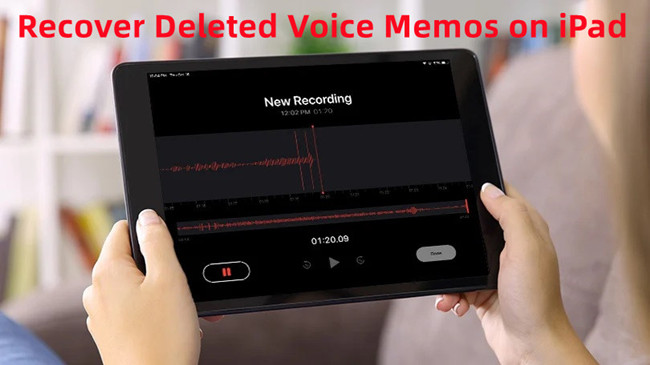
- Part 1. Free Solutions to Retrieve Deleted Voice Memos from iPad
- Part 2. Best Solution to Restore Deleted Voice Memos Without Backup [Recommended]
- Part 3. Final Words
Part 1. Free Solutions to Retrieve Deleted Voice Memos from iPad
Luckily, Apple offers some free ways to recover lost data due to unexpected accidents. Each method has its advantages and limitations. Based on personal requirements, you can read on and check which one is suitable for you.
Tip 1. User Recently Deleted Folder
In case of accidental deletion, voice memos will stay in the Recently Deleted folder for 30 days and then are deleted permanently after one month. In other words, you can recover the deleted voice memos from Recently Deleted folder within 30 days. If you don't know where the Recently Deleted folder is, you can follow the instructions below:
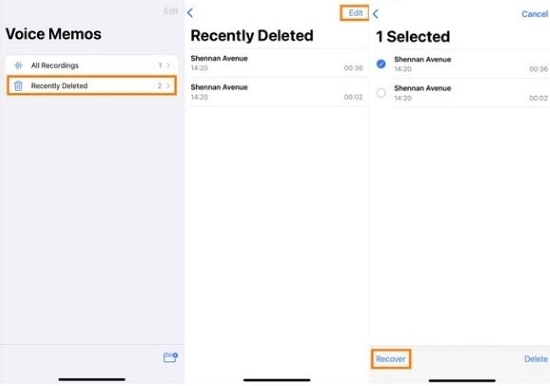
- Step 1: Locate the chevron-shaped icon at the upper-left corner of the Voice Memos app.
- Step 2: Then you can see all voice memos folders including the Recently Deleted folder.
- Step 3: In the Recently Deleted folder, tap "Edit" and then choose the voice memo you want to recover.
- Step 4: Tap the "Recover" button, and you will find the deleted voice memo in All Recordings.
Tip 2. Recover from iTunes Backup
If you have synced your data in iTunes, and it happens to have the deleted voice memo, it is not a bad way to get deleted voice memos back from iPad via iTunes backup. This method operates easily, but it will replace the existing data on your device. You had better back up the current data in advance to get rid of further data loss.
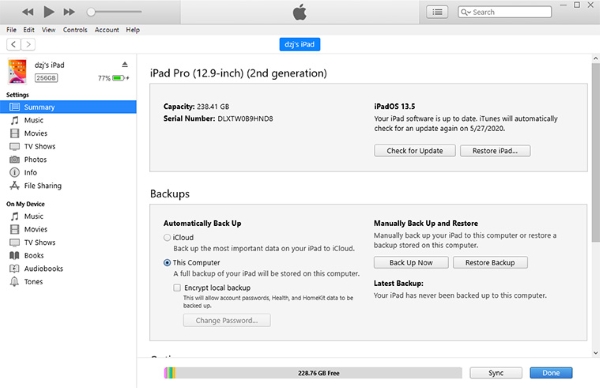
- Step 1: Launch iTunes and connect your iPad to computer via USB cable. iTunes must be the latest version.
- Step 2: Hit the iPad icon, and choose "Restore iPad…" option under Summary tab.
- Step 3: Click on the "Restore Backup" button and wait a while until the process bar ends.
Tip 3. Recover from iCloud Backup
Similarly, if the deleted voice memos are stored on the iCloud backup, you are able to get your data back via iCloud. Only by restoring your iPad to factory settings can this solution be finished. It will eradicate all the current data.
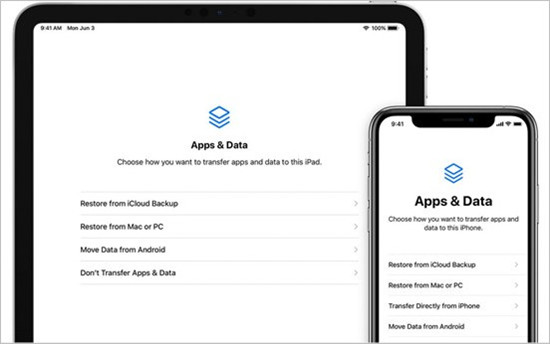
- Step 1: Go to Settings – General – Reset – Erase All Content and Settings.
- Step 2: Follow the on-screen instructions to set up your iPad. When entering "App & Data" screen, select "Restore from iCloud Backup".
- Step 3: Log in to your iCloud account and choose one backup that contains the deleted voice memos.
Part 2. Restore Deleted Voice Memos from iPad Without Backup
Suppose you don't back up the deleted voice memos in time, what can you do to rescue lost iPad voice memos? Take it easy, and there is the most professional and safest iOS data recovery tool for reference. Joyoshare iPhone Data Recovery has the capability of retrieving deleted voice memos from all models of iOS devices, including iPhone, iPad and iPod touch. Furthermore, three recovery modes permit you to recover data flexibly whether you have backup or not. Without backup, you can directly extract files from iPad. Meanwhile, you can also recover data with iTunes and iCloud backup. Besides voice memos, this tool can also recover 20+ types of data, including voicemail, messages, contacts, notes, videos, photos, reminders, Viber, WhatsApp, Kik, etc.

- Recover trimmed voice memos from iPhone/iPad within 3 steps
- No data loss and overwriting in the recovery process
- Have the ability to get all kinds of data back on various scenarios
- Freely preview all data and recover data in a full or selective manner
- Amateurs can easily master the usage with user-friendly interface and detailed instructions
Step 1 Connect Your iPad to Computer
Run Joyoshare iPhone Data Recovery on your Mac and Windows PC. Connect your iPad to your computer and locate the first recovery mode – "Recover from iDevice".

Step 2 Select Voice Memos to Scan
Once the tool detects your device successfully, it will display all data categories in order. Directly tick "Voice Memos" and click on "Scan" button. It will automatically scan the existing and deleted voice memos on your iPad.

Step 3 Preview and Retrieve Deleted Voice Memos from iPad
After finishing scanning, all recoverable voice memos will be shown on the interface. You can preview them in detail and save them on your device by clicking "Recover" button.

Part 3. Final Words
There is no need to panic when you come across data loss. An excellent iOS data recovery tool and many simple ways provided by Apple are available to perfectly get you out of dilemma. If you deleted the voice memo within 30 days, you can find it in the Recently Deleted folder. The other two methods need to be adopted after deliberate consideration. They will efface the existing data and can only succeed when you have backups of the deleted voice memos. However, under normal circumstances, data loss comes suddenly so that few people can back up them in time. As a result, Joyoshare iPhone Data Recovery is the best option for most scenarios. You can pertinently recover deleted voice memos on iPad without overwriting the existing data, and it offers a free trial to experience previewing features.