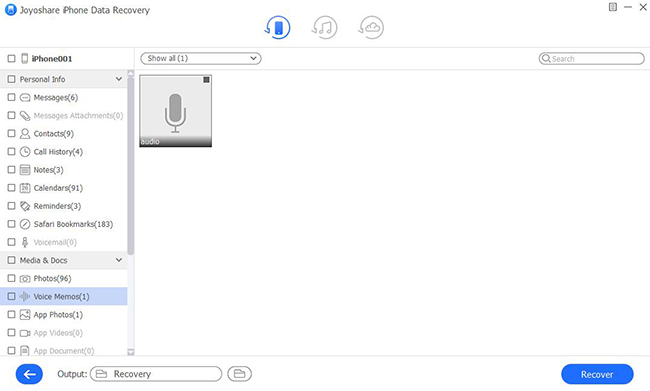Q:"How do I recover a deleted voice memo on iPhone 8?" - Lyden
Most iPhone 8 users, including Lyden, tend to use Voice Memos to store what they want. It may be an occasional note for business issues, a special record about important memory, or even useful evidence needed in court. Undeniably, it will be a disaster if these voice memos are all accidentally deleted or suddenly disappeared. Don't fret over such kind of data loss and learn to recover deleted voice memos from iPhone 8 (Plus) now.
- Part 1: Recover Deleted iPhone 8/8+ Voice Memos [Free]
- Part 2: Recover Deleted iPhone 8/8+ Voice Memos [Professional]
Part 1. Recover Deleted Voice Memos from iPhone 8/8 Plus - iTunes & iCloud
What's first we're going to talk about are the direct approaches from iTunes and iCloud, which are free and workable to actually solve the problem. However, both of them are basic and come with shortcomings that cannot be ignored.
Solution 1: Restore Deleted Voice Memos from iTunes Backup
Usually, iPhone users will take "Restore Backup" in iTunes as a top solution to recover deleted data, including voice memos. To be honest, everything is fine except for the inabilities to preview data and retrieve partially. Worse yet, the chosen backup will replace all current data in your iPhone 8/8 Plus.

Step 1: Double click the latest program of iTunes on your computer and connect an iPhone 8;
Step 2: Find to click the appeared iPhone icon in the upper left corner, head to "Summary" tab and move towards "Backups" > "Manually Back Up and Restore" > "Restore Backup";
Step 3: Select one iTunes backup from all available files and press on "Restore" to get deleted iPhone 8 voice memos back.
Solution 2: Restore Deleted Voice Memos from iCloud Backup
The other easy way is to restore from iCloud backup simply on your iPhone 8(Plus) device. Consider it will reset iPhone to factory settings, you'd better sync and back up all data in advance and then do following steps.

Step 1: Back up iPhone 8 data if necessary;
Step 2: Open "Settings" and head for "General" - "Reset" - "Erase All Content and Settings";
Step 3: Factory reset iPhone 8 and set up from Hello screen;
Step 4: Click "Restore from iCloud Backup" option under "App & Data" to recover deleted voice memos as instructed.
Part 2. Recover Deleted Voice Memos from iPhone 8/8 Plus - iPhone Data Recovery
Another relatively more professional, flexible way to recover without data overwrite is to use an iPhone data recovery, called Joyoshare iPhone Data Recovery. Effortlessly, it will salvage deleted voice memos from iPhone 8, iTunes and iCloud backups.
Happily, it has amazing scanning speed, convenient filtering tool, and real-time preview capability. All that work to quickly and selectively recover lost voice memos in high efficiency.
Key Features of Joyoshare iPhone Data Recovery:
Strong compatibility to iPhone 11 Pro Max & iOS 13
Up to 20 kinds of supported iOS data types
Three recovery mode to recover iPhone voice memos
Excellent preview ability to check scanned data in real time
Selective retrieval to effectively restore desired items only

Step 1 Connect iPhone 8/8 Plus to computer
Start official version of Joyoshare iPhone Data Recovery on computer and connect your iPhone 8/8 Plus under the default "Recover from iDevice" mode. Notably, you're supposed to "Trust" computer if requested.

Step 2 Scan voice memos from iPhone 8/8 Plus
The program will recognize and read your device information. Once it's shown, have a check. Next, you're able to choose "Voice Memos" type from the right-hand supported data type section and begin "Scan".

Step 3 Recover deleted voice memos in iPhone 8/8 Plus
After the resultful scan, Joyoshare iPhone Data Recovery will help find possible voice memos from your iPhone 8/8 Plus device. To better recover and save time, you're allowed to only show the deleted and check just specific items to "Recover" to computer.