Q: I have an iPhone 6. I deleted some videos from my iPhone by accident using the delete immediately option. Can I recover deleted videos from iPhone? Is there anyone to tell me how? Many thanks! – Philip from Apple Forum
It always happens that you lost your important videos such as mistakenly deletion just like Philip, system crash, failed iOS device, stuck device, etc. This would be so terrible when you lost those precious videos which you thought cannot be taken again. Well, if you have made a backup before losing the videos, you can get them back more easily. If not, don't be in sorrow, it is also possible to retrieve them. In this article, we're going to show you how to retrieve deleted videos on iPhone with 6 useful methods whether you have a backup or not. Here we go!
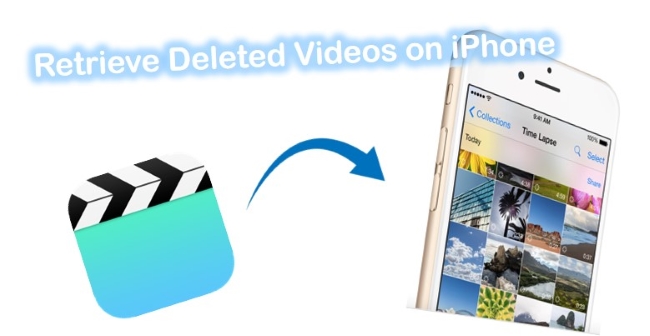
- Video Tutorial: How to Recover Deleted Videos on iPhone
- Part 1. How to Retrieve a Deleted Video on iPhone with Joyoshare [Recommended]
- Part 2. Apple's Traditional Ways to Recover Deleted Videos iPhone
- Part 3. Conclusion
Video Tutorial: How to Recover Deleted Videos on iPhone with Joyoshare
Part 1. How to Retrieve a Deleted Video on iPhone with Joyoshare [HOT]
If your videos are lost due to a virus attack, jailbreak, failed iOS update, etc., and you don't want your existing ones being overwritten by the backup files, all the three aforementioned methods will not work at all. For this circumstance, what you need is a professional and reliable iOS data recovery app like Joyoshare iPhone Data Recovery.
This trusty software is capable of recovering all lost or deleted videos on iPhone, iPad, and iPod touch instantly either from iDevice straightforwardly or from iTunes/iCloud backup files. Besides lost videos, other kinds of files such as contacts, text messages, call history, notes, calendars, WhatsApp messages, etc. can also be retrieved. You're also enabled to preview the files and select to recover them all or the ones you need.

- Restore deleted or lost videos safely and easily
- With real-time preview ability, filter tool, and selective recovery option
- Recover more than 20 types of missing files
- Scan and retrieve files fast without damaging current data
Mode 1. How to Retrieve a Deleted Video from iPhone Directly
Step 1Connect Your iPhone to the Computer
Use an original USB cable to connect your device with the PC or Mac. Next, download Joyoshare iPhone Data Recovery from its official website for free, and then install it on the computer. Launch Joyoshare and it will automatically recognize your iPhone.
Note: If you have installed the latest iTunes app, please close it when using Joyoshare. Otherwise, it will start to sync the data of your iPhone automatically.

Step 2Start to Scan the Videos
When Joyoshare detected your device, you'll enter the interface "Recover from iDevice" mode where you can see the basic info of your iPhone and all the recoverable files. Tick the "Photos" option and uncheck all the rest, or just tick all options for scanning. Then press the "Scan" button to let Joyoshare scan the missing videos and photos for you.

Step 3Preview and Recover Videos on iPhone
When the scanning process is completed, preview the videos and select the ones you'd like to recover, and then export them to your computer by clicking the "Recover" button.

Mode 2. How to Recover Deleted Video on iPhone from iTunes Backup
Joyoshare iPhone Data Recovery can recover your photos and avoid data loss and overwrite. It can protect all your deleted and existing data completely. Besides, you can have a real-time preview. Let's get started:
Step 1Select a Recovery Mode
Open Joyoshare on the computer and switch to the "Recover from iTunes" mode from the top menu bar, and Joyoshare will show all your iTunes backup files. You can also add another backup by clicking the "+" button on the top right corner.

Step 2Scan the Backup for Lost Videos
Select the most relevant backup file and then click the Gear icon
 on the right to choose the data types for scanning. Tick the "Photos" box and then press the "Scan" button to start scanning all videos from the backup.
on the right to choose the data types for scanning. Tick the "Photos" box and then press the "Scan" button to start scanning all videos from the backup.
Step 3Restore iPhone Videos via iTunes Backup
After the scanning ends, all the recoverable videos and photos will be displayed orderly. Preview and choose the videos you want to recover, then click the "Recover" button to recover them from iTunes backup in a second.

Mode 3. How to Recover a Deleted Video on iPhone from iCloud Backup
Step 1Log into iCloud
Launch Joyoshare iPhone Data Recovery and then move to the "Recover from iCloud" option. Enter your Apple ID and passcode to sign in to the iCloud account.

Step 2Choose iCloud Backup File
After logging into your iCloud, all the iCloud backups will be shown there. Then select the most relevant one and click the "Download" button to extract iCloud backup. Choose the "Photos" option and press the "Scan" button to start scanning.

Step 3Retrieve iPhone Videos via iCloud Backup
Wait a minute until the scanning is finished, and all recoverable videos will be displayed for you. Preview them one by one and select the ones you desire. Then click the "Recover" button to bring all the important videos back to your computer.

Part 2. Apple's Traditional Ways to Recover Deleted Videos iPhone
Way 1. How to Retrieve Accidentally Deleted Videos on iPhone from the "Recently Deleted" Folder
In case you happen to delete your important videos, don't worry because these videos didn't be deleted completely, and they have just been removed to the "Recently Deleted" folder in the Photos app. As long as you haven't cleared up this folder, all the deleted videos and photos will be kept for 30 days. So, you have a chance to recover your videos from the folder, and here is how.
Step 1. Open the Photos App
Open your iPhone and go to the "Photos" → "Albums". Tap the "Recently Deleted" folder where you can see all recoverable videos and photos.
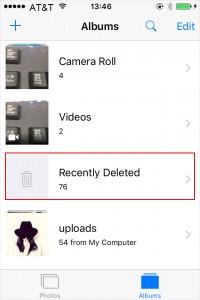
Step 2. Select the Desired Videos
Choose the videos you want to recover by clicking the "Select" button on the top right corner.
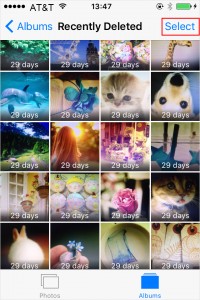
Step 3. Recover Deleted Videos in One Click
Now click the "Recover" button on the lower right corner, and all your selected video items will be recovered to your iPhone. Alternatively, you can press the "Recover All" icon in the same position to recover all deleted videos and photos with one click.
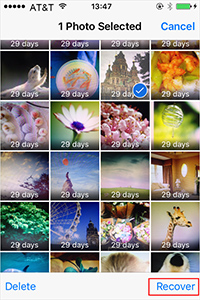
Note:
1. The deleted videos and photos on the "Recently Deleted" folder are available for only 30 days. After that time, all deleted items will be deleted from this folder permanently, and you can't bring them back by using this method.
2. This feature can only recover deleted videos and photos from iPhone, if you lost your iPhone videos/photos because of iOS upgrade failure, system crash, etc. it will not work.
Way 2. How to Retrieve Deleted Videos iPhone from iTunes Backup
If you have made a backup by using the iTunes app, you can save your deleted or lost videos by restoring the iTunes backup. Restoring iPhone videos from an iTunes backup only needs 3 simple steps:
Step 1. Connect iPhone and Open iTunes
First, please connect your iPhone device to the Mac or PC with a USB cable, and then launch the iTunes app on the computer. When the program asks you to trust this computer, tap the "Trust" button on your phone.
Step 2. Navigate to Backup File
After iTunes detected your device, select your iPhone by pressing the small iPhone icon and then go for the "Restore Backup" option. Or, click the "File" → "Devices" → "Restore from Backup" from the top menu bar.

Step 3. Restore iPhone Videos from iTunes Backup
Next hit the "Restore Backup" button and choose the most relevant backup file to restore the missing videos to your iPhone. Remember that you should keep your device connected until the completion of the restoring process.
Note: By extracting iTunes backup, you may put yourself at the risk of losing the newer data on the iPhone. Please make a backup of your existing data to avoid such a data loss disaster.
Way 3. How to Recover Deleted iPhone Video from iCloud Backup
Once you've turned on the switch for iCloud backup, you're deleted or lost iPhone videos that may be contained in the backup file. So you can recover them by fetching iCloud backup:
Step 1. Check Your Recent Backup
Open your iPhone and go for the "Settings" → [your name] → "iCloud" → "Storage" → "Manage Storage", tap your iPhone under "Backups" to make sure you have a recent backup file, with the date and size of the file marked.
Step 2. Restore iPhone Videos from iCloud Backup
Next go for the "Settings" → "General" → "Reset", and tap the "Erase All Content and Settings" button to clear all your existing data. Then reset your device, and tap the "Restore from iCloud Backup" button when it comes to the "Apps & Data" screen. Log into your iCloud account by entering the Apple ID and password and selecting the backup file you want to recover. Wait a while until the restoring bar comes to an end. Then you may find your lost important videos on your phone.
Note: By using this solution, you need to erase all the contents of your phone at first, which means that your existing data may be lost if you didn't make a backup for it.

Part 3. Conclusion
iPhone users often suffer from data loss, which leads to severe data loss in many cases. In fact, it's easier to recover all those data. If you have a backup, you can recover your video easier and more completely. However, there are still millions of users who lack backups and aren't sure what to do. Don't worry! The article above should help you find the best answer about how to retrieve deleted videos on iPhone, regardless of whether you have a backup or not.
To get more help with the recovery process, contact Joyoshare's customer support team. Their customer service representatives will answer any questions you might have.









