Q: "I just cleared the spam messages on my iPhone early this morning and then find that some important text messages from my friends and family members were also deleted by accident. They're so precious to me. Can I recover deleted text messages iPhone? Can someone help me? Thanks in advance." – Janis from Quora
Have you ever deleted your important text messages on your iPhone accidentally, just like Janis? Don't worry. All these deleted data can be retrieved. Actually, when you delete some messages from iPhone, they're not really deleted. They are just marked with deletion by the system and hidden in the phone, which is invisible to us. As long as you find these hidden files, remove the deletion mark, and then it will be visible and restored.
Then how to recover deleted messages on iPhone? For non-technical personnel, it's hard to find these deleted marks and remove them. So, what we need is a professional and reliable iPhone Data Recovery tool such as Joyoshare iPhone Data Recovery. Next, we will tell you more about the remarkable features of Joyoshare iPhone Data Recovery and how to recover deleted text messages with Joyoshare step by step.
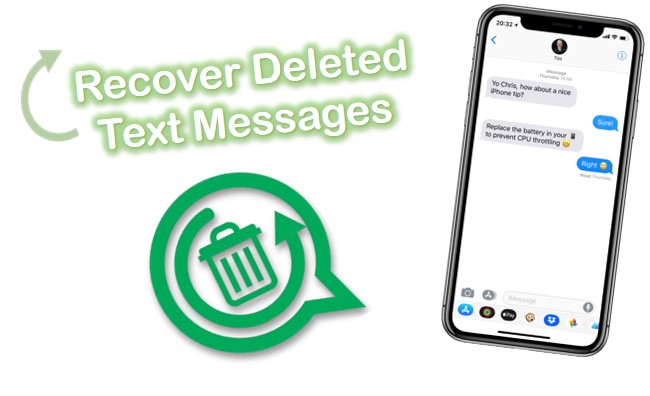
- Part 1. How to Recover Deleted Text Message on iPhone with Reliable Tool [HOT]
- Part 2. How to Get Deleted Text Messages from iPhone Via Traditional Ways
- Part 3. Final Verdict
Part 1. Ideal VSCO Photo Recovery Tool – Joyoshare iPhone Data Recovery [Easy & Effective]
Joyoshare iPhone Data Recovery is a smart and professional data recovery program for iPhone, iPad, and iPod touch that is capable of restoring any deleted or missing data such as text messages, call log, contacts, photos, videos, and third-party app messages and attachments, etc. with a few clicks only.
No matter how you lost your data, like accidental deletion, system crash, jailbreak, virus attack, forgotten password, etc., Joyoshare iPhone Data Recovery will help you retrieve them back easily. With three recovery methods, you can choose any of them to restore your back as you like. Even if your iPhone is missing or stolen, you can also get your important data back by recovering them from iTunes or iCloud backups.

- Recover 20+ kinds of lost data including deleted text messages
- Bring data back in any data loss disasters quickly
- Restore missing data in iPhone, iTunes, and iCloud backup
- Support preview and select the messages before recovering
Recover deleted text messages from iPhone 13 with Joyoshare iPhone Data Recovery only needs a few easy steps. Let's get started!
Mode 1. How to Recover Deleted Text Messages on iPhone Without Backup
Step 1Connect Your iPhone Device to Computer
To retrieve your lost text messages from the device itself, first of all, you need to connect it to your computer using its original USB cable. Launch Joyoshare iPhone Data Recovery, and it will detect your device automatically.

Step 2Choose a Recovery Mode and Scan Your iPhone
Then choose the "Recover from iDevice" option on the top menu bar of Joyoshare iPhone Data Recovery. Tick the "Messages & Attachments" box and click the "Scan" button to allow the program to search for the deleted text messages.

Step 3Recover Deleted Text Messages from iPhone
Wait for a few seconds until the scanning process is finished. Now you can see all the recoverable messages. Check the "Messages" and "Messages Attachments" to preview all text messages that you need to recover. Click the "Recover" button to recover the selected text messages and attachments and save them to your computer.

Mode 2. How to Recover Deleted Text Messages on iPhone with iTunes
If you have synchronized your iPhone data to iTunes, and this backup also contains the text messages you'd like to restore, you can also get them back with Joyoshare iPhone Data Recovery. Follow the guide here to see how to extract text messages from iTunes backup.
Step 1Run Joyoshare and Choose a Recovery Mode
Launch Joyoshare iPhone Data Recovery and select the "Recover from iTunes" option to get started. The program will recognize all iTunes backup files automatically.

Step 2Scan iTunes Backup for Deleted Messages
By default, all types of data will be ticked. You need to uncheck all option and select the "Messages" option for recovery. Next, click the "Scan" button to scan iTunes backup for deleted text messages on your iPhone.

Step 3Preview and Recover Deleted Messages from iTunes Backup
It will take a minute for scanning. Once it's done, you can preview all the missing text messages and their attachments. You can retrieve all or select some important ones for recovery, and then click the "Recover" button to save the files to the computer.

Mode 3. How to Recover Deleted Text Messages on iPhone with iCloud
Sometimes, maybe you don't have made an iTunes backup, or the iTunes backup doesn't have the text messages you want, but the iCloud backup happens to contain. You can also retrieve these important messages by using Joyoshare iPhone Data Recovery. Let's move to the following step-by-step guide.
Step 1Select a Recovery Mode and Sign in iCloud Account
Similarly, launch Joyoshare iPhone Data Recovery. Choose the "Recover from iCloud" mode to get started. Now enter the username and password to log in to your iCloud account.

Step 2Download and Extract iCloud Backup
After you successfully logged into your iCloud, all the backup files will be recognized. Choose the one you want and check the "Message & Attachments" box to download all the text messages as well as their attachments. Press the "Scan" button to extract these downloaded files.

Step 3Restore Deleted iPhone Text Messages from iCloud Backup
After the scanning process is completed, you can preview them. Choose all deleted text messages or some of them to restore by clicking the "Recover" button and save them to your computer for backup.

Part 2. How Can You Restore Deleted Text Messages on iPhone via Traditional Ways?
Way 1. How to Recover Deleted Text Message on iPhone with iCloud
Apple's iCloud service allows iPhone users to back up their devices. If you are one of them, you may be able to recover deleted iPhone messages by using the backup. It comes with a catch, however. As part of this process, your iPhone will be reset to its original factory settings. If you do not do this, you might encounter issues. If that's the case, ignore this method. For some users who still want to try this method, follow the step below.
Step 1: Firstly, make sure you have a backup and when it was created by going to Settings → [Your Name] → iCloud → Manage Storage → Backups. View the size and data of the latest backup by tapping on the iPhone listed under backups.
Step 2: Settings → General → Transfer or Reset iPhone → Erase All Content and Settings.

Step 3: Follow the onscreen instruction to set up your iPhone until you reach the Apps & Data screen, tap Restore from iCloud Backup.
Step 4: Log in with your Apple ID.
Step 5: Continue to Choose Backup and select from a list of available backups in iCloud.

Way 2. How to Recover Deleted Text Message on iPhone with iTunes Backup
The last method we focus on requires that you've backed up your iPhone to Mac. The following procedure shows how to use it.
Step 1: On a Mac with macOS Catalina or later, open Finder. On a Mac with macOS Mojave or earlier, or on a PC, open iTunes.
Step 2: Connect your iPhone to a computer with a USB cable.
Step 3: Choose the device when you see it in the Finder window.
Step 4: Click on Restore Backup.
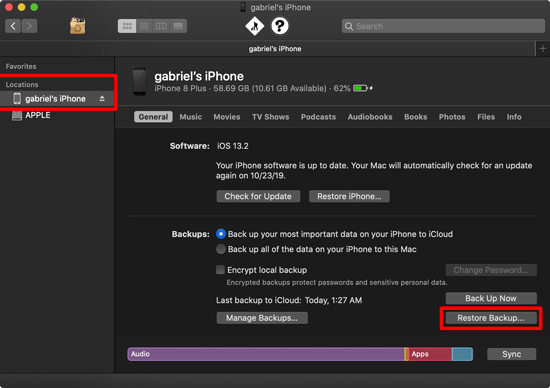
Step 5: Pick the backup containing the messages you want for the restore.
Step 6: Click Restore and keep the device connected until the process completes. You may need to enter a password for an encrypted backup.
Part 3. Final Verdict
As you can see, we've listed multiple methods by which you will know how to recover deleted messages on iPhone. Some of them require backing up your messages, which is why it's always a good idea to back up your iPhone. The data can be recovered more completely if you use iCloud or iTunes backup.
But if you don't have the backup, stay chill! Joyoshare iPhone Data Recovery can get back lost text messages that were not backed up. Just remember, using recovery software sooner rather than later will yield a higher success rate. When you discover that you have lost important messages, stop using the iPhone until the recovery is complete.







