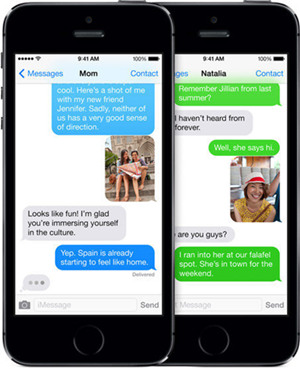Q: I accidentally deleted text messages from my iPhone 6 Plus, which are extremely important to me. Can I recover deleted text messages from my phone? Can someone tell me a way? Please let me know how? - Venus Catuira from Apple Forum
Sometimes when we want to clear some files on the iPhone to make more space and then find Messages app is actually a bulky one because people may often send photos, videos and audio messages. What would you do if you suddenly deleted your messages and some of them are vital to you? Don't be in a sorrow. Here we're going to tell you top 4 methods to help recover deleted text messages from iPhone 6, 6s and Plus step by step.
- Method 1: Recover Deleted Text Messages iPhone without Backup
- Method 2: Restore Deleted Text Messages from iTunes Backup
- Method 3: Restore Deleted iPhone Messages from iCloud Backup
- Method 4: Recover Deleted Text Messages by Contacting Phone Provider
Part 1. The Best and Safest Way to Recover Deleted Text Messages with Joyoshare
Once you deleted your text messages by mistaken and you happened to have no backup before, the best way to get them back is to use a third-party professional and reliable iOS data recovery app like Joyoshare iPhone Data Recovery.
Joyoshare iPhone Messages Recovery software is capable of recovering all kinds of messages on your iPhone 6/6s (Plus)/7/8/X/Xr/Xs/Xs Max, etc including SMS, iMessages, message attachments, as well as 3rd-party app messages and attachments such as WhatsApp, Viber and Kik. The program also offers you a opportunity to preview and select the messages for recovery, so you can decide whether or which items to be recovered. Besides messages, Joyoshare iPhone Data Recovery can also help you find deleted contacts, videos, photos, call history, calendars, notes, and many others from iPhone directly, iTunes and iCloud backup smartly.
Main Features of Joyoshare iPhone Data Recovery:
Recover deleted text messages from iPhone 6s/6 (Plus) with highest success rate
Restore messages from iPhone itself, iCloud backup and iTunes backup
Retrieve 20+ types of data including text messages instantly
Preview and selectively restore messages you like

In the following we will show you how to retrieve deleted text messages from iPhone 6/6s (Plus) without backup by using trusty Joyoshare iPhone Data Recovery. The program supports both Windows and Mac version, and here we take Windows version as an instance.
Step 1 Connect iPhone and open Joyoshare

If you haven't Joyoshare preinstalled on your computer, please go to the download page of Joyoshare and choose iPhone Data Recovery to download and install it on your PC. After that, connect your iPhone to the computer and launch Joyoshare. Then Joyoshare app will recognize your iPhone device automatically.
Step 2 Choose lost messages and start to scan

Once Joyoshare detected your iPhone successfully, it will show you the "Recover from iDevice" mode. Then tick the "Messages & Attachments" box under the "Deleted Data from the Device" column and press the "Scan" button to start to scan the deleted text messages and its attachments.
Note: If you have made a backup via iTunes or iCloud before losing the data, you can also choose the "Recover from iTunes" or "Recover from iCloud" mode in Joyoshare without overwriting the newer data on your device.
Step 3 Preview and restore deleted messages on iPhone 6/6s

Wait a minute until the scanning process is completed, and then you'll see all the text messages and attachments one by one. You can also filter out the "Only show the deleted" by clicking the option on the top left side; or you can search for some important text messages by entering a specific keyword on the top right search box. Preview the results and then press the "Recover" button to export and save lost messages to the computer.
Part 2. How to Restore Deleted Text Messages on iPhone 6/6s (Plus) via iTunes Backup
If you have regularly backed up your iPhone data with iTunes app, your lost or deleted text messages may be retrieved by extracting your iTunes backup. The recovery process can be very quickly and here is how:
1. Connect your device to the computer by using a USB cable, and run iTunes program;
2. Press your iPhone icon when iTunes recognized it, and then click the "Restore Backup" button;
3. Choose the backup file that may contain your lost important messages and press the "Restore" button for restoration.
Note: Keep your device connected during the whole process. Please be aware that by restoring iTunes backup, it'll replace all the exiting data on your iPhone.

Part 3. How to Retrieve Deleted Text Messages on iPhone 6/6s (Plus) with iCloud Backup
Alternatively, if you have opened the switch for Messages app, you can also salvage your deleted text messages by restoring iCloud backup. Next follow the quick steps to retrieve deleted texts on iphone 6/6s for free:
1. Open your iPhone. Go for the "Settings" > "General" > "Reset" > "Erase All Content and Settings" to factory reset your device;
2. Follow the onscreen setup steps, and then tap the "Restore from iCloud Backup" on the "Apps & Data" screen;
3. Sign into iCloud account by entering your username and password. Select the most relevant backup and begin to transfer. Wait a while until the restoration is completed.
Note: By recover deleted messages from iCloud, you have to erase all the contents of your iPhone first, so you may lose your newer data on the device. Please make a backup to avoid this.

Part 4. Retrieve Deleted Text Messages on iPhone 6/6s by Calling iPhone Service Provicer
If you have no any backups, and you don't want to use any third-party iPhone data recovery app, you can try to contact your cellular service provider. Some of them (not all providers) will keep a record of your text messages and you're allowed to access them. If your deleted messages have not yet been updated or overwritten, you can ask the provider to recover them for you.
Try to be polite and patient when you're talking with one customer service representative.
Note: The answer may disappoint you, but it costs you nothing, why not have a try?