Q: "To free up room on my iPhone, I have erased some text messages but some important SMS messages were also deleted by me accidentally. Can you recover deleted SMS on iPhone? If so, help me! What should I do?" – Catharine
SMS, abbreviated from Short Message Service, is also known as a text message. In the Messages app on most mobile phones, you can send an SMS with up to 160 characters to another device. This can be one effective communication means in people's daily lives. However, if you deleted some important SMS messages and conversations, just like Catharine, you may want to find ways to recover them. In this article, we will discover the quick and easy methods to recover deleted SMS iPhone no backup or recover SMS from iTunes/iCloud backups.
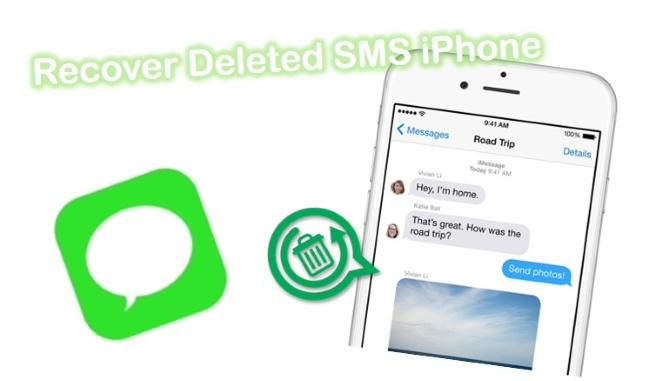
- Part 1. Use the Reliable SMS Recovery Tool [HOT]
- Part 2. Use Apple's Traditional Ways
- Part 3. Bonus Tips
- Part 4. Closing Words
Part 1. Use Joyoshare iPhone Data Recovery to Recover Deleted SMS on iPhone [Easy & Effective]
Suppose you didn't make any backup before losing these iPhone text messages; the only and best way is to ask a third-party data recovery app for help. Because after you have 'deleted' messages, actually they remain on your device until been overwritten, so a professional data recovery utility can help you find them out. Among the numerous similar programs in the current market, Joyoshare iPhone Data Recovery has won a higher online reputation.

- Recover deleted texts iPhone whether you have a backup or not.
- Restore up to 20+ file types on iDevice
- Offer real-time preview feature guarantees a flexible recovery
- Won't overwrite the existing data on your handset during the recovery.
- Fully compatible with all iOS devices (iOS 15 supported)
Here are the steps to recover deleted texts from iPhone without backup by using Joyoshare iPhone Data Recovery.
Mode 1. How to Recover Deleted SMS from iPhone Without Backup
Step 1Launch Joyoshare and Connect iPhone to Computer
First of all, download Joyoshare iPhone Data Recovery and install it on your PC or Mac. Then use an original USB cable to connect your device to the computer. Joyoshare program will automatically detect your handset.

Step 2Pick Data Types to Scan
When your iPhone is successfully detected by Joyoshare, you're in the interface of "Recover from iDevice" mode. Next, select the "Messages & Attachments" option (or keep all boxes ticked as default) and then click the "Scan" button to let Joyoshare analyze and scan the deleted SMS messages and their attachments.

Step 3Retrieve Deleted Texts on iPhone
Once the scanning process is done, all recoverable text messages will be displayed orderly. You can enable the "Only show the deleted" option and preview to recover deleted SMS selectively. After that, press the "Recover" button to output all selected messages to the local folder of your computer.

You can also use Joyoshare iPhone Data Recovery to recover deleted texts from iTunes or iCloud backup to the computer by switching to the "Recover from iTunes" or "Recover from iCloud" mode.
Mode 2. How to Recover Deleted SMS Messages on iPhone from iTunes
Step 1Choose iTunes Recovery Mode in Joyoshare
Open Joyoshare iPhone Data Recovery on a computer and choose "Recover from iTunes" from the top menu bar. Now, all of the local iTunes backups will be automatically brought back to your computer.

Step 2Scan Deleted SMS from iTunes Backup
Choose the backup you created before that keeping deleted SMS messages. Then, choose the data types by clicking the "gear" icon behind it. After you mark "Messages" click "Scan" to launch the scanning process.

Step 3Extract SMS Messages from iTunes
Followed by the successful scan, the program will display all the recoverable SMS on the screen. With the "Recover" operation, you can select the "Only show the deleted" option and output all items you need.

Mode 3. How to Recover Deleted SMS on iPhone from iCloud
Joyoshare iPhone Data Recovery lets you recover SMS messages from an iCloud backup if you back up data on your iPhone via iCloud.
Step 1Log into Your iCloud Account
Take a cable to connect your iPhone with the computer and open Joyoshare. Select "Recover from the iCloud" mode on the screen. When prompted, please enter your iCloud login credentials. No need to worry, your privacy will surely never be invaded.

Step 2Choose Backup File to Download
Joyoshare will start to detect all of your iCloud backups from this page. A list of all your iCloud backups will appear. To download the backup file containing the SMS messages, find the backup file and select it. Select Next to scan the backup file for deleted SMS messages.

Step 3Preview and Recover Deleted SMS Messages
A preview of the scanned files is available after the program finishes scanning. By clicking "Recover", you can restore all or some of your deleted SMS messages from iCloud.

Part 2. Apple's Traditional Ways to Recover Deleted Text Messages on iPhone
The second situation is that you have regularly made backup via iTunes or iCloud, so you can now get your deleted SMS messages from iTunes backup or iCloud backup. Now just follow the quick guide below to see how to restore iPhone text messages from iTunes or iCloud backup files.
Way 1. How to Recover a Deleted SMS on iPhone from iTunes Backup
This will only work if your iPhone is automatically backed up to iTunes. Otherwise, you'd better turn to Joyoshare.
Step 1. You need to connect your iPhone to the Mac where you are syncing it, and open iTunes.
Step 2. In the top right corner, you should see your iPhone in a box. Click on it.
Step 3. Look at the date on which your last backup was created. Choose "Restore backup" if you want to restore your iPhone from a backup you previously created.
Step 4. Data from your previous backup will now replace the data on your phone. Please allow a few minutes for the process to complete. You should be able to find your deleted SMS in your normal iPhone messaging list as long as you backed them up before deleting them.

Way 2. How to Recover Deleted Text Messages on iPhone from iCloud Backup
Step 1. Erase All Content and Settings. Tap the Settings app on your iPhone and then go for the "General" → "Reset" → "Erase All Content and Settings" to efface all data on the device and set it up as a new iPhone.
Step 2. Navigate to the Backup File. Now follow the setup instruction to reset your handset. When it comes to the "Apps & Data" screen, tap the "Restore from iCloud Backup" option.

Step 3. Restore iCloud Backup. Next sign in to your iCloud account after entering the right Apple ID and passcode. Select the most relevant backup file for recovery. The restoration will take a while and when it is finished, all deleted text messages will come back to your device again.
Part 3. Bonus Tips: Recover with Joyoshare vs. Recover from iTunes/iCloud Backup
Now you may know how to retrieve deleted texts on your iPhone with the aforementioned two methods. No matter which way you choose, several things you should pay attention to:
If you're trying to recover deleted SMS from iTunes or iCloud backup:
It will cost no money, and all your messages will be restored to your iPhone directly. However, you must keep these things in the mind:
* Make sure you have an iTunes or iCloud backup file and it has contained the lost messages you want.
* If you're trying to restore an iCloud backup, you need to erase all the data and settings on your iPhone first. if you're trying to restore an iTunes backup, the iTunes backup will replace the existing data on the device. So, both will put your current data at risk of being lost.
* If you don't want that to happen or you have restored the wrong iTunes or iCloud backup, please make a new backup file for the existing data on your phone before trying to use this method.
If you're trying to recover deleted SMS with Joyoshare iPhone Data Recovery:
* This is not totally free. But it has a free trial version that enables you to find and preview all deleted texts. When you upgrade to the full version, it will help recover deleted texts with the highest success rate.
* Joyoshare iPhone Data Recovery permits you to selectively recover the really needed text messages. And in order not to overwrite the current data on your device, it will not transfer the recovered SMS messages to your iPhone at present.
Part 4. Closing Words
This post has clearly shown you how to recover deleted SMS iPhone no backup and recover from iTunes or iCloud backup. There is a chance of you successfully recovering your SMS message using one of these methods.
Aside from the overcome recovering SMS message difficulty, other data types such as WhatsApp messages or Instagram messages can all be recovered with Joyoshare iPhone Data Recovery. Hence, this tool has been designed in such a manner that it addresses all aspects of user data recovery. Contact Joyoshare if the problem persists and get immediate data recovery.






