Q: "How do I recover permanently deleted screenshots? Please help!!!" – SilverSmurf from Apple Discussion
Thanks to the convenience of the screenshot feature on iPhone, we can capture some important content immediately to keep for later usage. The screenshots can be useful records for ticket information, customer order, course arrangement, QR code, and so on. However, just like the mentioned case from the Apple discussion, you may tend to clean up storage by deleting unnecessary screenshots at that time when they are shared or put to good use. How to retrieve deleted screenshots on iPhone if you need them in the future? This article can come in handy by showing 6 different solutions below.
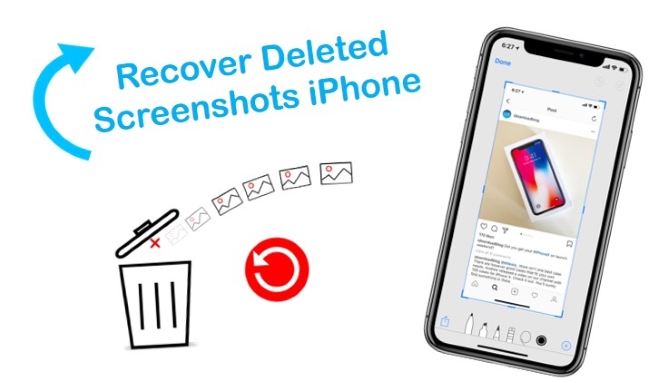
- Part 1. Use Advanced App to Recover Deleted Screenshots [Recommended]
- Part 2. Retrieve Screenshots in Traditional Ways
- Part 3. Final Words
Part 1. App to Recover Deleted Screenshots – Joyoshare iPhone Data Recovery [HOT]
Frankly speaking, not all normal solutions are practical to recover deleted screenshots. If you find nothing from the "Recently Deleted" album and are unwilling to restore from backups with current data being overwritten, Joyoshare iPhone Data Recovery can be a reliable choice. This superb iPhone data recovery is dedicated enough to recover nearly 20+ kinds of data, including screenshots, pictures, voice memos, iMessages, call logs, Safari history, calendars, videos, etc. If your iPhone is disabled, broken, locked, wiped, or lost, you can even be allowed to scan and retrieve screenshots from iTunes or iCloud backups. The whole process is 100% secure and only occupies a little bit of disk space.

- Recover photos deleted from Kik, Snapchat, WhatsApp, Viber, and other apps
- Support iOS 15 and a variety of iPhone models
- Fetch data from common and encrypted backups
- With three recovery modes to recover fast and selectively
- Offer preview window to browse recoverable screenshots in real-time
Mode 1. How to Recover Permanently Deleted Screenshots on iPhone Without Backup
Given that your deleted screenshots haven't been overwritten by new data, you can apply Joyoshare iPhone Data Recovery to directly scan data from the device. No backup is required and it supports all iPhone devices.
Step 1Connect iPhone to Computer
Run the downloaded Joyoshare iPhone Data Recovery on your computer and connect it as a request under "Recover from iDevice" mode.

Step 2Scan Deleted Screenshots from iPhone
After this program finishes detecting and recognizing your iPhone, all supported data types and device info will be shown. Then you can tick "Photos" and "App Photos" to start "Scan".

Step 3Preview and Recover Deleted iPhone Screenshots
When the scan process ends, you can look through all items on the results page. Go to the left column to find your desired deleted screenshots and click the "Recover" button to save them on the computer.

Mode 2. How to Recover Deleted Screenshots from iPhone with iTunes Backup
The screenshots are backed up to iTunes before data loss can be extracted to recover. Here're the steps you can refer to.
Step 1Start Program to Choose iTunes Backup
You don't have to connect your iPhone this time. Just launch Joyoshare iPhone Data Recovery on a trusted computer that you synced iPhone data to. Then all iTunes backups will be listed under "Recover from iTunes" mode.

Step 2Scan and Extract Screenshots from iTunes
After you confirm which iTunes backup to scan, you can press its gear "Setting" icon to choose necessary data categories, like "Photos", "App Photos", etc. Next, go forward to tap on the "Scan" button to search for screenshots.

Step 3Get Screenshots off iTunes Backup
In a while, Joyoshare iPhone Data Recovery will stop scanning and take all recoverable content for you to choose from. Have a careful preview in categories and mark deleted screenshots to "Recover" to the computer.

Mode 3. Restore Deleted Screenshots from iPhone with iCloud Backup
If you are sometimes used to syncing and backing up iPhone data to iCloud, you can also use the method below to retrieve deleted screenshots from iCloud backups.
Step 1Sign in to iCloud on Joyoshare
Get this program started on your computer and log in to your iCloud account with the correct Apple ID & password. If you have enabled two-factor authentication already, please additionally type the received random verification code.

Step 2Download and Scan iCloud Backup
All current backup files related to your iCloud account will be displayed in your sight. Click the "Download" option to download the relevant iCloud backup and confirm corresponding data types in the gear "Setting" option. Then, you can go to "Scan" data.

Step 3Preview and Restore Screenshots from iCloud
Joyoshare iPhone Data Recovery can scan to bring all deleted and existing data from iPhone. If you want to quickly preview them, you can filter out needless files. Then choose whatever you want and click on the "Recover" option at the right bottom.

Part 2. How to Retrieve Deleted Screenshots in Traditional Ways
Way 1. How to Recover Deleted Screenshots on iPhone "Recently Deleted" Album
Did you look in the "Recently Deleted" album on your iPhone? If not, you might as well use this simple method to check now. It's available on iOS 8 and the later, aiming at helping you to keep the deleted photos, screenshots, images, and videos for 30 days. You don't need to restore from backups or use a computer. Just go direct to operate this workaround on your iPhone.
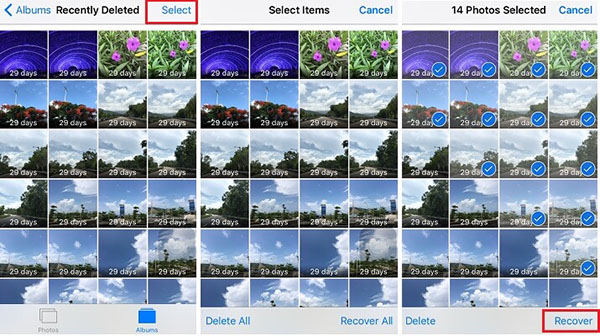
Step 1. Open the Photos app on iPhone to find the "Recently Deleted" album;
Step 2. View all files saved on this album and click the "Select" option to choose screenshots you deleted before;
Step 3. Now simply press the "Recover" option to remove chosen screenshots from the "Recently Deleted" folder. Soon after, they will come back to your iPhone.
Way 2. How to Retrieve Deleted Screenshot Photos with Apple iTunes
The data recovery process will be easier with iTunes, and 3rd party software will not be needed. You just need to use the iTunes application to restore the backup file. Follow the instructions below to retrieve deleted screenshot photos.
Step 1. Launch iTunes on your computer where you have backed up your iPhone.
Step 2. Use a USB cable to connect iPhone to the computer.
Step 3. If prompted, trust this computer on your iPhone.
Step 4. When you see your iPhone's icon in iTunes, click on it.
Step 5. Click the "Summary" on the left panel.
Step 6. Hit "Restore Backup" inside the Backup tab.
Step 7. Select the most relevant backup file, if you are not sure, it’s better to choose the latest one.
Step 8. Click on the "Restore" to recover deleted screenshot photos. Enter the password to encrypt the backup if asked.
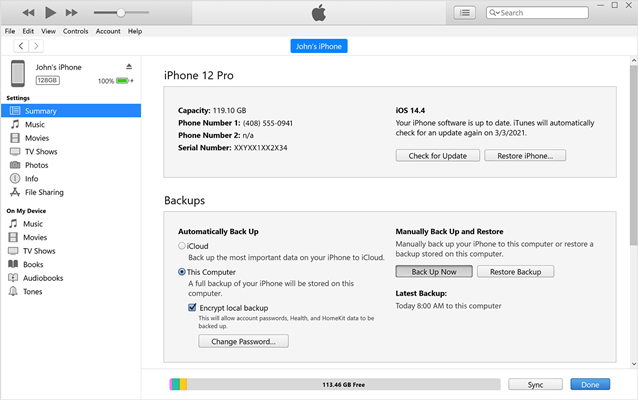
Way 3. How to Recover Deleted Screenshots on iPhone with Apple iCloud
If you already have your iPhone synchronized with iCloud, recovery is also possible. But using this method have its limitation, you should erase your device at first. So think twice before you act. Now, do it by implementing the below-noted steps:
Step 1. Open Settings → General → Transfer or Reset iPhone → Tap "Erase All Content and Settings".
Step 2. Go through the setup screen until you see the Apps & Data screen, choose "Restore from iCloud Backup".
Step 3. Log in to your iCloud account, and proceed to "Choose backup".
Step 4. Choose the most relevant backup you want in the list.

Part 3. Final Words
The abovementioned how to retrieve deleted screenshots on iPhone might have helped you out. Joyoshare iPhone Data Recovery can increase your chances of recovering your photos. Thus, you will have access to a more comprehensive collection of photographs, especially if you have backups. Therefore, it is wise to frequently back up your iPhone if you want it to be easily restored. We made every effort to help users to fix the irritating issue easily. If you face any errors while using Joyoshare, leave your comment or feedback to stay connected and make a smooth conversation with us.









