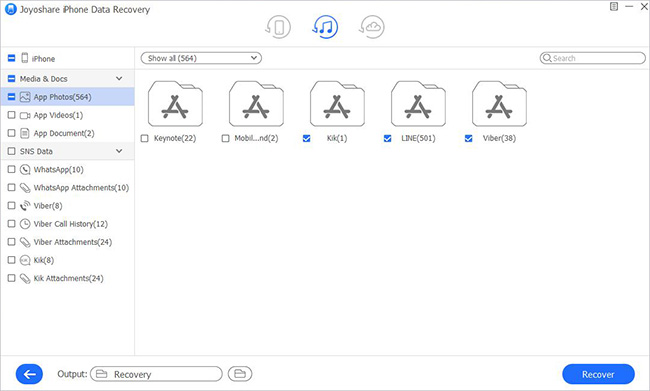When did you realize you need to find a way to recover deleted Line photos from iPhone? Maybe you start to have this thought in the situation where you discover that you've accidentally deleted some important pictures, or the funny photos you're looking for suddenly disappear from the Line app for no reason. If you've learned or tried the simplest approach to restore from iTunes/iCloud backup, what we'll introduce in this article will give you a different experience, with no need to worry about data overwriting or further damage.
- Part 1. Recover Line Photos from iTunes Backup
- Part 2. Recover Line Photos from iCloud Backup
- Part 3. Recover Line Photos from iPhone Directly
Best Line Photos Recovery - Joyoshare iPhone Data Recovery
Key Features of Joyoshare iPhone Data Recovery:
Recover deleted app data from iPhone, like Line, Kik, Viber, WhatsApp, etc.
Supported 20+ file types: photos, messages, videos, Safari bookmarks, etc.
Three available modes: Recover from iDevice, iTunes and iCloud
Stunning options: real-time preview and selectively restoration
Full compatibility to all iOS devices and versions, including iPhone 11 Pro Max and iOS 13
1. How to Recover Deleted Line Photos from iPhone - iTunes Backup
When you have iTunes backup files to work with, getting deleted Line photos back is totally a breeze. It doesn't matter if your iPhone doesn't run. Just make sure you have at least one local backup on the previously synced computer.
Step 1 Set Recover from iTunes mode

Let the downloaded and installed program of Joyoshare iPhone Data Recovery simply launch on your desktop. Then go to the top tool bar and change the mode from "Recover from iDevice" to "Recover from iTunes". Joyoshare software will soon detect all local iTunes backups.
Step 2 Scan Line photos from iTunes backup

Carefully compare existing reference info to select one iTunes backup file. Click to designate it and click on the gear "Setting"
 icon to only choose "App Photos" category. Then quickly start the "Scan" process.
icon to only choose "App Photos" category. Then quickly start the "Scan" process.Step 3 Recover Line photos from iTunes to computer

After scanning, the data you checked will appear on the results page. Now, go direct to "Media & Docs" in the left classified section, under which you can find "App Photos". If there are different apps on your iPhone, you have to locate "LINE" folder to further preview all recoverable photos. Tick items you need and click "Recover" option to save on computer.
2. How to Recover Deleted Line Photos from iPhone - iCloud Backup
Likewise, iCloud is your alternative to consider first if you have useful backups. Also, it's handy and safe to restore specific missing Line photos using Joyoshare iPhone Data Recovery below.
Step 1 Set Recover from iCloud mode

Run this program by double-clicking it quickly. Then, you can switch the mode to desired "Recover from iCloud" mode and sign in iCloud with personal Apple ID & password. The two-factor authentication will extra require you a random code.
Step 2 Download and scan iCloud backup

After the account is connected properly, all related backups will be presented in a list orderly. Once you figure out which one is needed, you can "Download" it. Next, press on the gear "Setting" option to confirm "App Photos" data type and begin "Scan".
Step 3 Check and recover Line photos from iCloud backup

All third-party app photos, including Line, can be shown after scan. You can go for corresponding category to play and preview items one by one. This program allows you to fully or selectively check them in real-time and "Recover" to your computer's destination folder.
3. How to Recover Deleted Photos from iPhone Line
The lack of a backup file does not mean there is no opportunity to restore deleted Line photos from iPhone. As long as your phone is functioning normally, you can directly extract its current and latest data easily.
Step 1 Connect iPhone with computer

Run Joyoshare iPhone Data Recovery on your computer. Followed by that, you'll be taken to the default mode - Recover from iDevice". Now, connect your iPhone to the PC or Mac as you're instructed. Don't forget to complete authorization by clicking "Trust" computer.
Step 2 Scan App (Line) data from iPhone itself

This program will smartly detect and detail device info for your connected iPhone. Meanwhile, the supported data types can be visible in the right for you to choose from. It's time-saving to uncheck all but only select "App Photos" to "Scan".
Step 3 Preview and recover iPhone Line photos

When the scan is over, all data that is recoverable for appointed file types will be classified to organized categories. Have a preview to better know what items you actually want, get them marked and tap on the "Recover" option to output locally.