Q: "I lose all-important photos from my iPhone 5s, I've checked the 'Recently Deleted' folder. Another terrible thing is I didn't back up my phone. Please let me know how to recover deleted photos from iPhone 5s without backup. Thanks in advance!" – From an iPhone user
Thanks to the development of advanced technology, Apple iPhone has now become a portable and useful camera for most of us. We always want to keep the most important and precious moment in life. With iPhone, this becomes reality in just one shot. However, the photos you take and stored in the device are not always safe. They may be lost due to various reasons such as mistaken deletion, iOS upgrade, virus attack, etc. What's worse, you lost iPhone pictures before you made a backup through iTunes or iCloud.
To deal with this issue, here we're going to show you how to recover permanently deleted photos from iPhone without backup easily and quickly. Let's move on.

- Part 1. Check Recently Deleted Folder
- Part 2. Use Advanced Recovery Tool – Joyoshare iPhone Data Recovery [Hot]
- Video Tutorial: Recover Deleted Images Without Backup
- Part 3. Measures to Prevent Data Loss
- Part 4. Final Verdict
Part 1. How to Recover Deleted Photos in iPhone Without Backup – via "Recently Deleted"
When you have deleted your iPhone images intentionally or accidentally, and then you want them back, the first option is to go check the "Recently Deleted" folder in the "Photos" app, where Apple has helped you keep them for 29 days before permanently being deleted. As long as you haven't cleared it up, you can retrieve iPhone photos by following the steps below:
Step 1. Go to the "Recently Deleted" Folder
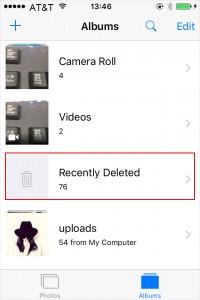
Open the "Photos" app first, and then go for the "Albums" → "Recently Deleted" folder. Then you can see all the images here deleted in the previous 30 days.
Step 2. Choose iPhone Photos You Want to Recover
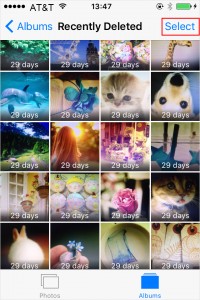
Next, tap the "Select" button on the top right corner and choose the deleted pictures you'd like to recover.
Step 3. Recover Deleted Pictures from iPhone
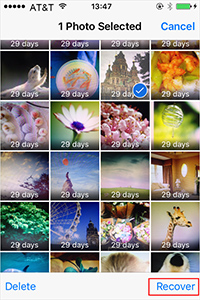
Afterwards, press the "Recover" button on the lower right corner to restore the chosen ones. Alternatively, you can simply tap the "Recover All" icon to get all the deleted photos back to your iPhone.
If you don't find it in the Recently Deleted folder either, your other option might be to recover deleted photos with a 100% trust-worthy third-party tool. We believe Joyoshare iPhone Data Recovery is the best bet.
Video Tutorial: How to Recover Deleted Images on iPhone Without Backup
Now watch the following video guide to learn how to retrieve deleted iPhone pictures without backup on Windows under the help of Joyoshare iPhone Data Recovery.
Part 2. How to Recover Deleted Photos from iPhone without Backup with Joyoshare [Easy & Effective]
If you didn't find your deleted photos from the "Recently Deleted" folder, and you also have no backup file in iTunes or iCloud, then you may need a third-party iOS data recovery tool. Here I strongly recommend Joyoshare iPhone Data Recovery – 100% trustworthy and powerful utility. Joyoshare iPhone Data Recovery is a professional iOS data recovery app that can help you locate deleted or lost iPhone photos even if you didn't back up your files. Besides deleted pictures, it also supports to recovery of other lost data including contacts, call history, messages, notes, WhatsApp history, voice memo, reminders, calendar, Safari bookmark, voicemail, etc. Once it detects your deleted photos or other data, it will give freedom to select which ones you want to recover and then retrieve only them.
Key Features of Joyoshare iPhone Data Recovery:
Recover deleted iPhone photos without backup
Support 20+ types of iPhone data for recovery
Option of previewing and selecting required ones to recover
Recover data from all iPhones and iOS versions (iOS 15 supported)

Next, we will show you a detailed guide on how to recover deleted iPhone photos with Joyoshare iPhone Data Recovery.
Step 1Connect iPhone to PC and Launch Joyoshare
Please properly connect your iPhone to the computer with an original USB cable. Then open Joyoshare iPhone Data Recovery on the desktop screen and this app will recognize your device by itself.

Step 2Select Data Types and Scan
Once Joyoshare detects your iPhone successfully, you will enter the interface of "Recover from iDevice" mode. This is exactly the right option to recover deleted photos from iPhone without backup. Then tick the "Photos" and "App Photos" options under the "Existing Data on the Device" column and untick the rest. Click the "Scan" button on the bottom right corner to order Joyoshare to scan deleted or lost photos on your phone.

Step 3Preview and Retrieve Deleted iPhone Photos
The scanning time will take a while depending on your data size. After the scanning process ends, you can see all the recoverable iPhone pictures. Preview them one by one and select the ones you desire. And then hit the "Recover" button to export and save them onto the local folder of your computer.

Part 3. What you can do to prevent iPhone photos from being lost in the future?
Losing a treasured photo is a horrible experience that anyone would like to avoid in the future. However, there are a few ways in which you can make your photos more resistant to data loss. Even the most reliable data backup strategies may go wrong, so it is recommended you keep more than one backup on hand at all times. Backups of backups can make all the difference when disaster strikes, and you'll be glad that you have them.
1. Back up your iPhone
First, if you do not want your iPhone photos to be lost, make sure it is registered with a cloud service like Apple's iCloud. With the iPhone, you can back up your photos to Apple's cloud service, store documents, and most importantly, get information on where your phone is if it is lost or misplaced. A local backup of your iPhone should also be created using iTunes (MAC OS 10.14 and older) or Finder (MAC OS 10.15 and more recent). After that, you can recover deleted photos from iTunes or iCloud backups.
2. Safeguard your iPhone
If you have kids, don't let your iPhone unattended. Lock your iPhone when it's not in use by using either Touch ID or Face ID. When you lose your iPhone, Touch ID and Face ID ensure that whoever finds it won't be able to look at your pictures and potentially steal them.
3. Don't Jailbreak Your iPhone
Having jailbroken your iPhone allows you to access a great number of useful apps and tweaks, but at the same time, you greatly increase the risk of losing photos. A jailbroken iPhone does not have to follow Apple's restrictions, meaning that applications can modify the system files and other programs. Avoid jailbreaking unless you're sure you're doing it right. Otherwise, you may suffer the consequences.
Part 4. Final Verdict
In this article, we've discussed how to recover permanently deleted photos from iPhone without backup. Deleted photos are stored in the Recently Deleted album for 29 days, so you should check there first. A third-party data recovery application such as Joyoshare iPhone Data Recovery is your only option if you miss this critical window. We strongly advise you to start the recovery process as soon as possible since the success rate of this program decreases with usage over time. However, if you still find yourself struggling with it, it's best to connect with professional email support services.
