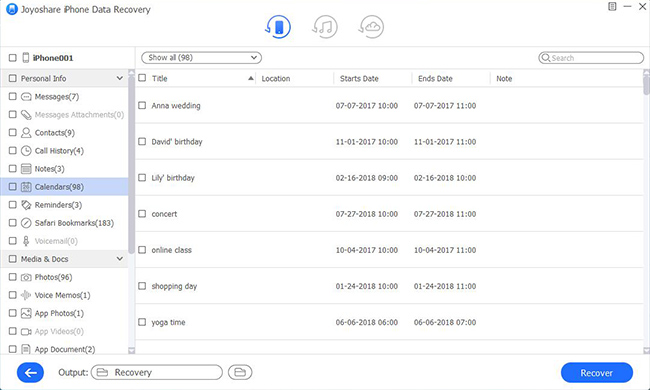If you own one, you will well realize that iPad is incredibly useful for almost an endless number of reasons. It can be used for basic daily tasks like taking notes and sending messages, and more advanced ones such as audio recording. It gives you convenient access to the internet and the power of a computer in your palm.
Today, one feature that many use their iPads for is the calendar. With it, we can keep track of all important dates and events in our life, such as business meetings and family birthdays. However, despite being a commonly used tool, the calendar app on your iPad is not without flaws. Events can sometimes be deleted intentionally or accidentally, resulting in problems if the event was important. If this happens to you, don't feel blue! The following article will explain how to recover calendar events from your iPad.
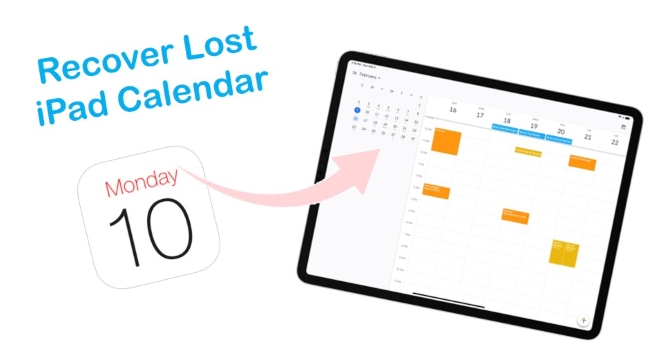
- Part 1. Check Calendar App on Other Device
- Part 2. Use Data Recovery Software [Hot]
- Mode 1. Recover Calendar Events Without Backup
- Mode 2. Recover from iTunes
- Mode 3. Recover from iCloud
- Part 3. Recover Lost iPad Calendar in Apple's Ways
- Way 1. Use iCloud Website
- Way 2. Use iTunes Backup
- Part 4. Final Verdict
Part 1. Check Calendar App on Your Other Devices
You probably also use it on your Mac or iPhone if you use the Calendar app (iCal) on your iPad. There may still be calendars on your iPhone or Mac when you couldn't find them on your iPad.
Part 2. How to Recover Lost Calendar Entries on iPad with Data Recovery Software
Another option you can go for is through installing a data recovery program – Joyoshare iPhone Data Recovery to help you with the task. This desktop program allows you to back up and recover your data between iDevice and computer. It supports all iOS versions and models like iOS 15, iPad Air, and iPhone 13, and it also comes with some fantastic features, like recovering your data selectively. The best part about it is the ability to recover over 20 kinds of data from your device, not only the deleted iPad calendar but also deleted messages, Safari bookmarks, etc. All it takes is installing the program, connecting the iPad with the PC or Mac, selecting the data to be retrieved, and then a 1-click to restore everything reliably and securely.
Key Features of Joyoshare iPad Data Recovery:
Recover deleted messages from iPad
Fully compatible with the latest iOS version
Preview data files and selectively recover given data
Support retrieving 20+ types of data files
Have the ability to get data back from different situations

Follow the steps below to recover deleted iPad calendar:
Mode 1. Recover Deleted Calendar Events from iPad Directly
Step 1Download Joyoshare iPhone Data Recovery
Download Joyoshare iPhone Data Recovery from the official website and install it on your Windows or macOS system. Launch the software and wait for it to detect your device automatically.

Step 2Attach iPad to a Computer
After Joyoshare detects the device, you should see it displays all the info about your device including basic info, data capacity, deleted files, etc. The software system will choose the first repair mode by default, and then begin to "Scan" all the lost data on the device.

Step 3Preview and Recover the Data Selectively
Once you've checked the boxes for the data types to be recovered, simply click on the "Recover" button at the bottom. And that's all you need to do. The software will now work behind the scenes to bring back the data you need.

Alternatively, you can also recover lost calendars from iCloud/iTunes backup if you back up your iPhone to iCloud and iTunes.
Mode 2. Recover Calendars from iTunes Backup File
Step 1Choose "Recover from iTunes" Mode
Open the program on your PC, choose the second recovery mode from the top menu – "Recover from iTunes Backup", find and click your iPad backup. Now hit the Gear icon
 beside the backup file and confirm the data you wish to recover. You need to enter the password for encrypting a file if it is encrypted.
beside the backup file and confirm the data you wish to recover. You need to enter the password for encrypting a file if it is encrypted.
Step 2Scan Data from iTunes Backup
Pick the deleted iPad calendar events you want to recover and click the "Scan" button. Wait for a minute until it extracts all the iTunes backup files.

Step 3Preview and Restore the Deleted Calendar from iTunes
The left side of the screen will display all the categories of backup data from iTunes. You can view all the details of the calendar events on the right side by clicking Calendar. Then select the calendar you want to restore from your iTunes backup, and click Recover to restore the deleted or lost calendar to your PC.

Mode 3. Selectively Recover iPad Calendar from iCloud
Joyoshare iPhone Data Recovery also provides an iCloud way for you to recover deleted calendars. Your iPad must be set up to sync with the iCloud Calendar to make this work. Let's check out:
Step 1Select "Recover from iCloud" Mode
Choose the third recovery method – "Recover from iCloud Backup" in the beginning. Your iCloud account will need to be logged in. Joyoshare guarantees to never keep a record of your iCloud account information or content.

Step 2Download Proper iCloud Backup and Scan Data
Once you have logged into your iCloud account, Joyoshare will scan your backups. Click the "Download" button after you have selected the one you wish to recover. You will then be presented with a new window where you need to select Calendar. Click the "Next" button to begin to download.

Step 3Preview and Retrieve Data from iCloud Backup
The scanning process will be completed a few minutes later. Now you can preview lost calendars in your iCloud account. Click on the "Recover" button to save them onto your computer.

Part 3. Recover Lost iPad Calendar in Apple's Ways
Way 1. Use iCloud to Retrieve Deleted Calendar Events
iCloud storage allows you to recover events that may have been accidentally removed from your iPhone calendar. Everyone with an Apple device can use this remote backup system, and once you sign up for an iCloud account, it can be useful for a variety of reasons other than recovering deleted files. Follow these steps to use iCloud to retrieve deleted calendar events on your iPad:
Step 1. Go to icloud.com, and then enter your Apple ID and password.
Step 2. Tap on Settings. Scroll down and click on Advanced.
Step 3. Touch Restore Calendars and Reminders orderly.
Step 4. You must select the date before your deleted events occur, and select Restore.
Step 5. When the restore is complete, you'll see another prompt to confirm it. Click Restore again.
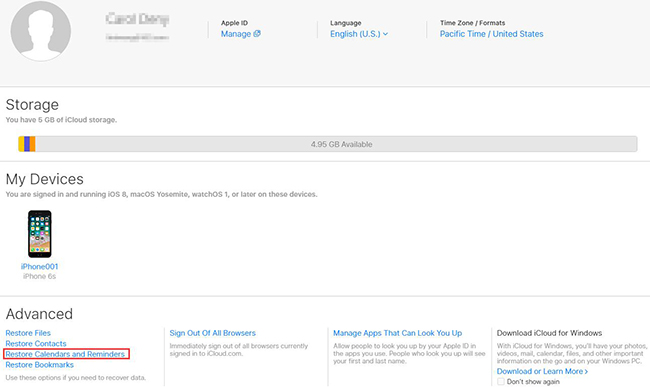
Way 2. Use iTunes to Retrieve Deleted Calendar Events
iTunes can also assist you in restoring calendar events deleted from your iPad. Before we dive into the specifics, we need a computer to implement this method. Additionally, it is not possible on the current macOS since iTunes does not exist. Here's what to be done:
Step 1. Use the correct cable to connect your iPhone to your computer.
Step 2. Open iTunes and click on your iPad icon on the left side of the iTunes interface.
Step 3. Click on Summary and then Restore Backup.
Step 4. Select the backup file to be backed up.
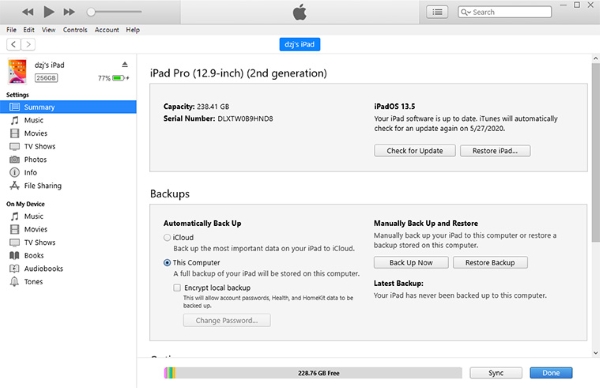
Note: In this case, you should be aware that restoring your iPad through iTunes will delete the current data and overwrite it with the information contained in your backup. During this process, you can restore your calendar, but may also lose other important files and data not contained in the backup file.
Part 4. Final Verdict
Losing events from your iPhone's calendar can be very frustrating. No one wants to be unorganized or miss a special and important event. When you delete an event from your calendar, using the steps listed above, you will probably understand how to recover calendar events in just a few minutes.
Especially using Joyoshare iPhone Data Recovery, which offers you 3 ways to recover your data selectively. In a word, it won't delete your iPad's current data or overwrite the data contained in your backup. If you encounter any difficulties, it's best to contact our professional technical support services. They will effectively resolve all problems for you.