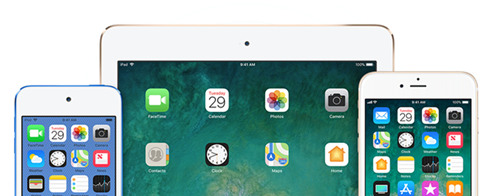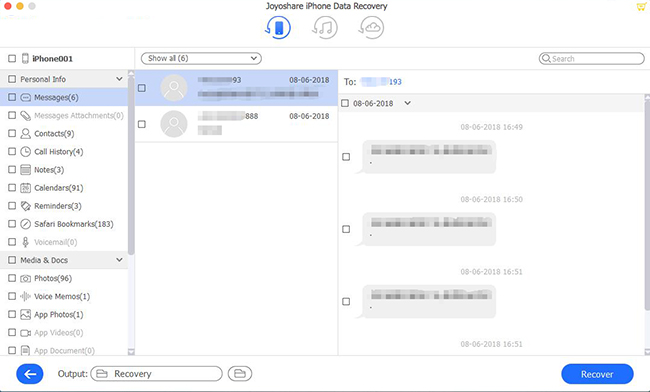Q: I deleted an iMessage thread by accident on my iPhone, and I'd like to get the thread back. How can I recover deleted iMessages from iPhone? Help plz! - Sam from Apple Forum
Today there are an increasing number of people who are willing to use iMessages app on iPhone to communicate with others. Compared with the traditional SMS instant messages, iMessages is fully compatible with Wi-Fi network, and convey not only text messages, but also pictures, videos, and voice messages for free. Besides, these iMessage threads on your iPhone can be synchronized to your other Apple devices, such as iPad, iPod and Mac, so you can view them anytime anywhere.
However, with the frequent use of iMessages, the possibility of losing them will be greater. What would you do if your important iMessages threads were gone, just like Sam? In this article, we will provide you with 4 possible solutions to recover deleted iMessage on iPhone effectively.
- Method 1: Recover Deleted or Lost iMessages from iPhone without Backup
- Method 2: Restore Disappeared iMessages from an iTunes Backup
- Method 3: Retrieve Missing iMessages from an iCloud Backup
- Method 4: Recover Lost iMessages from other Apple Devices
Part 1. How to Recover Deleted iMessages on iPhone without Backup Using Joyoshare
Unluckily, you lost your iMessages, and what's worse, you didn't back up your iPhone data before, now the only way to retrieve deleted or lost iMessages is to ask a third-party data recovery tool for help, such as Joyoshare iPhone Data Recovery.
Joyoshare iPhone Data Recovery is a powerful and trusty ultility that can salvage up to 20+ types of lost data including iMessages, SMS, contacts, videos, pictures, notes, call history, WhatsApp/Kik/Viber messages and attachments, etc. on iPhone, iPad and iPod touch. With the support for three smart recovery modes, users can restore almost all data without or from backup in a high success rate. Besides, users can also preview the iMessages before recovery and then only recover the items they needed selectively.
Key Features of Joyoshare iPhone Data Recovery:
Recover lost or deleted iMessages easily and immediately
Restore iMessages from iOS device directly, iTunes or iCloud backup
Save iMessages and other lost iPhone data from every possible data loss disasters
Compatible with a wide range of iOS devices and versions (iPhone XS and iOS 12 supported)

Next we're going to tell you how to recover deleted iMessages on iPhone without backup by adopting this reliable Joyoshare iPhone Data Recovery. The app is available for both Mac and Windows version, and here we take Mac version as an example.
Step 1 Connect iPhone to computer and launch Joyoshare

First of all, please connect your iOS device to the Mac with an original USB cable. Then launch Joyoshare iPhone Data Recovery program on the desktop screen after downloading Joyoshare app. And it will detect your phone automatically.
Step 2 Select data types and begin to scan

After Joyoshare recognized your device smoothly, it will enter the mode of "Recover from iDevice" by fault. Next choose the file types you want to recover such as "Messages & Attachments", and then click the "Scan" button to let Joyoshare scan the deleted or lost messages and attachments.
Note: If you have an iTunes or iCloud backup that may contain the lost iMessages you need, you can also use Joyoshare iPhone Data Recovery to recover deleted iMessages on iPhone from iTunes backup or iCloud backup by switching to the "Recover from iTunes" or "Recover from iCloud" mode, without replacing the exisiting data on your iPhone.
Step 3 Preview and recover deleted iMessages from iPhone

After the scanning is finished, you can see all recoverable messages and its attachments listed in categories. Now it's your time to preview these items and find the required ones. You can also search a keyword on the search box to look for a specific message thread, or click the "Only show the deleted" filter. Afterwards, click the "Recover" button and export the selected iMessages to the local folder of your computer.
Part 2. How to Retrieve Lost iMessages by Restoring iTunes Backup
Once you have synced your data through iTunes program, then you have a chance to recover lost iMessages from iTunes backup file directly. Restoring iTunes backup to iPhone only needs a few clicks:
1. Use a USB cable to connect your iPhone to the computer, and then open iTunes app on the desktop;
2. After iTunes detected your device, press the iPhone icon and then press the "Restore Backup" button;
3. Pick the most relevant iTunes backup file and then click the "Restore" button. Wait a while and you'll find your lost iMessages on the phone.
Note: 1. Do not disconnect your device with computer until the restoring is completed. 2. After restoring iTunes backup, the file will overwrite all the current data on your iPhone.

Part 3. How to Salvage Disappeared iMessages by Restoring iCloud Backup
Similarly, if you have iCloud backup for iPhone messages, then you're also be able to retrieve your lost iMessages from iCloud backup file. The following are the simple steps to restore iCloud backup and bring iMessages back:
1. First go to the "Settings" > "General" > "Reset" > "Erase All Content and Settings" to erase all data on your iPhone;
2. Do as the onscreen setup instruction said, and choose the "Restore from iCloud Backup" option when it comes to the "Apps & Data" screen;
3. Enter Apple ID and passcode to log into your iCloud account. Then select an iCloud backup that may contain the lost iMessages you need, and start to restore. Wait a few minutes till the restoring process ends.
Note: By adopting this method, you need to erase all your data on the device. We suggest you should back up your existing data before losing them.

Part 4. How to Get Back Missing iMessages from other Apple Devices
If you have other Apple devices such as iPad, iPod or even Mac, it is possible for you to bring the lost iMessages back from these devices. Apple has offered a feature that all the iMessages are automatically snyced among these devices as long as they're authorized with the same Apple ID. Now you can simply go to your other devices to check if your deleted iMessages still exist on your iPad, iPod or Mac.