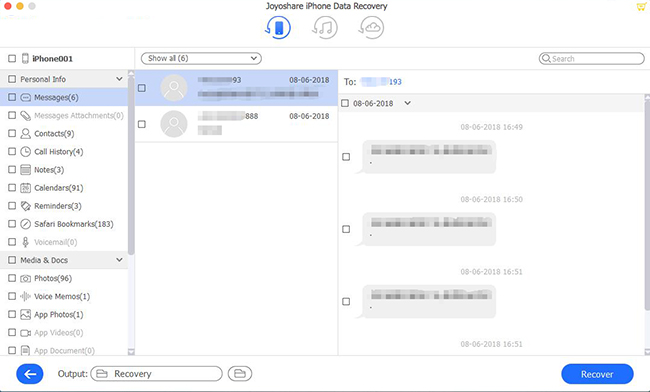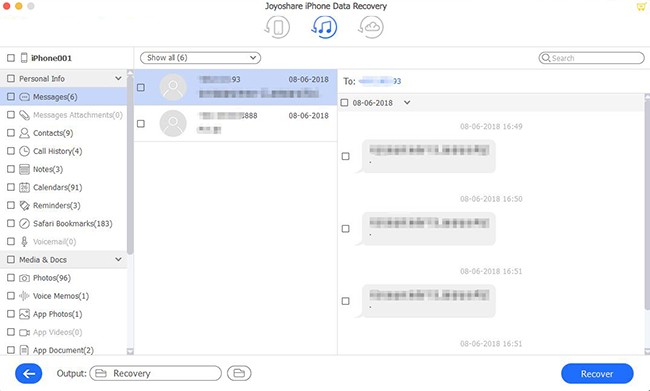There is nothing more frustrating than deleting files on your iPod but not knowing what to do next. Whenever a person asks themselves: whether can I can recover these deleted files on iPod, they usually panic. Even if they were permanently deleted, there was still a way to recover your files. Would it surprise you? There's no guarantee of 100% success when it comes to getting them back, but if you have back up on your devices. It's really worth a shot. So, this article is all about to serve you quality assistance concerning how to recover deleted files from iPod.
- Part 1. How Does the Data Gets Lost on iPod?
- Part 2. How to Recover Deleted Files from iPod?
- Way 1. Ask Support from Professional Data Recovery Tool
- Mode 1. Recover Deleted iPod Files Without Backup
- Mode 2. Recover iPod Data from iTunes Backup
- Mode 3. Recover iPod Files from iCloud Backup
- Way 2. Apple's Ways to Recover Deleted Files from iPod
- Tip 1. Recover iPod Deleted Files from iTunes Backup
- Tip 2. Recover iPod Deleted Files from iCloud Backup
- Part 3. Final Words
Part 1. How Does the Data Gets Lost on iPod?
* Resetting the iPod or accidentally deleting files.
* Incorrectly ejecting the iPod when transferring audio, photos, and video files.
* A corrupted iPod database can cause files to be lost or deleted.
* The loss of photo, audio, and video files from the iPod may occur due to a synchronization error with iTunes.
* A frozen iPod may not be able to access its data if it is corrupted.
Part 2. How to Recover Deleted Files from iPod?
Way 1. Ask Support from Professional Data Recovery Tool
Getting frustrated due to annoying losing your favorite music/video collection on iPod? With its amazing functionality and user interface, Joyoshare iPhone Data Recovery got everything that an ideal retrieve data service should have. You can use it with iPhone, iPad, and iPod touch. There are three advanced recovery modes in this software, Recover from iOS, iTunes/iCloud backup, which allows you to recover all lost or deleted data. It allows you to retrieve over 20 types of data, such as photos, videos, call logs, messages, notes, reminders, voice memos, and more.
Key Functions of Joyoshare iPhone Data Recovery:
Support the recovery of over 20 types of data
Support all iDevices with iOS as new as iOS 15
No overwriting the current data during the recovery
Recover deleted iPod files with/without backups

Start to enjoy the benefits of this amazing tool:
Mode 1. Recover Deleted iPod Files Without Backup
Step 1Install and Run the Program on a Computer, Connect iPod to PC
Download Joyoshare iPhone Data Recovery and launch it after installation. Connect iPod to the PC with USB cable. Set the recovery mode as the default one, that is "Recover from iOS" from the window.

Step 2Begin to Scan Your Device
After the program has detected the program, it will display your device all file types. Then click on "Scan" to allow it to scan the device for the deleted files. Wait until the scanning process is complete, this will take some time.

Step 3Preview and Begin to Recover your Files
When the scan is complete, you will see a list of all the deleted files on the left side of the program. Select the files you want to recover from the results in the next window and click on Recover. The recovered files will be saved to your computer by default.

Mode 2. Recover iPod Data from iTunes Backup
You can benefit from this program when you cannot access your iPod, such as it was stolen or damaged. Recommend using this second method — "Recover from iTunes Backup". The following noted step will guide you on how to do so:
Step 1Select iTunes Backup and Scan it
Install and open Joyoshare iPhone Data Recovery on your computer. All of the previous backups will be detected and shown on the program. Choose the latest backup file.

Step 2Preview the Found Files and Recover Selectively
In this step, Joyoshare will deeply analyze the content in the backup file, then extract all files and lists them on the screen. You can preview in detail; tap the "gear" icon of the backup column and mark the file you want.

Step 3Recover Lost Data from iTunes Backup
To retrieve the lost files from the iTunes backup file, click on the "Recover" button to save the deleted files. They will be back on your computer instantly.

Mode 3. Recover iPod Files from iCloud Backup
Also, if you have created iCloud backup files previously or enabled automatic iCloud backup on your device, you can choose to recover deleted files from iPod via iCloud backup.
Step 1Log in iCloud Account
Open the program and choose the recovery mode as "Recover from iCloud Backup". Next, enter the Apple ID and password to log into the iCloud account.

Step 2Download iCloud Backup File
Following a successful login, the software will begin to find your iCloud backups. Select the backup containing the lost data and tap Download. Click on the Next button to download the recovery files after you have selected the file types you need to recover.

Step 3Recover Lost Files from iCloud Backup
Wait until the scanning process finishes, all of the lost data will be displayed in a different category. Tick those files you want to recover and click on the Recover to get them back immediately.

Way 2. Apple's Ways to Recover Deleted Files from iPod
Tip 1. Recover iPod Deleted Files from iTunes Backup
It is possible to retrieve music, video, and other data on your iPod from iTunes if you've lost or deleted them.
Step 1. Run iTunes on your computer and use a USB cable to connect your iPod.
Step 2. Click on the iPod icon and select your device.
Step 3. Go to the File → Devices → Restore from Backup, then choose the latest backup to recover.
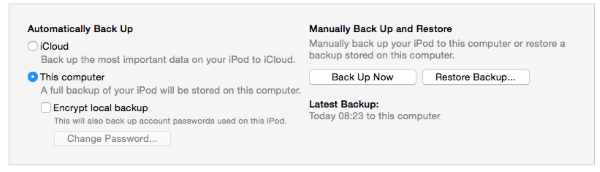
Tip 2. Recover iPod Deleted Files from iCloud Backup
Step 1. On your computer, open the official iCloud website and log in.
Step 2. Click on All Devices.
Step 3. Choose Erase iPhone.
Step 4. Recover your data from iCloud.
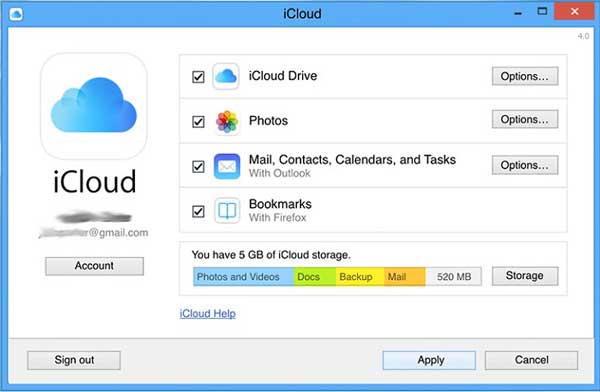
Part 3. Final Words
Now you have 5 ways on how to recover deleted files from iPod. Pick the one you prefer and start recovering those deleted files on your device. You will get a detailed list of your lost files by using Joyoshare. Of course, no matter what the causes trigger the data loss, Joyoshare still works. It supports data retrieval on both Windows and Mac operating systems. So, no need to feel helpless! Get help from Joyoshare.