Q:"Help!! Where to find deleted photos on Facebook? Is there a way to recover deleted pictures from Facebook?" - Mikey
As is known to all, Facebook is one of the most popular social apps at present. It allows you to create a post, give a like, have group conversations, follow others, etc. It's even perfectly normal to share photos, stickers, emojis, GIFs, messages, and videos with your friends on Facebook. However, what is possible is that you might lose or delete some photos by chance. To help you recover Facebook deleted pictures, we've gathered a variety of proven solutions in this post. You can keep reading all of them until you can find the one that suits you best.
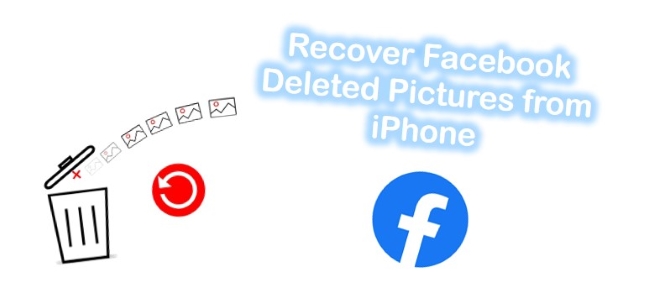
- Part 1. Recover Deleted Pictures on Facebook via Archive Settings
- Part 2. Recover Deleted Facebook Photos with Professional Tool [Recommended]
- Part 3. Apple's Traditional Ways to Recover Facebook Pictures
- Part 4. Final Words
Part 1. How to Recover Deleted Pictures on Facebook Messenger via Archive Settings
There is an "Archive" option on Facebook. It works to automatically archive your photos and videos after they disappear from Facebook. You can also check all activities related to your account. Here's how to use it to recover the deleted Facebook pictures.
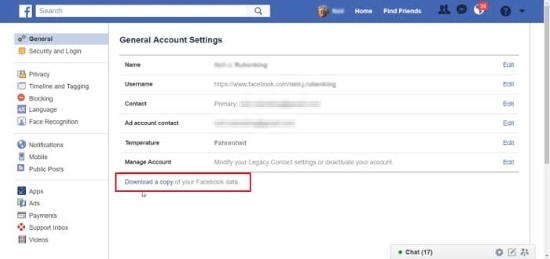
Step 1: Open Facebook and log in to your account.
Step 2: Go to "Settings" > "General" > "General Account Settings".
Step 3: Find "Download a copy of your Facebook data" at the bottom of this interface.
Step 4: Press the download link and enter your account password as request.
Step 5: Click on "Start My Archive" > "Download Archive" to recover Facebook data, including photos.
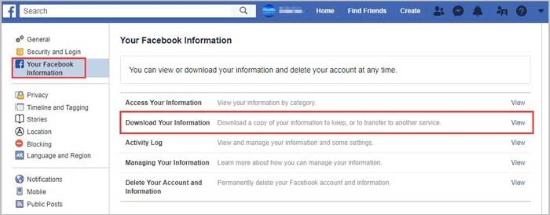
Note: Alternatively, you can visit http://www.facebook.com to try this method:
Step 1: Head to "Settings" > "Your Facebook Information" > "Download Your Information" > "View".
Step 2: Tick "Photos and Videos" and confirm data range, format and media quality.
Step 3: Click on "Create File" to download data.
Step 4: Go for "Available Files" under "Download Your Information" section to tap on "Download" option.
Part 2. Recover Deleted Facebook Photos with Professional Tool
Photos saved from Facebook to iPhone "Photos" app can also be retrieved with a high success rate as long as they haven't been overwritten by new data. In this case, what you really need is one trustworthy tool, like Joyoshare iPhone Data Recovery. Aside from finding deleted Facebook photos, it also functions to restore videos, iMessages, call history, Safari bookmarks, notes, and so on.
In addition, this powerful software is excellent in its compatibility with all iOS versions & devices, including iOS 15 and even iPhone 13. There is also a real-time preview option provided to view any recoverable Facebook photos before retrieval. Don't worry. Joyoshare iPhone Data Recovery will create a temporal folder to keep all decrypted files and unnecessary data and clear all up after recovery to occupy no disk space.

- Serve as a reliable tool recommended by Cult of Mac and more websites
- Get Facebook photos off your iPhone with no backup
- Retrieve common and encrypted data from iTunes and iCloud backups
- Restore data selectively without damaging current iPhone files
Mode 1. How to Recover Deleted Snapchat Photos on iPhone Without Backup
Step 1 Get iPhone Connected to Computer
Launch the program, Joyoshare iPhone Data Recovery, on your computer. By default, it will start on "Recover from iDevice" mode. Connect your iPhone with an original USB cable.

Step 2 Choose Photos from iPhone to Scan
The supported data types will be shown in the right hand. You can check the box before "Photos", "App Photos", etc., and click the "Scan" option to go on.

Step 3 Preview and Recover Facebook Photos
After the scanning, all chosen data types will be displayed in the left column. You can now preview all to select deleted photos from Facebook. Then press the "Recover" button to save it on your computer's local folder.

Mode 2. How to Recover Deleted Picture on Facebook with iTunes
You can restore deleted Facebook Photos only if you've made an iTunes backup of your Facebook photos before. Let's check out:
Step 1Download Joyoshare iPhone Data Recovery
Download and install the program on your computer and then run it. Next, plug your iPhone into the computer with a USB cable. Click the Start Scan button to move further.

Step 2Choose iTunes Backup File
After choosing "Recover from iTunes" mode, all of the iTunes backup files will show on the program screen, just select the one for your iPhone

Mode 3. How to Recover Deleted Profile Picture on Facebook with iCloud
Deleted messages can be recovered from iCloud backup if your iCloud storage is spare enough and the suggested approaches do not work. Messenger can be synced with iCloud if the iCloud button is turned on. Therefore, you do not need to worry about backup issues and you can easily recover deleted Messenger messages following these steps.
Step 1Sign in to Your iCloud Account
On the main screen of Joyoshare iPhone Data Recovery, click on "Recover from iCloud" from the top panel.

Step 2Download iCloud Backup File
Tap on the Download button to download the iCloud backup that contains the deleted Facebook photos on your iPhone. To continue, select Photos and click Next.

Step 3Restore Deleted Facebook Pictures from iTunes Backup
The interface will show you all lost and existing files once it completes scanning. Preview and select the files you wish to recover. As soon as you have made your selection, click Recover to restore them in no time.

Part 3. How to Recover Old Deleted Pictures on Facebook in Apple's Traditional Ways
Way 1. How to Recover Deleted Facebook Photos with iPhone "Recently Deleted" Folder
Your photos deleted within 30 days will be stored in the "Recently Deleted" folder on your iPhone if you've downloaded Facebook on the smartphone. Within the validity period, you can recover the photos you need.
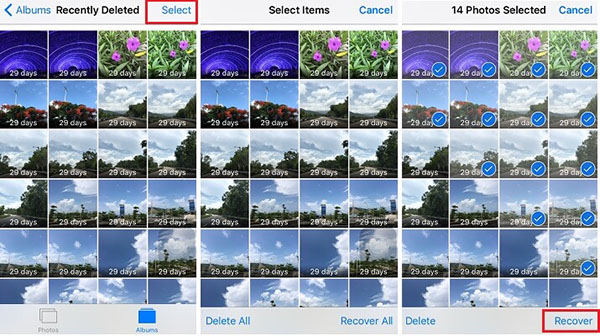
Step 1: Go to the "Photos" app on iPhone and open "Albums" > "Recently Deleted".
Step 2: Click on "Select" at the top-right corner to choose desired pictures or directly hit "Recover All".
Step 3: You can click the "Recover" option to remove them from this folder and back to the normal photos storage location.
Way 2. How to Retrieve Deleted Facebook Photos Using iTunes
It's practical to use the Apple iTunes method to restore Facebook photos. However, it will replace the existing data on iPhone. To avoid this situation, you can also restore photos from iTunes backup using dedicated iPhone data recovery.

Step 1: Run iTunes on the computer and plug the iPhone into it.
Step 2: Tap on the iPhone device symbol and go to "Summary".
Step 3: Click the "Restore Backup" option under "Backups" > "Manually Back Up and Restore".
Step 4: Confirm the most possible iTunes backup that contains deleted Facebook photos and start "Restore" them to iPhone.
Way 3. How to Restore Deleted Facebook Photos Using iCloud
If you wouldn't like to recover with iCloud backup extractor, you can as well restore from iCloud backup as the following steps show.

Step 1: Go to "Settings" on your iPhone and head to "General" > "Reset" > "Erase All Content and Settings" to factory reset your device.
Step 2: You have to set up a device on the setup screen. Click the option of "Restore from iCloud Backup" until you reach the "Apps & Data" interface.
Step 3: Sign in to your iCloud account with a password to choose one backup file to "Restore". After the completion, you can check the deleted Facebook photos on your iPhone.
Part 4. Final Words
If you have a backup, Joyoshare will give you a better chance of regaining your Facebook deleted photos. The recovered photos will be much more complete. If you intend to restore your iPhone with lossless, then it is wise to regularly back up your iPhone with iTunes. We've tried our best to help you recover simply. So, you should be able to retrieve your deleted iPhone pictures using this guide. In case you run into any trouble following the steps above or have any other suggestions, do not hesitate to comment.



