Are you on your way to recovering deleted Facebook messages on Facebook Messenger iPhone? Can you make sure your Facebook message has been permanently deleted or is it hidden somewhere you can't find? Don't worry, all doubts can be resolved in this post and we will show you 5 common-used methods to recover. Finally, we'll also recommend a professional tool to let you restore iPhone Facebook messages with a high success rate, which can be used to recover deleted Facebook photos , videos, and more to meet different needs.
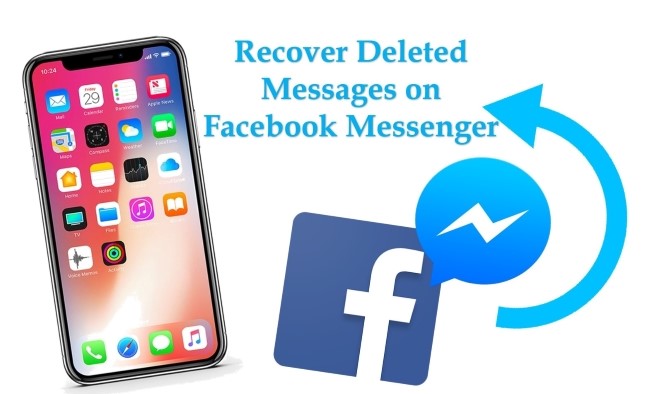
- Part 1. Can You Recover Deleted Messages on Facebook Messenger on iPhone?
- Part 2. How to Recover Permanently Deleted Messages on Facebook Messenger iPhone [Hot]
- Mode 1. Directly Recover from iPhone
- Mode 2. Recover from iTunes Backup
- Mode 3. Recover from iCloud Backup
- Part 3. Recover Deleted Messages on Facebook Messenger via Search Bar
- Part 4. Recover Deleted Messages on Facebook Messenger via Settings
- Part 5. Final Words
Part 1. Can You Recover Deleted Messages on Facebook Messenger on iPhone?
The answer is yes, as we mentioned above, but first, you must ensure that your Messenger messages are indeed gone from your iPhone. One of the possible reasons why a message cannot be found on your Facebook Messenger, other than having been removed, is that it has been archived. The methods to recover archived messages vary due to two factors.
Part 2. How to Recover Permanently Deleted Messages on Facebook Messenger iPhone [Hot]
Getting frustrated with how to recover deleted messages on Facebook messenger iPhone? Joyoshare iPhone Data Recovery has amazing functionality and an easy-to-use interface, which makes it an excellent service for retrieving data from an iPhone. Users can use it to retrieve data from iPhone, iPad, and iPod touch. Not only does it look for data directly from the iPhone itself, but it also decrypts and extracts files from iTunes and iCloud backups. What’s more, it allows you to retrieve over 20 types of data, such as photos, videos, call logs, messages, notes, reminders, voice memos, and more.
Key Features of Joyoshare iPhone Data Recovery:
Search and recover 20+ data types (messages included)
With fast scan speed and real-time preview ability
Support restoring from encrypted iTunes and iCloud backup
Developed with compatibility to all iDevices and iOS versions, like iPhone 13 and iOS 15

Now let's take a deeper look into how the Joyoshare iPhone Data Recovery software works.
Mode 1. How to Recover Deleted Facebook Messenger Messages Directly from iPhone
Step 1 Connect iPhone to Joyoshare Program
Click and open the program of Joyoshare iPhone Data Recovery to run it on the computer. After that, you'll be taken to the first mode "Recover from iDevice" by default. Follow the onscreen instruction to connect iPhone with a matchable USB cable.

Step 2Scan Messages and More Data from iPhone
Soon after the device identification, all detected iPhone info and supported data types will be shown to let you confirm and choose. It's workable to mark data types acquiescently or select as you wish and then click on the "Scan" button to begin extraction and analysis.

Step 3Preview and Recover Deleted Facebook Messenger Messages
The program will scan fast to bring you the recoverable data types so that you can check and choose from the results pages. Be careful enough to see whether there are messages deleted from Facebook Messenger on your iPhone. Tick the conversations or items and press the "Recover" option to recover and save on your computer.

Mode 2. How to Recover Deleted Facebook Messenger Messages on iPhone from iTunes
Step 1Choose iTunes Recovery Mode in Joyoshare
Launch Joyoshare iPhone Data Recovery on a computer and choose "Recover from iTunes" from the top menu bar. All local iTunes backups will be automatically brought back to your computer by this program.

Step 2Scan Deleted Messages from iTunes Backup
Think carefully about which backup you create before keeping deleted Facebook Messenger messages. Afterward, select the data types by clicking the "gear" icon
 behind it. When you mark "Messages" click "Scan" to launch the scanning process.
behind it. When you mark "Messages" click "Scan" to launch the scanning process.
Step 3Extract Facebook Messenger Messages from iTunes
Following a successful scan, Joyoshare iPhone Data Recovery will display all the messages that are recoverable on the screen. With the "Recover" operation, you can select the "Only show the deleted" option and output all items you wish.

Mode 3. How to Recover Deleted Facebook Messenger Messages on iPhone from iCloud
Joyoshare iPhone Data Recovery lets you recover Facebook messages from an iCloud backup if you back up data on your iPhone via iCloud.
Step 1Log into Your iCloud Account
Plug your iPhone into the computer with a cable and open Joyoshare. On the screen, select "Recover from the iCloud Backup". You will then be prompted to enter your iCloud login credentials. Don't worry, your privacy will surely never be invaded.

Step 2Choose Backup File to Download
Joyoshare will start to detect all of your iCloud backups from this page. A list of all your iCloud backups will appear. To download the backup file containing the Messenger messages, find the backup file and select it. Select Next to scan the backup file for deleted messages.

Step 3Preview and Recover Deleted Facebook Messenger Messages
A preview of the scanned files is available after the program finishes scanning. By clicking "Recover", you can restore all or some of your deleted Facebook messengers from iCloud.

Part 3. How to Recover Deleted Messages on Facebook Messenger on iPhone – Search Bar
The most important thing is to make sure that your messages on Facebook Messenger are deleted. Indeed, one possibility is that you've archived the conversation and it's hidden in your inbox. In this case, you might as well try the following quick and direct method by utilizing the search function on iPhone.
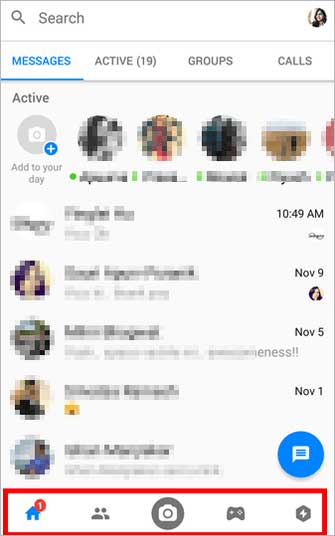
Step 1: Run the Messenger app on your iPhone and hit Home;
Step 2: Input the keyword related to your deleted Facebook messages on the top Search bar to have a check.
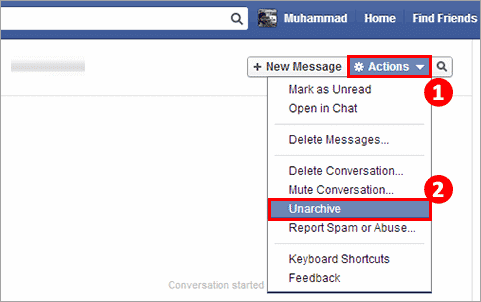
Note: Here's also another alternative and easy way to find the entire archive itself to restore the deleted Facebook Messenger messages. To do it, you need to go for "Messages" → "More" →"Archived" orderly. Afterward, search the contact's name to find the conversation. Once the archived Facebook messages are displayed, you can press the "Action" → "Unarchive".
Part 4. How to Recover Deleted Messages from Facebook Messenger on iPhone – Settings
Hopefully, you are able to tactfully make use of the general account settings on your Facebook to get whatever messages you deleted back. It's a bit complex but also can be done by you independently. Check out it here:
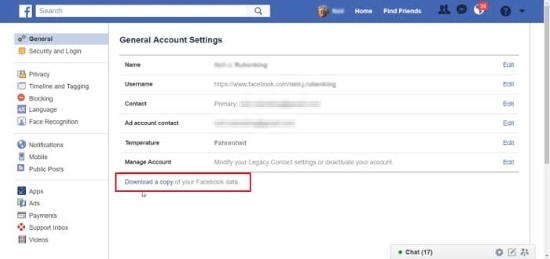
Step 1: Sign in to your own Facebook account;
Step 2: Stepwise head to "Settings" → "General" → "General Account Settings";
Step 3: At the bottom, you'll see "Download a copy of your Facebook data", which is required to choose in this step;
Step 4: After tapping on the download link, you'll be asked for a password. Enter it and follow on with the "Start My Archive" option;
Step 5: Just press the "Download Archive" option to complete downloading data. Next, unzip it to find, select and manage deleted Facebook messages.
Part 5. Final Words
This post has clearly shown you how to recover deleted messages on Facebook Messenger on iPhone. One of these methods will help you to successfully recover your precious message.
Aside from the overcome recover message difficulty, other data types such as Facebook videos or photos can all be recovered with Joyoshare iPhone Data Recovery. In a conclusion, this tool has been designed with all aspects of user data recovery in mind. But, if the problem remains, contact Joyoshare for any technical solution and get an instant recovery for the data.









