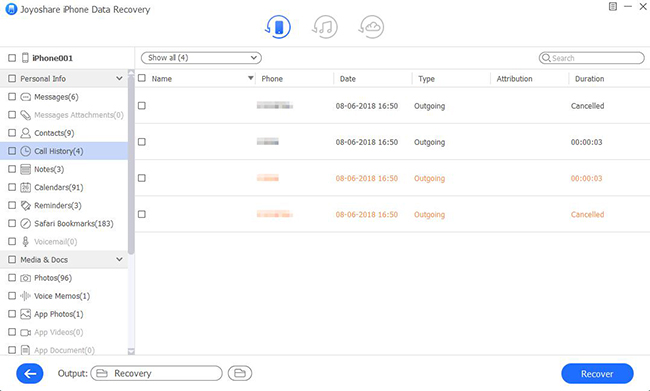Q:"My friend used his new number called me and I forgot to take it on contact. And the call history was cleared. How could I restore the call history from my iPhone 7 so that get my friend's number?" - Bat from Apple Discussion
To be frank, it's an easy thing for you to look up missed calls, incoming calls and outgoing calls from the call history. But, at some point, like Bat, you possibly delete something useful. Are you still putting effort into finding a way to retrieve them? Generally speaking, an iPhone 7 call history recovery can come to rescue and give you a hand to recover deleted call history on iPhone 7/7 plus quickly and efficiently. Here, in order to let you know how such kind of professional program performs, we will show three solutions stepwise.
- Part 1. Get Deleted Call History/Logs Back from iPhone 7 Directly
- Part 2. Retrieve Deleted Call History/Logs from iPhone 7 with iTunes Backup
- Part 3. Restore Deleted Call History/Logs from iPhone 7 with iCloud Backup
Joyoshare iPhone Data Recovery - Outstanding iPhone 7 Call History Recovery
Joyoshare iPhone Data Recovery for Windows (or Joyoshare iPhone Data Recovery for Mac) is a remarkable tool that focuses on restoring lost and deleted data from either iOS device or iTunes & iCloud backups. It only takes three steps to scan and retrieve specified data with high success rate.
By using it, you are allowed to fully and selectively preview recoverable call history in real time and only get what you desire to restore. Whether it's a common data or encrypted backup, it can help decrypt and retrieve at fast speed. Thankfully, Joyoshare iPhone Data Recovery even includes thoughtful support to get back more data, like videos, messages, photos, calendars, reminders, Safari bookmarks, notes, etc. in a total of 20 kinds.
Key Features of Joyoshare iPhone Data Recovery:
Support the latest iOS 12.3 and iPhone XS/XR
Get lost call logs off iDevice, iTunes and iCloud backups
With ability to decrypt both common and encrypted backups
Rescue 20+ data from multiple scenarios with high success rate

Part 1. How to Recover Deleted Call History from iPhone 7 without Backup
Now we will mainly introduce the most forthright way for you. It facilitates to get deleted call history back directly from iPhone 7 or iPhone 7 plus without using a backup. You can accomplish a data recovery without problem as long as the lost call logs have not been overwritten by new data and the device can work normally. Here's how to operate it.
Step 1 Run iPhone data recovery and connect iPhone 7

Get Joyoshare iPhone Data Recovery downloaded and installed from the official website. Simply launch it and connect your iPhone 7 to the computer via a USB cable under "Recover from iDevice" mode. If this is the first time you have established a connection, remember to authorize the computer by clicking "Trust" on your gadget.
Note: If you want to set data format, you can go to "Menu" > "Preferences" > "Recover" in the upper right corner of this program to scroll down and select "HTML" or "CSV".
Step 2 Select "Call History" to scan

After device connection and detection, both device info and supported data types will be brought in your sight. Uncheck all of them and just make "Call History" chosen. Then you can press the "Scan" button to begin scanning from iPhone 7.
Step 3 Preview and retrieve deleted iPhone 8 call history

This iOS utility will display and classify all scanned content in the results page. You can have a preview, make a quick search or only show the deleted to make sure what items you would like to recover. Check and select them in your own way and click the "Recover" button to save on computer.
Part 2. How to Restore Deleted Call History from iPhone 7 with iTunes Backup
Even though Apple provides a platform to recover iPhone call history from iTunes, it's impossible for you to view and check what specifically contain in iTunes backup before retrieval. But, don't worry. Here Joyoshare iPhone Data Recovery make it come true by restoring call history without damaging current data.

Step 1: Run Joyoshare iPhone Data Recovery and change mode to "Recover from iTunes" from the top navigation bar;
Step 2: Refer to the device model, system version, backup date, etc. to choose the most relevant iTunes backup from the list, tap on its gear "Setting" option to mark "Call History" and start "Scan";
Step 3: Preview all found call history from iPhone 7's iTunes backup, check them one after another in real time, and select the wanted items. Next click the "Recover" button to finish data recovery.
Part 3. How to Retrieve Deleted Call History from iPhone 7 with iCloud Backup
It's worth noting that you have another chance to extract the deleted call history from iPhone 7 or iPhone 7 plus by using an iCloud backup. This method is also straightforward and requires no skills. However, it's not available if you have turned on two-factor authentication on iPhone "Settings" and at the same time your iOS version is higher than iOS 11.1. The reason is that iCloud's high encryption level prevents program from extracting data.

Step 1: Launch Joyoshare iPhone Data Recovery, switch recover mode as "Recover from iCloud" and sign in iCloud account with Apple ID; or you have to enter a random code if two-factor authentication is enabled before;
Step 2: There is a list shown for you to "Download" the most possible iCloud backup, pick up "Call History" data type and initiate a "Scan" task;
Step 3: It's supportable to preview both existing and deleted data from the chosen iCloud backup; look through all files carefully, select the one you need and click "Recover" to output on computer.
See More: How to Recover Call History from iCloud