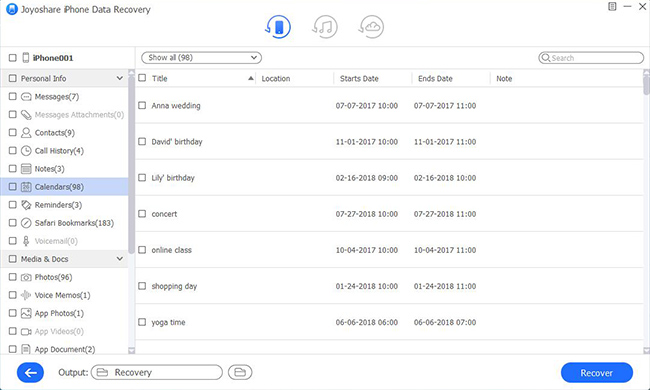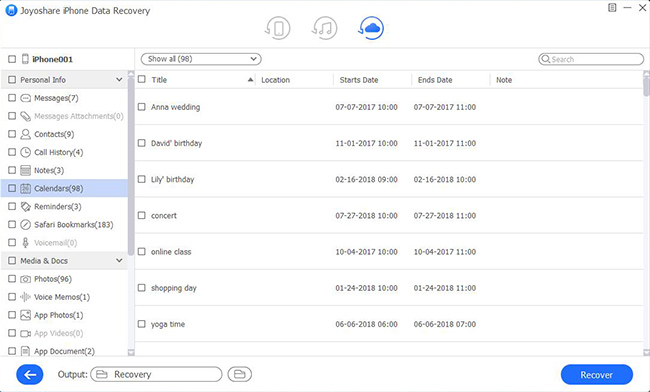Q:"I recently missed an important anniversary. I have put it in my calendar and added a specific reminder time in advance. But today, when I suddenly remembered, I realized that all calendar items have disappeared from my iPhone X. Can I recover them? Some are really of great significance." - Tiffani
The pre-set calendar events reminder us a lot of to-do lists to a large extent. However, if it deleted or lost for no reason, you will easily forget and miss the important things. Like Tiffani, it may be an anniversary, a birthday, a test time or what not. Undoubtedly, this kind of data loss is particularly troubling. To stop such a bad data loss situation or avoid it, why don't you take a moment to learn how to recover deleted calendars from iPhone X here? We will try out best to demonstrate every step as detailed as possible.
- Part 1. Restore Lost Calendars from iPhone X without Backup
- Part 2. Recover Lost Calendars from iPhone X with iTunes Backup
- Part 3. Retrieve Lost Calendars from iPhone X with iCloud Backup
Wonderful iPhone X Calendar Recovery - Joyoshare iPhone Data Recovery
Joyoshare iPhone Data Recovery is a typically full-featured data recovery tool designed for iPhone, iPad and iPod touch. It comes with strikingly professional ability to retrieve deleted and lost data from iDevice, iTunes and iCloud backups. In addition to calendars, it supports more 20+ iOS data types, like videos, photos, call history, voicemails, voice memos, Safari bookmarks, Kik/Viber/WhatsApp messages, etc.
What else makes this decent iPhone data recovery ideal is its full compatibility. Specifically, it's totally available for all series of iDevices in current market, even the up-to-date iPhone XS/Max/XR included. It also works well for the latest iOS 12.3 and other older versions. Besides, it helps you out of various situations, such as virus attack, device stolen, water damaged, factory reset, screen broken, accidental deletion, jailbreak, etc.
Key Features of Joyoshare iPhone Data Recovery:
Restore deleted calendars on iPhone X efficiently
Support iOS 12/12.3 and iPhone XS/Max/XR
Rescue 20+ data with high success rate in different scenarios
Preview items selectively in real time before data retrieval

Part 1. How to Recover Deleted Calendars on iPhone X Directly
There is no need to worry about too much if you have no backup files for your iPhone X. As long as the device can work normally as usual and can be detected without hassle, you can use the following method to directly get your deleted calendars back.
Step 1 Run program and connect iPhone X

Make sure you have installed the latest version of iTunes on your computer. Then download and launch Joyoshare iPhone Data Recovery. Plug your iPhone X with an original USB cable under "Recover from iDevice" mode. Don't forget to click "Trust" option to finish authorization if it's the first time to establish device connection.
Step 2 Scan calendars from iPhone X

This program will detect and recognize your iPhone X. Meanwhile, it shows device info for you and displays the supported data types. By default, all types are checked. You can only mark the checkbox of "Calendar & Reminders" and start to "Scan".
Step 3 Preview and get lost calendars off iPhone X

How long you scan is closely related to how much data you select. After the scan, Joyoshare iPhone Data Recovery will help to show all recoverable contents in real time. Preview them to choose what you need and simply press the "Recover" button to save on computer locally.
Part 2. How to Retrieve Deleted Calendars on iPhone X with iTunes Backup
Another applicable solution is to extract lost and deleted calendars from iPhone X with iTunes backups. Both common and encrypted backups can be supported without problem. Here's how.
Step 1 Confirm "Recover from iTunes"

Make sure this time you choose "Recover from iTunes" recovery mode from the top navigation bar of Joyoshare iPhone Data Recovery.
Step 2 Search calendars from iTunes backup

All created iTunes backups will be detected from your local folders and displayed in a list. According to system version, backup date, etc., choose the most possible one and click the gear "Setting" icon behind it to select "Calendar & Reminders" as your data type. Then hit the "Scan" button to continue.
Step 3 Get iPhone X calendars back from iTunes backup

Having scanned chosen iTunes backup, this program will classify all searched data in categories. Go to "Calendars" to check what items are needed. Get them ticked and "Recover" to your computer with ease.
Part 3. How to Restore Deleted Calendars on iPhone X with iCloud Backup
Luckily, if you have synced and backed up iPhone X data to iCloud, you have a chance to retrieve lost calendar events from its backups as well.
Step 1 Sign in iCloud account

Run Joyoshare iPhone Data Recovery and complete login with Apple ID under "Recover from iCloud" mode. You have to additionally type in a random code if the two-factor authentication has been turned on.
Step 2 Select iCloud backup to scan
Likewise, all iCloud backups synced to your account will be shown one by one orderly. Think which one is the most relevant and choose it to "Download". Next tap on its gear "Setting" option to confirm data types and begin scanning with one click.

Step 3 Retrieve iPhone X calendar events to computer

You can preview items, filter out data and have a quick search at your disposal. When all desired calendars have been chosen, you can click on the "Recover" button at the right bottom to finish data recovery.