Q: "I recently deleted my WhatsApp application on my iPhone by accident. I know it's easy to reinstall it, but I'm worried about the important messages on the app may be lost. I have no idea how to get them back. Can I recover data from accidentally deleted app iPhone 7? Thanks in advance!" – Joseph from Quora
With the development of smartphones, more and more people are willing to use different apps on the iPhone such as social apps, shopping apps, game apps, etc., which have facilitated and enriched our lives. However, accidents happen without warning, some apps may be deleted by you or your kids, and the critical data on the apps will be lost. In this article, we will introduce a professional iOS data recovery utility to help you clear up doubts about how to recover deleted app and data on iPhone easily, no matter you have a backup or not.
- Part 1. How to Find and Restore Deleted Purchased Apps on iPhone
- Part 2. Powerful App Data Recovery – Joyoshare iPhone Data Recovery [Hot]
- Video Tutorial: How to Recover Deleted App Data on iPhone with Joyoshare
- Mode 1. How to Recover Deleted App Data on iPhone – No Backup
- Mode 2. How to Recover Deleted App Data on iPhone – iTunes Backup
- Mode 3. Recover Deleted App Data on iPhone – iCloud Backup
- Part 3. Tips to Recover Deleted Apps from iPhone
- Part 4. Summary
Part 1. How to Find and Restore Deleted Purchased Apps on iPhone
On the Home screen, open App Store. Find your Account and click on the Purchased option. The apps and games that you've purchased or uninstalled will displace. Switch to Not on this iPhone. You will see a list of all the Apps you bought. Scroll down to find the apps you wish to recover and tap on the Download button to reinstall them on your device.
Part 2. Powerful App Data Recovery – Joyoshare iPhone Data Recovery
To restore deleted or lost app data from iPhone, what you need is a professional third-party data recovery tool such as Joyoshare iPhone Data Recovery. It can help you retrieve deleted app data from iOS devices on PC or Mac within a few clicks only.
With the support of three recovery modules, this intelligent program can recover deleted app data from iPhone directly, iTunes, or iCloud backup, ensuring a very high recovery rate. It supports different app data for recovery such as app photos, app videos, app audios, app documents, etc. Furthermore, you can preview and choose selected app data to recover, which saves you a lot of time.
Key Features of Joyoshare iPhone Data Recovery:
Compatible with lots of iOS devices and versions (iOS 15 supported)
Retrieve over 20+ data types including different app files
Selective recovery with real-time preview function
Save your app data from various data loss disasters

Losing important app data but no backup? No worries, you can follow the simple steps below to learn how to recover deleted app data on iPhone easily.
Video Tutorial: How to Recover Deleted App Data on iPhone with Joyoshare
Mode 1. How to Recover Deleted App Data on iPhone – No Backup
Step 1Connect iPhone to Computer and Launch Joyoshare
First, connect your device to the PC or Mac with an original USB cord. Then download the latest version of Joyoshare iPhone Data Recovery and install it on your computer. Simply launch it and Joyoshare will detect your iPhone automatically.

Step 2Select Data Types to Analyze
After your device is recognized by the program, you'll enter the "Recover from iDevice" mode by default. Next, choose the data types, such as "App Photos", "App Videos", and "App Document", or keep all boxes ticked as default. Then click the "Scan" button and ask Joyoshare to analyze and scan the lost app data.

Step 3Preview and Recover Deleted App Data iPhone
Once the scanning process is completed, all the recoverable data files will be displayed in categories. You can now preview them one by one and select the ones you want. To save time, you can also filter out the deleted items by clicking the "Only show the deleted" option. Afterward, just press the "Recover" button to export and save all selected app data on the local folder of your computer.
Mode 2. How to Recover Deleted App Data on iPhone – iTunes Backup
Luckily, you have synced your data via iTunes or iCloud. Now you have got more chances to recover deleted app data on iPhone from iTunes or iCloud backup files.
Step 1Open Joyoshare and Choose a Recovery Mode
Launch Joyoshare iPhone Data Recovery on the computer and this time switch to the "Recover from iTunes" mode on the top menu bar.

Step 2Scan iTunes Backup Files
If you have iTunes backup files, just select the one from the detected list that may contain your deleted app data and then click the "Scan" button to start to scan the lost app data.

Step 3Retrieve App Data from iTunes Backup
After the scanning process comes to an end, now preview the app files and pick the ones you want to restore. After that, click the "Recover" button and output all selected items to your computer.
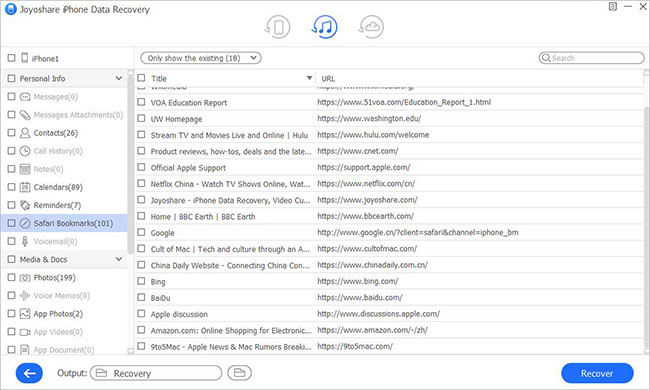
Mode 3. Recover Deleted App Data on iPhone – iCloud Backup
If you have turned on the backup feature on your iPhone, beneath, we've shown you the detailed answer for "how do I restore deleted health app data on my iPhone cloud backup".
Step 1Select the iCloud Recovery Mode and Log in iCloud
Download and launch Joyoshare iPhone Data Recovery on the computer and this time switch to the "Recover from iCloud" mode on the top menu bar.

Step 2Scan iCloud Backup Files
If you have iCloud backup files, you need to enter your Apple ID and passcode to sign in to iCloud first. Then choose the most relevant iCloud backup and click the Download icon to extract iCloud backup. When it finishes, press the "Scan" button to analyze and scan all lost app data types from the iCloud backup file.

Step 3Retrieve App Data from iCloud Backup
Once the scanning is complete, you can preview the app files and choose the ones you wish to restore. To output all selected items to your computer, click on the "Recover" button after you have selected all items.

Part 3. Tips to Recover Deleted Apps from iPhone
Is that not enough for you to recover data from deleted apps? If you want to restore deleted apps on iPad iPhone, especially the ones you bought, here're some tips you can try.
Step 1 Recover Deleted Apps from iPhone – Apple App Store
Conveniently, Apple allows you to re-download deleted apps from your iPhone via App Store. Besides, you can reinstall the apps that are discontinued and unavailable currently. On your App Store, go to "Updates" → "Purchased" → "Not on This iPhone". You can get apps back by clicking the "Download" button.
Step 2 Recover Deleted Apps from iPhone – iTunes
iTunes can help to restore deleted apps from iPhone. To do it, you can connect the iOS device and launch iTunes on the computer. Once it's detected, tap on the iPhone device icon and move toward "Apps" under the Settings section. Your available deleted apps out there can be re-installed with the "Install" option.
Step 3Recover Deleted Apps from iPhone – Search
It's practical to recover the recent version of your deleted apps. Just re-download it directly in App Store. You can search the app with its name and install it back again. Also, they don't have to pay for it if it's purchased using the same iTunes account.
Part 4. Summary
No matter the reason for your app's data loss, the best data recovery software should be able to recover it. When you lose your app data on your iPhone, Joyoshare provides you with the guarantee that you can retrieve them easily. The application you have chosen to restore your lost text messages on your iPhone with or without backup is a reliable one. Do not feel depressed after losing your data. Trust Joyoshare to help you.
