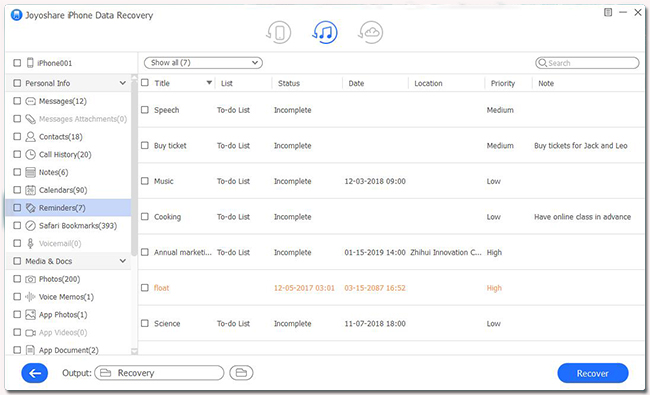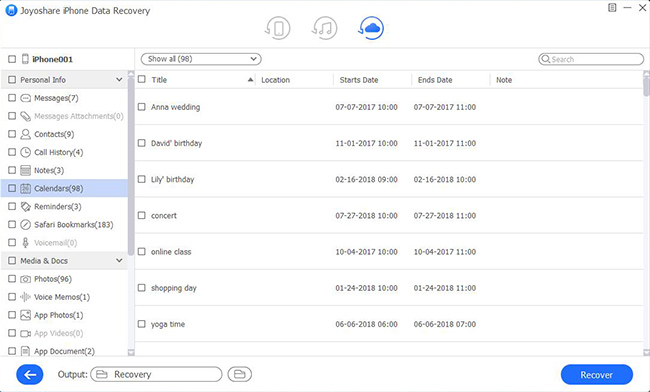Q:"My son dropped my iPod touch into door and the scroll wheel has completely broken. This iPod has the only copy of a once in a lifetime holiday on it because the laptop with the other copy was lost after I did something wrong to it. I tried to sync it to my other computer to see if I could get the stuff off the iPod because I used to sync before I got my laptop, but it has something wrong with it. Please help, I want to get back my data really and all the music! Thanks in advance." – From an iPod touch user
When talk about how to recover data from broken iPod Touch efficiently, ideas vary from users. For the one who has no backup, a professional iPod touch data recovery is quite necessary. It can be used to help get deleted data off the iOS device directly. However, it is relatively more flexible and convenient for the one who has iTunes or iCloud backups. To make you clear, next we will show these three solutions to all situations separately and guide you at every step.
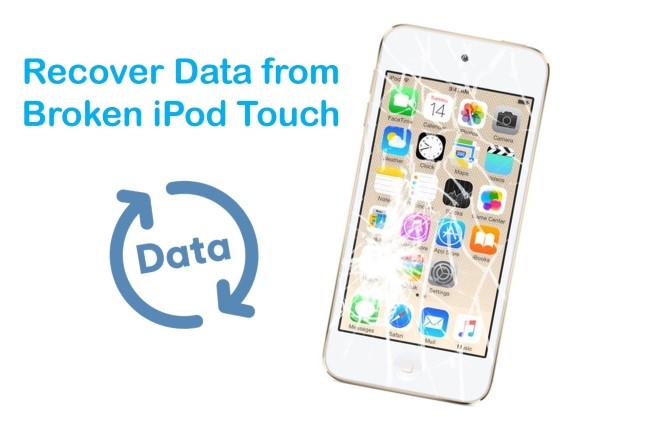
- Part 1. Ask Support from All-round iPod Data Recovery Tool [100% Effective]
- Mode 1. How to Recover Data from Broken iPod Touch without Backup
- Mode 2. How to Recover Data from Broken iPod Touch with iTunes Backup
- Mode 3. How to Recover Data from Broken iPod Touch with iCloud Backup
- Part 2. Apple's Ways to Recover Data from Broken iPod Touch
- Tip 1. Recover Broken iPod Touch Data from iTunes Backup
- Tip 2. Recover Broken iPod Touch Data from iCloud Backup
- Part 3. Final Verdict
Part 1. Ask Support from All-round iPod Data Recovery Tool [Hot]
Joyoshare iPhone Data Recovery is an ideal option for you to retrieve deleted or lost data from a broken iPod touch. Of course, recover deleted photos from iPod touch is also doable with this powerful tool. It is well developed with three recovery modes so that you can handily extract data from iDevice, iTunes or iCloud backups.
What's better, there are 20+ types of iOS data supported by this smart tool, including videos, pictures, iMessages, calendars, reminders, Safari history, notes, voicemails, Kik/Viber/WhatsApp attachments, etc. Besides, Joyoshare iPhone Data Recovery can even rescue other data loss situations, like virus attack, mistaken deletion, water damaged, factory reset, iOS update, device stolen, etc. Most of all, it allows you to selectively preview scanned content and recover data as you wish.
Key Functions of Joyoshare iPhone Data Recovery:
Recover broken iPod touch data in three recovery modes
Get 20+ iOS data back from various data loss scenarios
Be available to the newest iOS 15 and iPhone XS/Max/XR
Preview audios, videos, photos and more items in real time

Mode 1. How to Recover Data from Broken iPod Touch without Backup
You can get important data off a broken iPod touch by using Joyoshare iPhone Data Recovery. What you should guarantee is that the device can be connected to your computer with no problem. Otherwise, you can only recover from a backup by following the last two methods.
Step 1Connect the Broken iPod to Computer
Run this program on the desktop screen after the downloading and installation. As the request, connect your broken iPod touch to your computer with an original USB cable under "Recover from iDevice" mode.

Step 2Scan Selected Data from Broken iPod
You can see both detected device info and supported data types as below. Now check all of them carefully, select the data types you want and click the "Scan" button at the right bottom to start data search.

Step 3Preview and Restore from Broken iPod
It will take some time to finish scan. After that, you can see all recoverable data, like photos, call history, reminders, messages attachments, calendars, etc. Preview them one by one in the way you like or just select all with one click. Then tap on the "Recover" option to save them on your computer soon.

Mode 2. How to Recover Data from Broken iPod Touch with iTunes Backup
If your broken iPod touch unfortunately fails to connect to the computer, and you have created one or more iTunes backups, here take Joyoshare iPhone Data Recovery to work for you.
Step 1Choose "Recover from iTunes" Mode
Run this iPod recovery software on your computer and disconnect the broken iPod touch. Go to the top navigation bar to switch recovery mode as "Recover from iTunes".

Step 2Scan iPod Data from iTunes Backup
As per actual needs, go to select one iTunes backup from the list. Then click the gear "Settings" icon
 on its right side to similarly choose needed data types, such as "Photos, "Call History", etc. To scan the required iTunes backup, press on the "Scan" button at the right bottom.
on its right side to similarly choose needed data types, such as "Photos, "Call History", etc. To scan the required iTunes backup, press on the "Scan" button at the right bottom.
Step 3Recover Broken iPod Data from iTunes Backup
Wait for scan completion patiently. Afterward, check all classified data in categories one after another as you want. Preview and mark desired data; simply click on the "Recover" button to finish data recovery process.

Mode 3. How to Recover Data from Broken iPod Touch with iCloud Backup
Follow the steps as follows to fetch data from iCloud backup on the condition that your broken iPad is unrecognizable and there is no iTunes backup.
Step 1Launch Joyoshare and Access iCloud Account
Get Joyoshare iPhone Data Recovery started and sign in iCloud under "Recover from iCloud" mode. If you have enabled two-factor authentication, you ought to type in the random code to finish login.

Step 2Download & Scan Broken iPod iCloud Backup
Likewise, this program will list all iCloud backups orderly for you to choose. Tap on the "Download" button to get the most relevant one downloaded, confirm the data types and click the "Scan" button to extract selected iPod data from iCloud backup.

Step 3Check and Preview Broken iPod Data to Computer
Go to the left column to check all scanned results. Filter out unnecessary files if you want, tick wanted items and click the "Recover" button to export them on your computer's local folder.

Part 2. Apple's Ways to Recover Data from Broken iPod Touch
Tip 1. Recover Broken iPod Touch Data from iTunes Backup
It is possible to restore data music, video, and other broken iPod touch data on from iTunes if you've set up iTunes backup.
Step 1: On your computer, launch iTunes. And then use a USB cable to connect your iPod touch.
Step 2: Click on your iPod touch icon and choose your device.
Step 3: Go to the File → Devices → Restore from Backup, then choose the most relevant backup to recover.
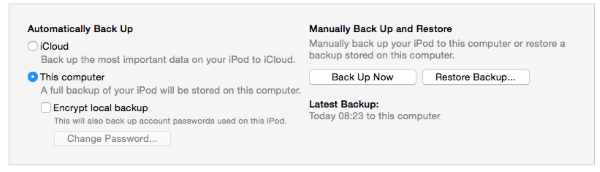
Tip 2. Recover Broken iPod Touch Data from iCloud Backup
Step 1: Open the official iCloud website on computer.
Step 2: Log into your account and Click on All Devices.
Step 3: Select Erase iPhone.
Step 4: Recover your data from iCloud
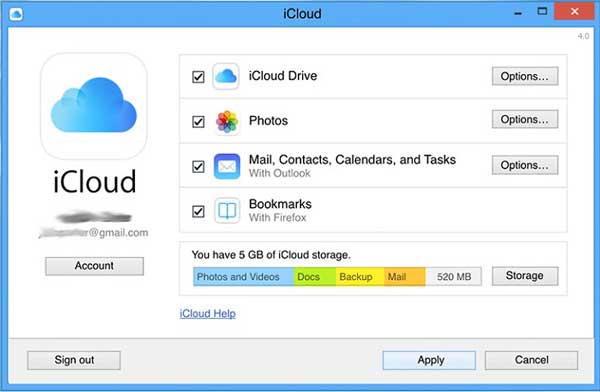
Part 3. Final Verdict
Now you have workable 5 ways on how to recover data from broken iPod touch. Choose the one you prefer and start the recovery process. The Joyoshare iPhone Data Recovery tool can provide you with a detailed list of your lost data. The best part is that Joyoshare keeps working no matter what causes data loss. It is compatible with both Windows and Mac operating systems. So, don't feel helpless! Get help from Joyoshare without hesitation.