Recently, the new release of iPhone SE has sparked a hot debate. With the fast chip, A13 bionic, and the best single-camera system, it seems more powerful than before. Have you already got a new one for a taste? While you're having fun, be aware that data loss can happen. This is why we are here to show you how to recover contacts on iPhone SE in advance.
- Part 1. Restore Contacts from iPhone SE - iTunes Backup
- Part 2. Restore Contacts from iPhone SE - iCloud Backup
- Part 3. Restore Contacts from iPhone SE - Joyoshare iPhone Data Recovery
Part 1. How to Recover Contacts on iPhone SE from iTunes Backup
Chances are you've already synced your data to iTunes before iPhone SE contacts loss. Honestly, as long as you don't worry about data overwrite, you can go direct to apply iTunes to restore backup using the following steps.

Step 1: Connect your 2020 new iPhone SE to a computer;
Step 2: Run iTunes on PC or Finder on Mac Catalina to detect and recognize the iPhone;
Step 3: Find and click the iPhone device icon, then go for "Backups" > "Restore Backup...";
Step 4: Now select the most hopeful iTunes backup and press "Restore" option to recover contacts.
Part 2. How to Recover Contacts on iPhone SE from iCloud Backup
Have you ever switched on Contact option in your iCloud Settings on iPhone SE? If so, you can get another way to choose an archive of contacts to restore. Just check it out below.
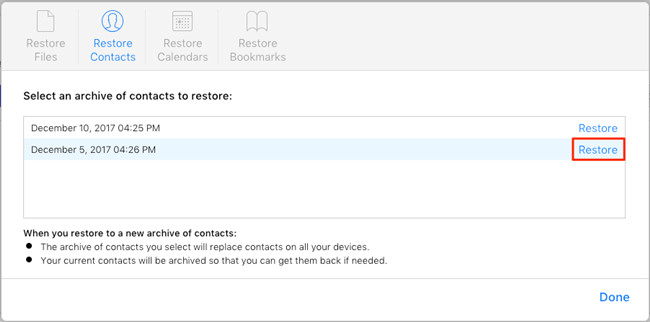
Step 1: Go and visit icloud.com to sign in your own iCloud account;
Step 2: After successful login, move forward to "Settings" > "Advanced" > "Restore Contacts";
Step 3: Refer to the given date to select a backup from archived list and tap on the "Restore" button behind it to start contacts restoration.
Part 3. How to Recover Contacts on iPhone SE with Joyoshare Data Recovery
One approach with high safety and success rate is to use Joyoshare iPhone Data Recovery, a versatile and professional program. It sweeps away the cloud of data replacement and gives you an intuitive preview.
In addition to the new-launched iPhone SE, it is also compatible iPhone XS/XR/11/11 Pro (Max) and iOS 13. Conveniently, this one-stop solution can be applied to different situations, such as mistaken deletion, virus attack, factory reset, jailbreak, iOS update failure, iPhone stuck, water damaged, etc.
Key Features of Joyoshare iPhone Data Recovery:
Find deleted contacts from iPhone, iPad and iPod
Offer preview access to better confirm lost data
Be applicable to all iOS versions and iOS devices
Fast scan files without taking up much disk space
Extract and restore contacts from backups [no further data loss]

Mode 1 Recover from iDevice (iPhone SE)
The first mode is default, which requires you to connect your iPhone SE with computer. Followed by device recognition, you'll see supported data types. Simply choose "Contacts" file category and click "Scan" to search from iPhone SE. You can then preview all items and only get the one you like marked. The "Recover" option will help you output and save them locally.

Mode 2 Recover from iTunes
The second mode is hassle-free to detect all your local backups from iTunes, which will be loaded in a list and shown in this program. Pick up one, hit "Setting" option to confirm "Contacts" file type and begin "Scan". After your real-time preview and selective check, you can "Recover" contacts to computer without damaging the current iPhone SE data.

Mode 3 Recover from iCloud
The third mode is suitable for those who have backed up contacts to iCloud account. It works to synchronize all available backups from your logged-in account. Next, you're allowed to download one and extract contacts off. Once the recoverable contacts are found, it's effortless to "Recover" on your computer.




