Q: "I recently got a call from a friend I haven't seen in a long time. But I was too busy at the time and forgot to save the number to the contact list. I suddenly remembered this today, but I couldn't find her number in my iPhone call record. Maybe the last time I backed up iCloud, I deleted what I thought was useless data. Can you recover deleted call history on iPhone with my iCloud backup?" – Bailey
It is common to forget to store important numbers from call history to contact list, just as Bailey experienced. As you know, the call history records all incoming calls, outgoing calls, missed calls and canceled calls. Sometimes the deleted call history may be needed soon. However, an iCloud backup can make things easier. With it, you can recover iPhone call history from iCloud directly on your iPhone or via the iCloud backup extractor. Keep reading now.

- Part 1. How to Get Deleted Call History from iPhone iCloud? [HOT]
- Way 1. Use the Top-Notch Recovery Tool [100% Effective]
- Way 2. Use Apple's Traditional Way
- Part 2. More Tips about iPhone Call History
- Part 3. Final Words
Part 1. How to Get Deleted Call History from iPhone iCloud?
Way 1. How to Recover Call History from iCloud Backups without Data Loss
For all to get deleted call history back from iCloud backup, the most noteworthy thing is how to perform a data recovery task without losing or overwriting existing data. This is actually pretty easy to implement as long as you have a dedicated 3rd-party iPhone call history recovery. Such outstanding software can help you quickly scan and analyze iOS data, call history included, stored in your iCloud backup, and completely protect current files.
There are all types of tools in the market that can be adopted to do this job. But Joyoshare iPhone Data Recovery is one of the most reliable programs. It functions to retrieve over 20 kinds of iOS data, like call history, contacts, Safari bookmarks, notes, photos, videos, messages, calendars, reminders, etc. Furthermore, it allows you to download partial files from iCloud backups, preview results in real-time, and selectively choose desired items before recovery.

- Recover 20+ kinds of lost data including deleted text messages
- Bring data back in any data loss disasters quickly
- Restore missing data in iPhone, iTunes, and iCloud backup
- Support preview and select the messages before recovering
Following an in-depth guide can work well on the condition you have synced and backed up your iPhone data, including call history, to iCloud before data loss. This method is also applicable to recover other supported and recoverable iOS data files that are saved on any model of your iOS device.
Step 1Access iCloud Account on Joyoshare
Download, install and launch Joyoshare iPhone Data Recovery on your computer. Log in to your iCloud account with Apple ID and password under "Recover from iCloud" recovery mode. If you have turned on "Two-factory Authentication" on settings, you will be asked to enter the received random code after typing in the iCloud account. Don't worry. No records will be taken for your privacy and content.
Note: After opening Joyoshare iPhone Data Recovery, you can go to "Menu" → "Preferences" → "Recover" to set up data format, output storage location, and more.

Step 2Download and Scan Chosen iCloud Backup
Joyoshare will detect and display all your previous iCloud backups in a list. Pick up the most relevant one and press its "Download" button to download it right away. Next, you can hit the "Setting" icon to confirm data types. Choose "Call History" and more file types at your own will. Then simply click on the "Scan" button to start scanning iCloud backup.

Step 3Recover Call History from iCloud
The amount of data you have determines how long your scan is. Soon after, you will see all found results in different categories. Go ahead to "Call History" to look through all recoverable data. After preview and selection, you can go to restore them selectively with a "Recover" button at the right bottom.

Way 2. How to Recover Deleted Call History from iCloud on iPhone Directly
Besides, you are enabled to straightly restore call records from iCloud if you have turned on the "iCloud Backup" option on settings. This method requires no 3rd-party program installation, but it can cause you to lose data and overwrite your iPhone's current data. Worse yet, there is no access to preview and select data from iCloud backup. Anyway, you'd better keep both pros and cons in mind.

Step 1. Go to "Settings" → [Your Name] → "iCloud" → "Storage" → "Manage Storage" to check whether you have a recent iCloud backup.
Step 2. If you have an available iCloud backup, go forward to "Settings" → "General" → "Erase All Content and Settings".
Step 3. Enter Apple ID to confirm restoring iPhone to factory settings and set up your device.
Step 4. Press "Restore from iCloud Backup" on the "App & Data" screen.
Step 5. Choose one iCloud backup for recovery. keep network connection all the time until the recovery process ends.
Part 2. More Tips about iPhone Call History
Tip 1. Why You May Lose Call History on iPhone?
To resolve the second time we worry about getting back our call history, it is necessary to know the reasons you may lose your call history. The call logs on your iPhone can be lost in a variety of unfortunate circumstances.
* Broken iPhone
* Accidentally deletion
* Didn't save mobile numbers in your contact list
* Numbers cannot be saved before being deleted.
Tip 2. How Far Back Does Call History Go on iPhone?
On the iPhone, you can keep calling history for as long as you like, but it will only display the 100 most recent logs. If you wish to view the call history beyond those 100 entries, you must delete some of the records first, so that iPhone can show the next 100 entries.
It depends on the carrier, but you may be able to view more call logs with your cellular carrier. Therefore, the following parts will provide detailed instructions on how to view the entire iPhone call history.
Tip 3. How to Check Call History on iPhone?
Check call history from the phone app. After unlocking your iPhone, tap on the green "Phone" icon from the bottom menu bar. Then tap the "Recents" tab → blue "i" icon, so that you can preview more details about that call.
Check call history from the carrier's website. Your cellular carrier could provide you with a call log statement on how to view your full call history on your iPhone. Generally, you can access your call records for a very long time from your carrier. To check the record on the AT&T website, follow these steps:
Step 1. If you already have an AT&T account, click "Sign in" to access the official website in the browser. Otherwise, click "Create One Now" and complete the registration process to access the official website.
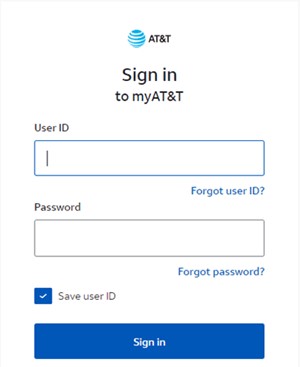
Step 2. Select the "Call History" tab under the "Phone Features" section. Your full call history will be available there.
Step 3. Name, length, and similar parameters can be used to sort the call history. Furthermore, you can download call logs in PDF, CSV, or XLS formats.
Part 3. Final Words
After reading this article, you'll have no doubts about how to recover iPhone call history from iCloud. Both Joyoshare and Apple's traditional iCloud can help you recover the call history. Compared to Apple's traditional way, Joyoshare iPhone Data Recovery would be much easier and it offers more convenient functions. Using Joyoshare, you are allowed to not only backup the call history as well as view the backup files. What's more, data on your device won't be harmed after restoring it. If you still have got any doubts about it, feel free to contact our customer service professionals anytime.



