Q: "Why did all my notes disappeared on my iPhone? I need to retrieve the lost notes. Please help!" – Tracy from Google Community
Are you wondering why do iPhone notes disappeared strangely? Like Tracy, you may want to restore these lost notes right away, but you don't know where they go or which way you can turn. Don't make yourself afraid the next time you take notes. Calm down and see what solutions are available. We've got 5 tips in this article and offer full guides for reference.
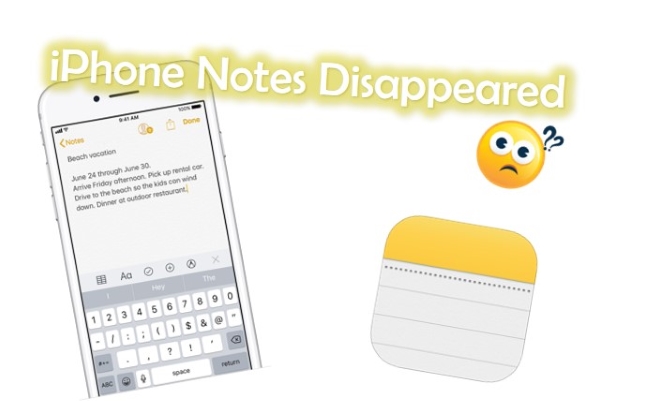
- Part 1. Fix iPhone Notes Missing with NO Data Damage [HOT]
- Part 2. Using Email Settings
- Part 3. Recover from "Recently Deleted" Folder
- Part 4. Recover Notes via Apple iTunes
- Part 5. Recover Notes via Apple iCloud
- Part 6. Final Words
Part 1. Use the Top-Class Recovery Tool – Joyoshare iPhone Data Recovery [Easy & Effective]
Joyoshare iPhone Data Recovery, a trusted tool here, is able to recover what no longer exists on your iPhone but isn't overwritten yet. Adopted the cutting-edge data recovery technology, it can also restore from iTunes or iCloud backups without affecting the current files.
There are fully compatible devices to scan data from, even the newest iPhone 13. Better still, Joyoshare iPhone Data Recovery is completely applicable no matter what situation your notes are disappeared in, like iOS update, jailbreak, virus attack, water damage, etc.

- Recover deleted notes from iPhone no data erasing or overwriting
- View, decrypt, and restore from iCloud/iTunes backups
- Amazing compatibility with iOS 15 and iPhone 13
- The fast scan speed, selective recovery, and high success rate
- Cover 20+ iOS data: videos, pictures, WhatsApp, call logs, etc.
Mode 1. Recover Notes on iPhone Disappeared Without Backup
Step 1Install and Start the Program after Downloading
You'll see three recovery modes out there, "Recover from iDevice", "Recover from iTunes" and "Recover from iCloud". To find your disappeared notes from your iPhone, you can select the default "Recover from iDevice" and connect the phone.

Step 2Scan Disappeared Notes from iPhone
The iPhone you plug into your computer will be detected, along with the data saved in it. Now, unmark all file types and only choose "Notes & Attachments" to have a quick "Scan".

Step 3Preview and Recover Disappeared Notes to Computer
After the scan, both disappeared and existing notes from iPhone will be shown under the Personal Info section. Go to preview them in the relevant category and tick the items you really need. Next, click on the "Recover" option to get notes off and save them on your computer's local folder.
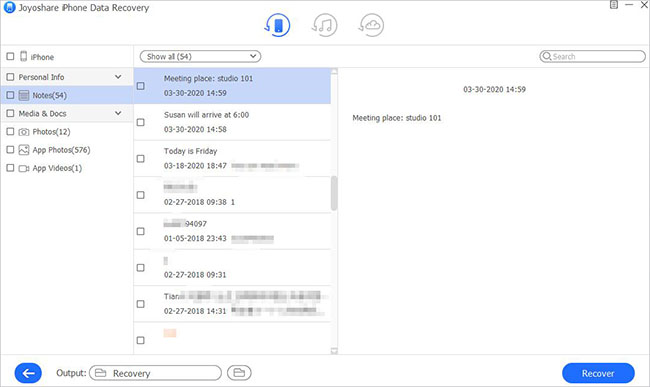
Mode 2. Fix Notes on iPhone Disappeared with iTunes Backup
Step 1Choose a Recovery Mode
Run Joyoshare iPhone Data Recovery and hit the "Recover from iTunes" mode on the top menu bar.

Step 2Select Data Types and Scan
The program will detect your iTunes backup files automatically and displays them orderly. Pick the data types you want to recover and click on the blue Gear icon
 . Click on the "Scan" button at the lower right corner, it will start the analyzing and scanning process.
. Click on the "Scan" button at the lower right corner, it will start the analyzing and scanning process.
Step 3Recover Disappeared Notes
After the scanning process is complete, you should see all recoverable files categorized into types on the left sidebar. Click on each one to preview them and select the one you want. Click on the "Recover" button, so that you can get your notes back.

Mode 3. Fix Notes Missing on iPhone with iCloud Backup
Step 1Run Joyoshare and Sign in to iCloud
Similarly, after opening Joyoshare iPhone Data Recovery, choose "Recover from iCloud". Enter both your Apple ID and passcode to log into iCloud. But don't worry. Joyoshare won't keep a record of your personal information.

Step 2Download iCloud Backup and Scan
All of your iCloud backup files will show on the screen when you sign in to your account. Click on the "Download" button to find the deleted direct notes and choose the one you need. The "Scan" button helps you scan the disappeared notes.

Step 3Start to Recover Disappeared Notes
After the scanning process is finished, you can preview and select the notes that you need. Afterward, simply click on the "Recover" button to let Joyoshare get disappeared notes back to you.

Part 2. Fix Notes on iPhone Disappeared with Email Settings
Have you used a 3rd-party account or email service to store and sync your notes, such as Yahoo, Gmail, etc.? If so, you are suggested to get disappeared notes back via checking account settings.
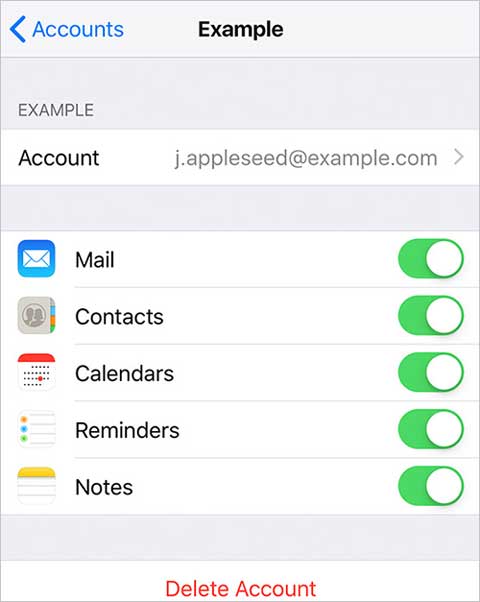
Step 1. Open Settings on your iPhone and go for "Passwords & Accounts".
Step 2. Touch on each account there or add another mail provider you've used to check.
Step 3. Turn on "Notes" for each one, go back to the Notes app to refresh, and check whether the disappeared notes are restored.
Part 3. Fix Missing Notes on iPhone with "Recently Deleted" Folder
Are your notes synced and stored on iCloud? The lost notes are available for 30 days or up to 40 days on the "Recently Deleted" folder. They will be removed and deleted permanently after that specific time. Hence, before the automatic cleanup, check with the following steps.
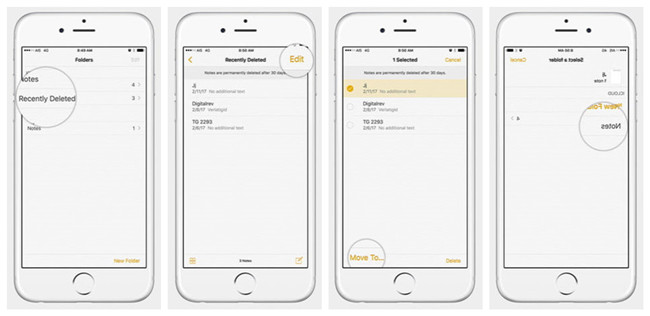
Step 1. Run the Notes app on iPhone and press "Folders" → "Recently Deleted".
Step 2. Click on "Edit" to choose your deleted or disappeared notes.
Step 3. Tap "Move To..." to designate a folder you'd like to save it.
As we mentioned in the first part, you are able to store notes on another account or service. In this case, your deleted notes will be kept in the Trash folder. Similarly, you should have a look at the Trash folder in your Mail app and copy & paste it to a created new note.
Part 4. How to Recover Missing Notes on iPhone via iTunes
Are there any accessible backups in iTunes that you can get disappeared iPhone notes from? It is easy to be done and is proven to be a common workable solution. Therefore, you can operate here.

Step 1. Connect your iPhone after launching iTunes/Finder on the computer.
Step 2. Tap the iPhone icon and move toward "Backups" → or "Restore Backup...".
Step 3. Choose one backup that contains your missing notes and hit "Restore" to wait for its completion.
Part 5. How to Recover Missing Notes on iPhone via iCloud
Likewise, iCloud can help create a backup if you enable the "iCloud Backup" option on iPhone. This makes it possible to retrieve disappeared notes from iPhone by utilizing iCloud backups.

Step 1. Reset your iPhone to factory settings by pressing "Erase All Content and Settings" under "Settings" → "General".
Step 2. Reset the phone according to the directions and stop until you see the "Apps & Data" screen.
Step 3. Click on Restore from iCloud Backup to sign in account.
Step 4. Specify a backup to restore and confirm the operation to wait.
Part 3. Final Verdict
Today, for some users almost everything relies on Note, it plays a vital role in daily life. However, you should not be hindered from moving forward by missing the notes. Use the above methods to recover missing notes on iPhone immediately. Joyoshare iPhone Data Recovery is your best bet if you want to recover notes disappeared from iPhone in a simple, fast, and safe way. Plus, you won't suffer any data loss on your device when you restore your device. If you have any further questions, please don't hesitate to contact Joyoshare 24/7 customer service.






