Q: "I backed up my iPhone one week ago. Yesterday, several text message threads disappeared. I restarted the phone. I turned iMessage on and off. I turned SMS and MMS messaging on and off too. However, none of the message threads returned. I am wondering why do my text messages disappeared iPhone 6? Does anyone have any ideas on what the issue is or a fix?" – Mounser
Indeed, a large number of users in the Apple discussion board feedback and complain that there is an "iPhone messages disappeared" problem, and hope the official will come up with a solution soon. If you are experiencing the same issue where the message is out of whack and wants a way to fix it, this article is just what you need. It details 4 tips to help.
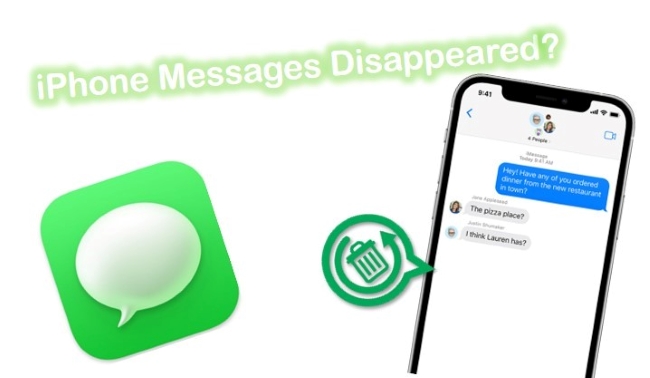
- Part 1. Why Do My Text Messages Disappeared iPhone?
- Part 2. How to Fix iPhone Text Messages Disappeared?
- Part 3. Conclusion
Part 1. Why Are My Messages Disappearing on iPhone?
Any iOS problem should always be resolved by identifying its root cause. There are several reasons why your iPhone can encounter messages disappeared on iPhone in this case.
● Your device's message configuration has been changed.
● While cleaning the iPhone's data, you may have deleted a few text messages accidentally.
● There may be some text messages you won't see on your device if your iMessage isn't synchronized with iCloud.
● Several random bugs have been reported in the last iOS update.
To fix the problem, you'll probably need to implement different solutions.
Part 2. How to Fix iPhone Text Messages Disappeared?
Method 1. Fix iPhone Messages Disappeared with Joyoshare iPhone Data Recovery [Hot]
Without a doubt, you might hope to recover the disappeared messages from your iPhone. To make it, here a tool, Joyoshare iPhone Data Recovery, can come to the rescue. It supports iOS 15, works for iPhone 13, and is available for both Windows and Mac.
With the aid of it, you can get more chances to recover messages from iPhone, iCloud, and iTunes backups. It is also ideal enough to preview messages in real-time and selectively restores them to a computer with no further data loss.

- Recover disappeared messages from iPhone safely
- Function for all iOS versions and devices
- Recover messages from iTunes backup and iCloud backup
- With the preview option to check messages in advance
Mode 1. Recover Disappeared Messages Without Backup
Step 1 Connect iPhone with Computer and Run Joyoshare
Open the Joyoshare iPhone Data Recovery official program on your desktop and plug your iPhone into a computer on the default "Recover from iDevice" mode.

Step 2 Scan iPhone for Disappeared Messages
Soon after iPhone recognition, the device info, as well as supported data types, will be shown. You can now only tick "Messages & Attachments" to "Scan".

Step 3 Preview and Recover Disappeared Messages from iPhone
The scan process will take some time. Once it ends, all recoverable disappeared messages from iPhone will be displayed. Preview and check the results page. Then select your desired ones to "Recover" and save on the computer.

Mode 2. Fix iPhone Text Messages Disappear with iTunes
Data can be recovered from iTunes backup files. In the following part, you will learn how to recover data from iTunes without a computer connection.
Step 1Open Joyoshare iPhone Data Recovery
Open Joyoshare iPhone Photo Recovery and then go to the "Recover from iTunes" mode on the menu bar. All of the iTunes backup files you can see here.

Step 2Scan iTunes Backup for the Disappeared Messages
Choose the latest backup file and then click on the Gear icon
 to select the data types to retrieve. Now, click on the "Scan" button.
to select the data types to retrieve. Now, click on the "Scan" button.
Step 3Recover Disappeared Messages from iTunes Backup
The scanning will take a moment to complete. You can view all the recovered data, including any messages that were deleted. Review and select the files you want to restore, and then click "Recover" to put them back into the local folder on your computer.

Mode 3. Recover Messages Disappeared on iPhone from iCloud Backup
Step 1Log into the iCloud Account
After downloading and installing, open the program and choose "Recover from iCloud" on the top bar. To access your iCloud account, use your Apple ID and password. Additionally, if your iPhone has two-factor authentication enabled, you must enter a random code as well.

Step 2Download and Scan Selected iCloud Backup
Once you have successfully logged in to your iCloud account, you will be able to see a list of all the backups you have created. By pressing "Download", you can access your disappeared messages. Hit the "gear icon" to verify data types, then tap on the "Scan" button to begin extracting data from an iCloud backup.

Step 3Start to Extract Disappeared Messages from iCloud Backup
The recovery process from Joyoshare iPhone Data Recovery begins with scanning the iCloud backup, and then all the recoverable contents are categorized and displayed according to their order. Click "SNS Data" to find "Viber", from which you can view deleted Viber messages. Simply select the one you'd like and click on "Recover" at the bottom right to begin the process.

Method 2. Re-enable iMessage and MMS Messaging to Fix Messages Disappear on iPhone
The first one that comes out is a popular solution, which has worked for many users. When your messages get disappeared for no reason, you can just go for "Settings" → "Messages" on your iPhone to turn off "iMessage" and "MMS Messaging". After some seconds or minutes, you can then turn both of them back on. The lost messages will be possibly restored at that point.
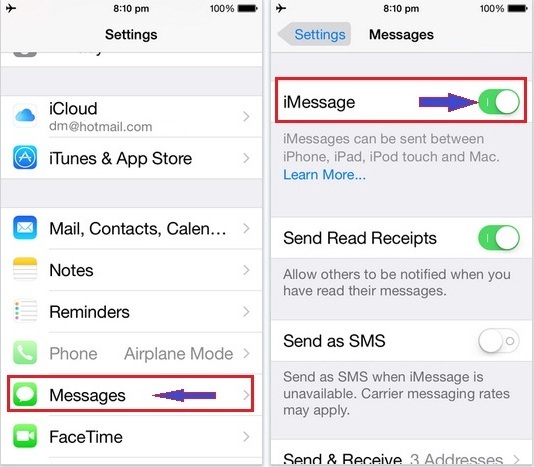
Method 3. Reset All Settings to Fix All Messages on iPhone Disappeared
If your iPhone keeps deleting messages by itself with no prompt, you can try the Reset All Settings function on your iPhone. No worries. It will not erase your data but just restore it to the system's original settings by default. To do it, you should go ahead to "Settings" → "General" → "Reset All Settings". Then follow the instruction to enter your passcode and confirm.

Method 4. Hard Reset iPhone to Fix Messages Disappeared on iPhone
A force restart is another basic solution you can take to troubleshoot the problem. You can do as follows:
iPhone 8/X/XR/XS and later: Press and release the Volume Up button quickly, press and release the Volume Down button, and then hold the Side button till your iPhone reboots and the Apple logo shows.
iPhone 7/7 Plus: Hold the Sleep/Wake and Volume Down buttons at the same time for around 10 seconds till you see the Apple logo.
iPhone 6 and earlier: Hold the Sleep/Wake and Home buttons at the same time for about 10 seconds. Release them when the Apple logo appears.

Part 3. Conclusion
Joyoshare iPhone Data Recovery is one of the most prominent as well as precious recovery services packed with astonishing features. If you are still unable to recover messages disappeared on iPhone, feel free to contact us. A team of knowledgeable and experienced professionals is available to assist helpless customers. Feel free to leave a comment to stay in touch and to make a smooth conversation with us.









