Q:"Not long ago my iPhone decided to delete all my messages out of nowhere. Is there a way to get them back or at least stop keeping deleting my messages? Any ideas?" - Stark from Reddit
Not just Stark, there must be a lot of users who have experienced a situation where all messages are deleted in a sudden on iPhone. This is really a very depressing thing and you may feel restless when iPhone deleted messages by itself or iPhone keeps deleting messages. You likely have various doubts, such as "what's the possible cause of this issue?", "how can I recover the deleted messages?", "what to do to avoid it happens again?", etc. Don't worry any more. Concentrate on this article here with us to learn 4 tips and get rid of all your anxieties.
- Way 1: Change iPhone Messages Settings
- Way 2: Recover Deleted iPhone Messages
- Way 3: Free Up More Storage Space
- Way 4: Check Apple Messages System Status
Why Did "My iPhone Delete All My Messages"?
Have you thought about why all your messages deleted on iPhone? Generally speaking, there are 3 types of causes:
1) Set incorrect duration to keep messages on iPhone;
2) Restore from a wrong backup in iTunes or iCloud, leading to further data overwrite and message loss;
3) Have made a failed iOS update for iPhone to get all messages accidentally lost.
Part 1: Check to Reset Messages Settings
If all disappeared messages are kept for 30 days before being deleted, we suggest you first check the settings on your iPhone. You can reset a certain time to keep messages and prevent iPhone from deleting regularly at specified point.
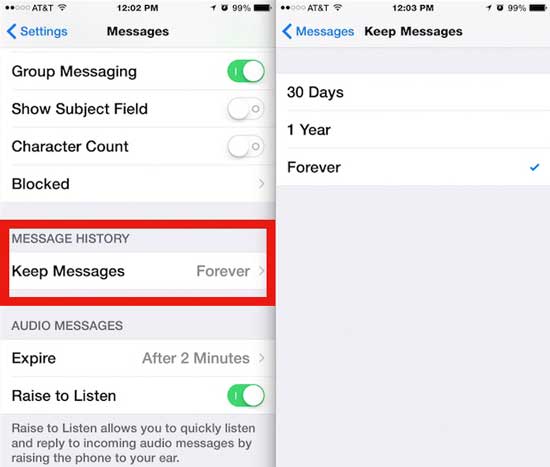
Step 1: Open "Settings" on iPhone and find "Messages";
Step 2: Scroll down to choose "Keep Messages" option and change the settings by clicking "Forever", which let iPhone no longer auto-delete all messages.
Part 2. Recover Deleted Messages from iPhone
If you are sure that your messages are deleted and cannot be found by yourself, you can give yourself one more hope by using Joyoshare iPhone Data Recovery, a professional and competitive data recovery for iPhone, iPad and iPod touch.
Furthermore, it does a good job to not only recover messages, but also restore videos, photos, Kik, Safari history, call logs, contacts, notes, etc. It even satisfies you by offering a preview option to allow viewing all supported data in real time before retrieval. No matter how many items you'd like to get back, you can selectively choose as you like.
Plus, the excellent compatibility makes Joyoshare iPhone Data Recovery work well for all iPhone devices and iOS versions, including iOS 13. If you need, you are enabled to utilize it to rescue different situations you meet.

Step 1. Start the process by installing and running Joyoshare iPhone Data Recovery on your computer and then confirm "Recover from iDevice" mode to connect your iPhone.

Step 2. After success connection, you can see device info and supported data types as this program shows in the interface. Go on to mark "Messages & Attachments" to begin "Scan".

Step 3. After a while, the results page will display specific categories for you to choose deleted messages. Have a preview, carefully select the desired items and click on the "Recover" option to recover deleted messages from iPhone.
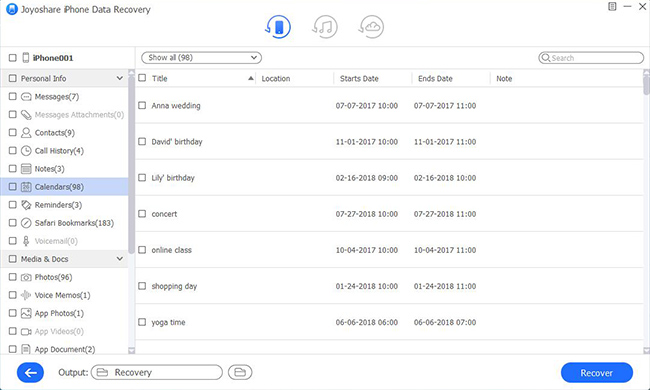
Part 3: Check Storage Space on iPhone
If your iPhone is low on available storage space, some functions on iPhone will be affected, including messages. In this case, you'd better make adequate room to store new message conversations in the near future. You just have to go for "General" - "iPhone Storage" to have a close check and remove some infrequently-used applications.
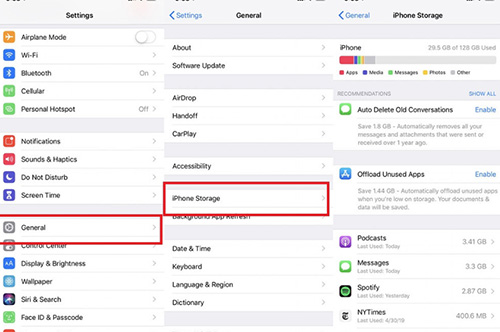
Part 4: Check Apple System Status
Sometimes, the potential problem may be related to the state of your Apple system. In this situation, you are advised to check whether it is Apple system error that causes all your iPhone messages being deleted. You shall go to confirm if your Apple messages system status is abnormal. Supposing it's actually not available, you are supposed to contact Apple support team for help.

