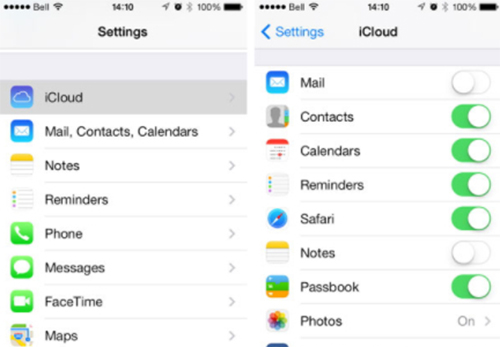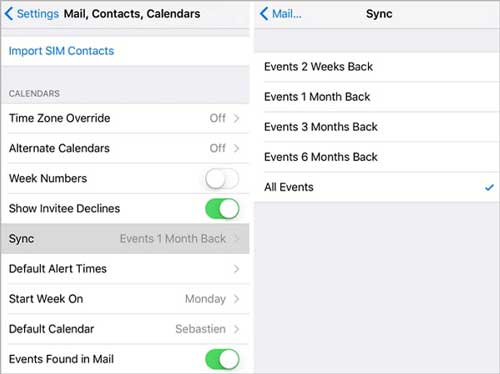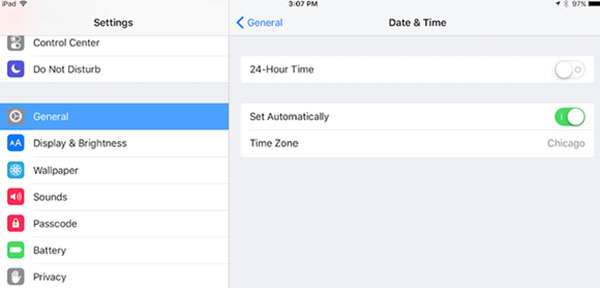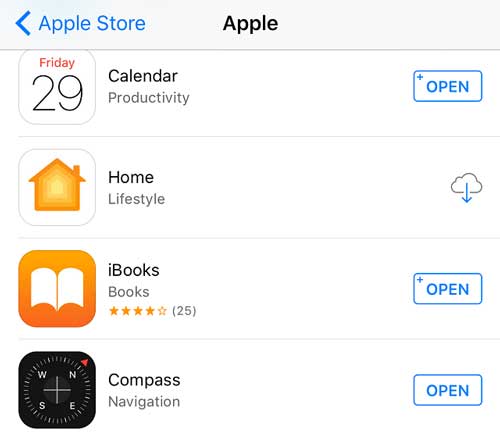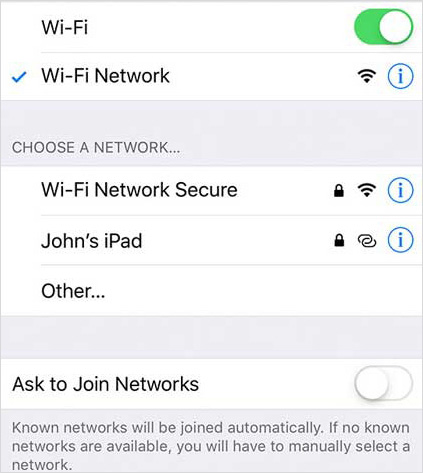Q:"Calendar events disappeared from my iPhone 8 plus. How do I fix and keep from happening again?" - Sprat from Apple Support Community
The loss of iPhone calendar events can suddenly upset your schedule, making the memos you created, the birthday reminders you set up or more important records are gone. Like Sprat, you may also be looking for ways to fix the calendar events' sudden disappearance or even to recover important items that have been lost. To help you out, this article specially introduces following listed 7 tips.
- Part 1. 6 Quick Fixes to iPhone Calendar Events Disappeared
- Part 2. More Professional Way to Recover Disappeared iPhone Calendar Events
Part 1. 6 Common and Basic Solutions to iPhone Calendar Events Disappeared
For iPhone calendar not saving events or iPhone calendar disappeared issues, you can first try six general and simple ways below to have a quick repair. All of them can be done by you straightly without relying on any other tools.
#1 Turn on iCloud Calendar Sync
For those users like to use iCloud to sync calendar related data, enabling Calendar Sync function in iCloud settings is critical. To do it, you can go ahead to "Settings" on iPhone > [Your Name] > "iCloud" and locate at "Calendars" to switch it on. If you've turned this option on previously, you can also simply turn off and toggle on again to fix the problem.

#2 Sync All Events for Calendar
Suppose you are in a situation where you update, reset or restore your iPhone, the settings for your Calendar app are likely reset, which possibly stop old calendar events from syncing. In this case, what you ought to do is go to "Settings" > "Calendar" > "Sync" > "All Events". Next, exit Settings to open Calendar app. After access it, find and click on "Calendars". Just pull down the list to have a refresh and wait to see whether your disappeared calendar events are gone back.

#3 Restart iPhone
Your iPhone tends to go wrong or the system is easy to crash if you have not reboot it for a long time. You are supposed to restart or hard reset it, especially when there is a major operation, like upgrade, or some errors occur. As a result, you can quickly "slide to power off" or hold both Home and Power/Sleep buttons to force restart.

#4 Check Data & Time Setting
Given the tight relationship between calendar events and Data & Time, you should also check and reset it on your iPhone when data loss exists. It's pretty easy. You just need to open "Settings" and go to the "Data & Time" to correctly set Time Zone under "General" section.

#5 Reinstall Calendar App
It's not likely but it also occurs that iPhone Calendar app gets deleted on iOS 10 and later. If you also go into such a bad case or just accidentally delete your built-in Calendar app to cause calendar events disappeared, you are suggested to install it again. Simply go forward to App Store and enter "calendar" in the search bar to redownload and reinstall.

#6 Check Network Status
Considering you are using the common iCloud calendar or other online cloud calendar service, you'd better make sure you have connected your iPhone to a stable and strong network without problem. Just check the cellular data and WIFI to guarantee your calendar events can be synced normally.

Part 2. How to Recover Disappeared iPhone Calendar Events
Just in case, all the aforementioned basic solutions don't work. What you can lastly adopt is an advanced and professional approach - finding and recovering the disappeared calendar events with Joyoshare iPhone Data Recovery.
It can wonderfully recover from various data loss situations, such as iOS update, factory reset, water damaged, virus attack, mistaken deletion, system crash, etc. What's important is that its three recovery modes to recover from iDevice, iTunes and iCloud backups dramatically increase the success rate. Also, it allows you to preview and selectively choose calendar events to restore.
Key Features of Joyoshare iPhone Data Recovery:
Offer free option to scan and preview from iPhone, iPad and iPod
Support extracting from encrypted iCloud and iTunes backups
Be compatible with iPhone 11 Pro/X/8 running in iOS 13 even
20+ recoverable data types: calendars, photos, videos, notes, etc.

Step 1. Download Joyoshare iPhone Data Recovery to install and open it on your computer. By default, you will be put under the first mode - Recover from iDevice. According to the instruction, you should connect your iPhone.

Step 2. After the device is identified, all iPhone info and supported data types will be brought out. You can currently uncheck them and only select 'Calendar & Reminders' to start 'Scan'.

Step 3. This program will soon scan and analyze data from your connected iPhone and show all calendar events in the results page. You can now quickly filter out unnecessary file and only get the disappeared events chosen. Preview all in the right categories, finish selection and click on the "Recover" button to recover and save on your computer.
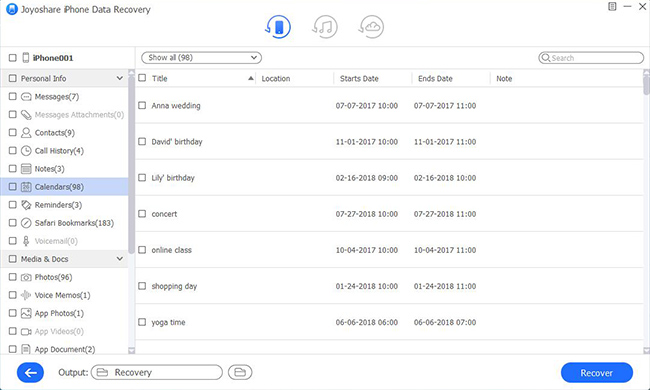
Note: You should also know that you can directly restore calendar from iCloud and iTunes, which nevertheless overwrites your current data on iPhone. If you prefer to a securer way, you might as well give Joyoshare iPhone Data Recovery a further trial. Its second and third modes can help you recover calendar events without damaging the existing data.