iCloud is well-known for storing backups of your photos, contacts, and documents. But it does more than that. Do you know that it also stores backups of your text messages so you will always have access to them wherever you are? The Messages app on your Mac or another Apple device allows you to send text messages without having your phone in your hand, and any message you send or receive is viewable on any synced device. A conversation can be switched between devices without any interruptions. Finding a perfect solution for how to view text messages on iCloud from PC is not so difficult when you have the correct guide. Let's understand:
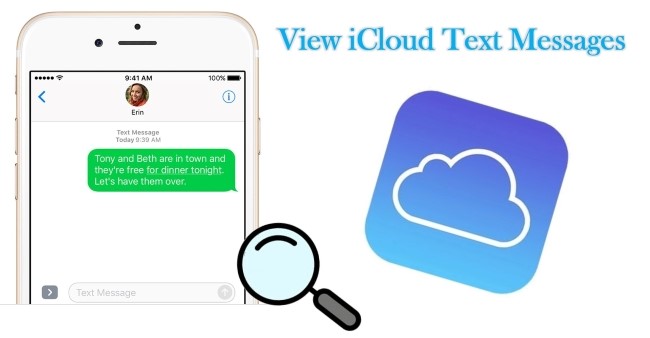
- Part 1. View Text Messages on iCloud with the Top-Notch Tool [Hot]
- Part 2. FAQs about How to View Text Messages From iCloud
- Tip 1. How to Sync Messages to iCloud on iDevice
- Tip 2. How to Sync Messages to iCloud on a Mac
- Tip 3. What Can You See on iCloud?
- Part 3. The Bottom Line
Part 1. The Top-Notch iCloud Backup Extractor – Joyoshare iPhone Data Recovery [Effective & Efficient]
Joyoshare iPhone Data Recovery is a popular choice among many people. It's really a smart way to view text messages on iCloud. For recovering data on iPhone, iPad, and iPod touch, it won a big lead over other iOS data recovery solutions. In a word, if you still want to recover lost or mistakenly deleted text messages, you can also do it easily with this program. It combines three smart recovery modes is intended to maximize the chances of safe and complete data recovery. Therefore, you'll be able to view iCloud text messages for free or even recover deleted text messages iPhone or restore them from iTunes/iCloud backup file. It's a success-rate-guaranteed program. When you accidentally delete iOS files due to a device loss, jailbreak error, factory reset, or other reasons, this application will help you recover them. Without further talk, let's check out how to view deleted text messages on iCloud.
Step 1Launch Program and Log in to iCloud Account
After finishing the download and installation, open Joyoshare iPhone Data Recovery on your computer. The top menu bar has three options, and you need to choose "Recover from iCloud Backup" from there. Sign in to your iCloud account with your Apple ID and password. No worries. Joyoshare promise will not to record any of your personal information.

Step 2Download Messages from iCloud
If you have successfully entered your iCloud account, you will see a list of all your iCloud backup files. To download the text messages, pick the one that contains the messages you'd like to see, then click the Download button. You can proceed by selecting "Messages & Attachments" in the pop-up window and clicking "Next".

Step 3View Text Messages on iCloud
All text messages from an iCloud backup will be retrieved on the left after the download is completed. Each message can be viewed for free.

Note: The process of viewing deleted text messages on iCloud is also easy. With Joyoshare iPhone Data Recovery, you can check both existing and deleted text messages from iCloud backups. According to your requirements, you can check which one is which using the filter "Show the existing" or "Show the deleted".
Step 4Save and Export Text Message to Computer (Optional)
It is free to check text messages from an iCloud backup file using Joyoshare iPhone Data Recovery for the trial version. The files can also be downloaded to your PC and kept on your local drive, so they can be viewed whenever you want. The full version must be upgraded first and then click the "Recover" button before you will be able to save and export your selected text messages.
Part 2. FAQs about How to View Text Messages From iCloud
Tip 1. How to Sync Messages to iCloud on an iPhone, iPad, or iPod Touch
Step 1: Inside Settings tap on your name and get to your Apple ID menu.
Step 2: Touch iCloud. Navigate to "Apps using iCloud" and toggle the switch near "Messages" to the ON position, making the switch green.
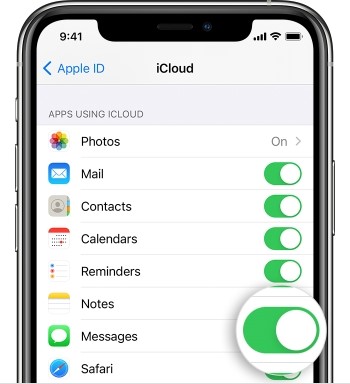
As soon as you've completed this step, any texts that you send will automatically sync with iCloud. It is also advisable to turn on this feature on all of your devices if you want your messages to sync between them.
Tip 2. How to Sync Messages to iCloud on a Mac?
Step 1: Run Messages app.
Step 2: Click "Messages" in the menu bar at the top of your screen.
Step 3: Click on "Preferences…".
Step 4: Go to the Preferences window and select the "iMessage" tab.
Step 5: On this page, you should see a checkbox that says "Enable Messages in iCloud". When messages are ready to sync, click "Sync Now" to sync your message history, along with any future messages.
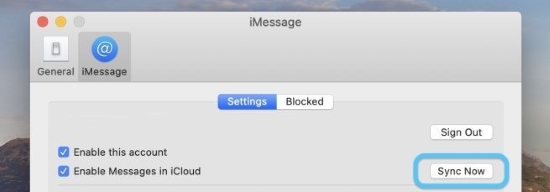
Your synced text messages are now viewable within the Messages app on your Mac computer or another synced device.
Tip 3. What Can You See on iCloud?
You can access multiple contents while logged into the iCloud web client by going to icloud.com, as long as you've enabled the application to use iCloud on your device. You can enable this in Settings → [Your Name] → iCloud → Apps Using iCloud.
Among these contents are personal info such as notes, contacts, calendars, bookmarks; media files such as photos, photostream, and files stored in the iCloud drive. Because iCloud text messages cannot be viewed directly, this article is designed to help you view them.
Part 3. The Bottom Line
So, with this post, you can easily know how to view text messages on iCloud for free. It is the Joyoshare iPhone Data Recovery program that helps you to view all of your iCloud data orderly without costing a penny.
You'll only have to pay for it if you're exporting them to your computer; thereafter, you can view them anywhere, at any time. Apart from being fast and scanning files with high success rates, the software is also easy to use. If you have trouble using it, contact us. Our professionals will speedily help you.



